To sync your iCal with Google Calendar follow these steps:
Step One
Log into Google Calendar: http://www.google.com/calendar
Step Two
Click the down arrow next to the name of the calendar you would like to sync. You can find your calendar names on the left hand side of the screen.
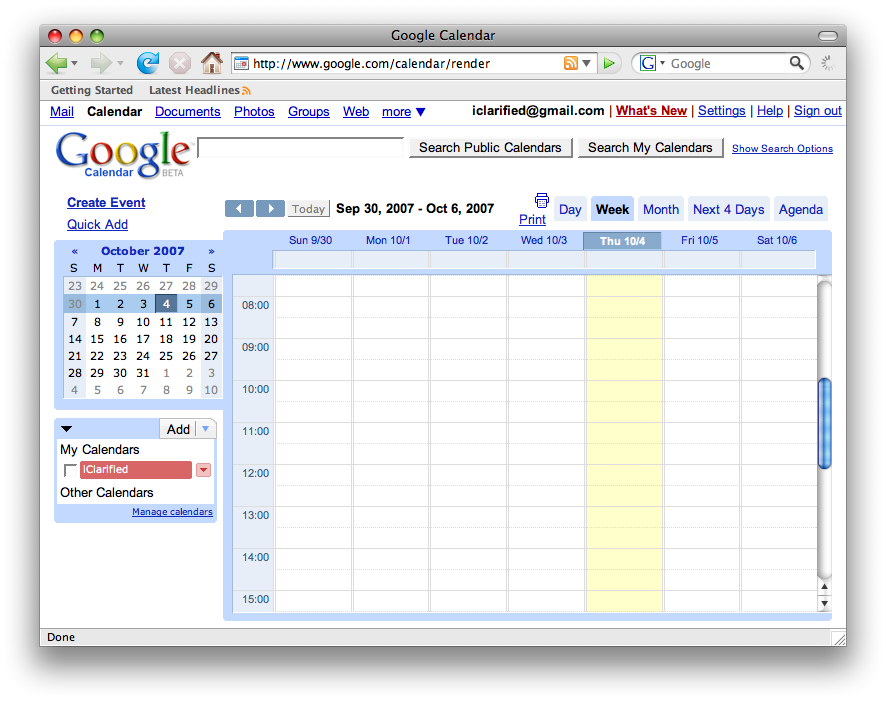
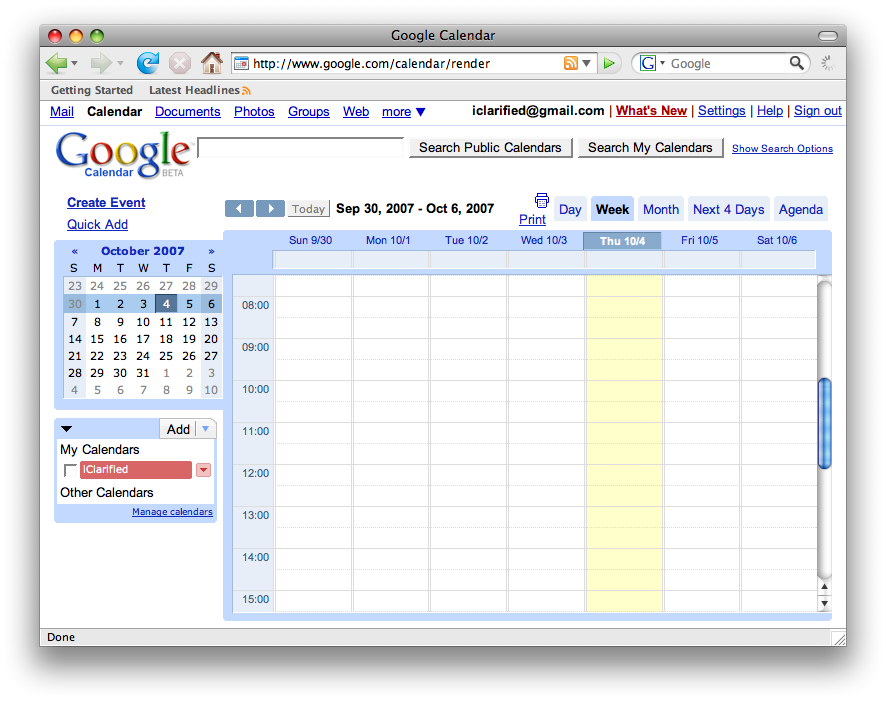
Step Three
Select Share this calendar from the popup menu that appears.
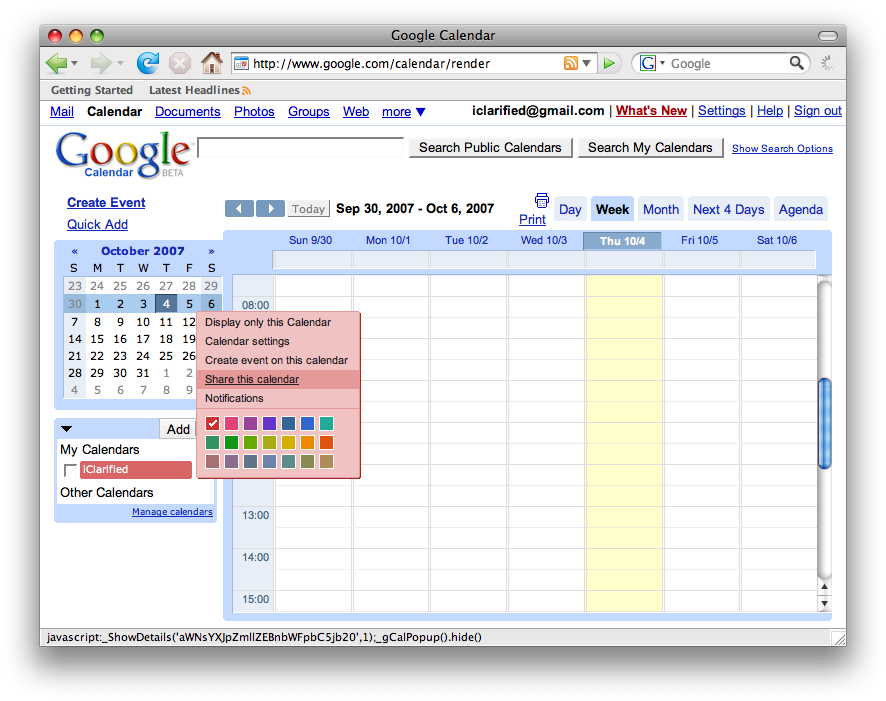
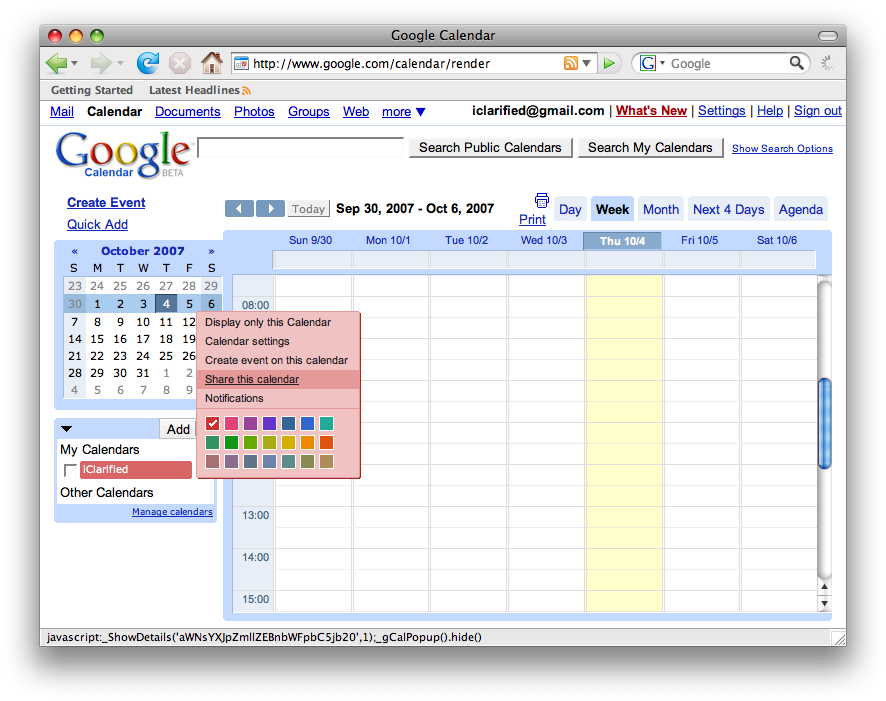
Step Four
Select the Calendar Details tab from the page that appears.
Step Five
Under the Calendar Details tab go to the Private Address section and click the iCal button.
Step Six
A grey box will appear on the screen with your private iCal address. Copy this address to the clipboard by highlighting it and pressing Command-c on the keyboard.
Step Seven
Open iCal by clicking the iCal icon on the dock
Step Eight
From the Calendar Menu select Subscribe...
Step Nine
A popup will appear asking you to enter the calendar url. Press Command-v on the keyboard to paste the address you copied into the window. Now press Subscribe to continue.
Step Ten
A window will popup asking you to confirm the name of the calendar. Enter a description and select whether you would like to remove alarms, attachments or to do items.
Finally select a time interval from the Auto-refresh Dropdown for iCal to refresh your Google Calendar. For example if you select 5 minutes iCal will autorefresh you Google Calendar every 5 minutes.
Press Ok to close the window.
Conclusion
iCal will now download your events from Google Calendar and display them if you select your Google Calendar from the list of calendars on the left of the iCal window.
Step One
Log into Google Calendar: http://www.google.com/calendar
Step Two
Click the down arrow next to the name of the calendar you would like to sync. You can find your calendar names on the left hand side of the screen.
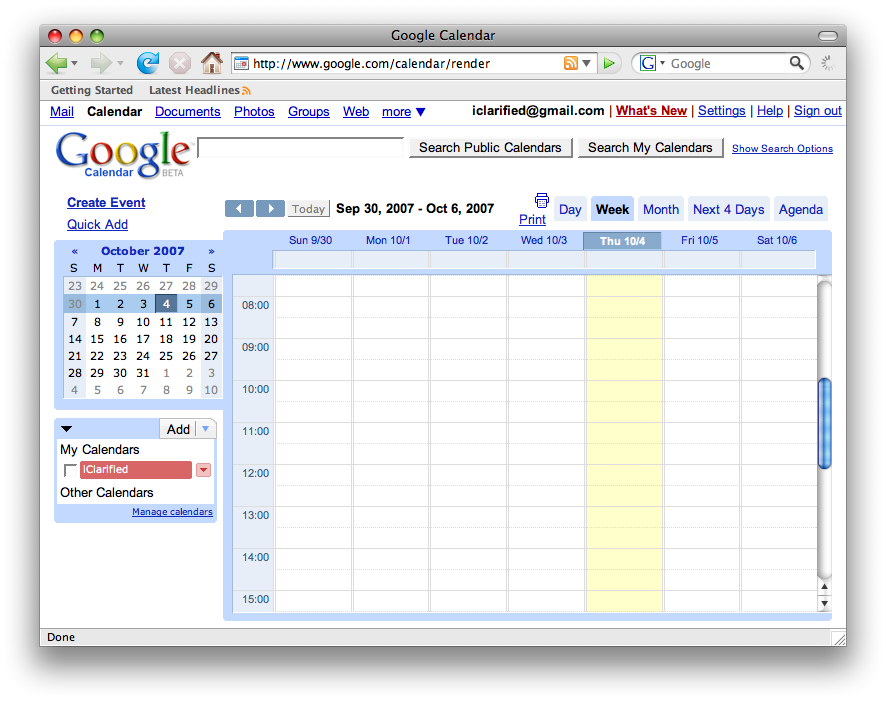
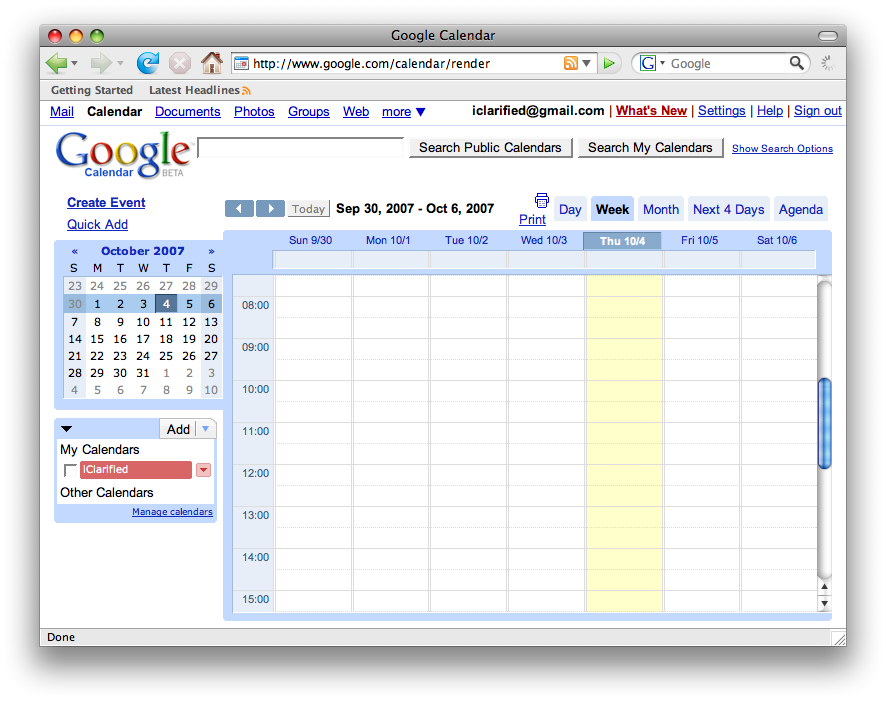
Step Three
Select Share this calendar from the popup menu that appears.
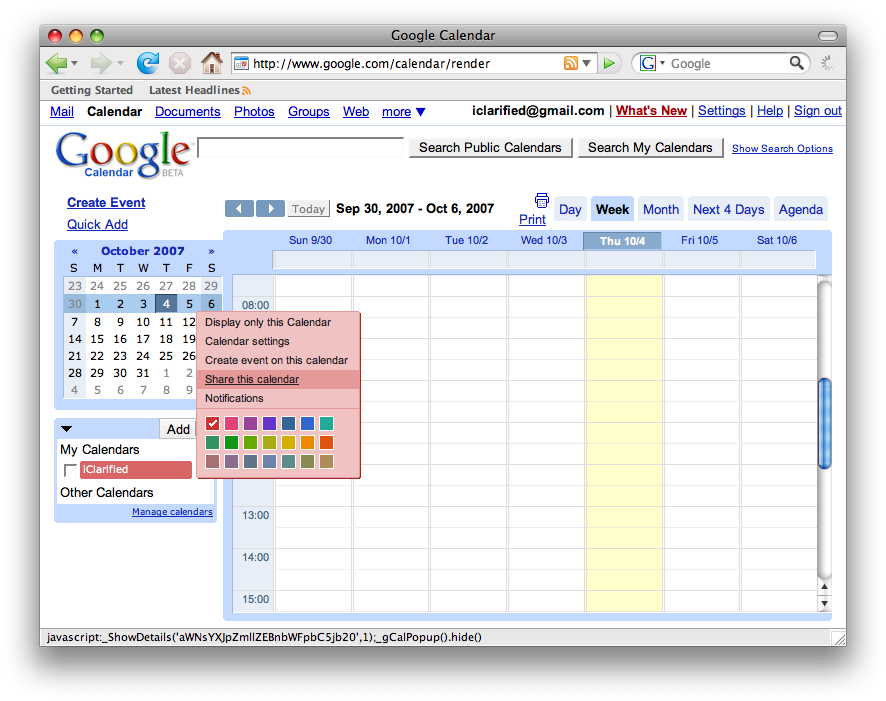
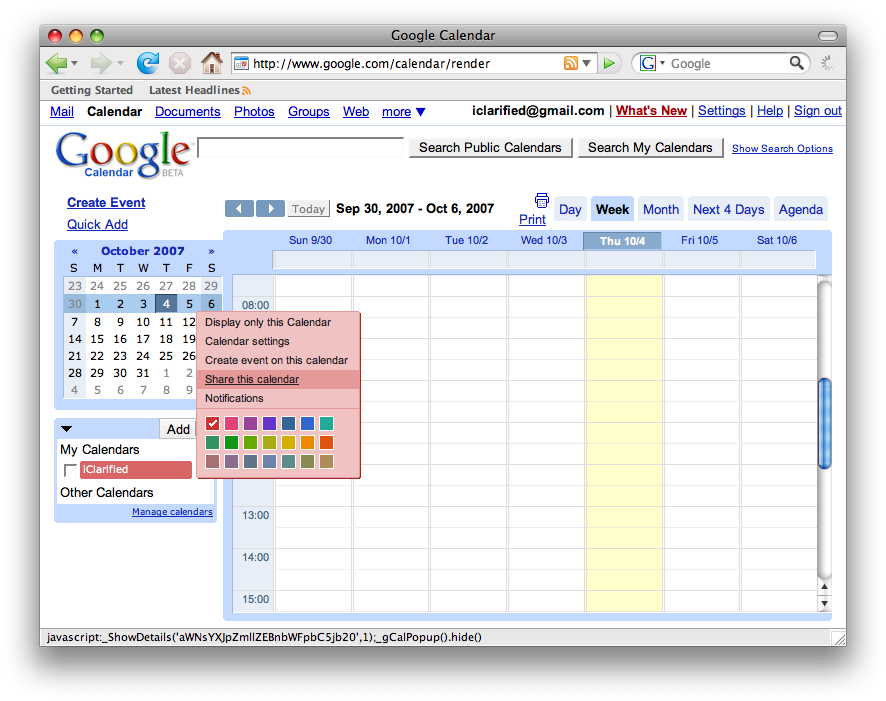
Step Four
Select the Calendar Details tab from the page that appears.
Step Five
Under the Calendar Details tab go to the Private Address section and click the iCal button.
Step Six
A grey box will appear on the screen with your private iCal address. Copy this address to the clipboard by highlighting it and pressing Command-c on the keyboard.
Step Seven
Open iCal by clicking the iCal icon on the dock
Step Eight
From the Calendar Menu select Subscribe...
Step Nine
A popup will appear asking you to enter the calendar url. Press Command-v on the keyboard to paste the address you copied into the window. Now press Subscribe to continue.
Step Ten
A window will popup asking you to confirm the name of the calendar. Enter a description and select whether you would like to remove alarms, attachments or to do items.
Finally select a time interval from the Auto-refresh Dropdown for iCal to refresh your Google Calendar. For example if you select 5 minutes iCal will autorefresh you Google Calendar every 5 minutes.
Press Ok to close the window.
Conclusion
iCal will now download your events from Google Calendar and display them if you select your Google Calendar from the list of calendars on the left of the iCal window.

