These are instructions on how to install OpenSSH on your iPhone using Cydia Installer.
To follow these instructions you must have already jailbroken your iPhone. You can do this using one of the tutorials found here.
Step One
Press to launch Cydia from your Springboard.
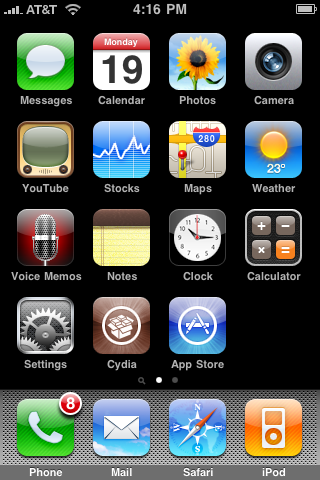
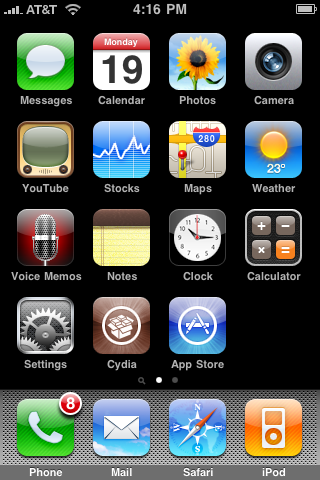
Step Two
Press to select the Sections tab at the bottom of the screen.
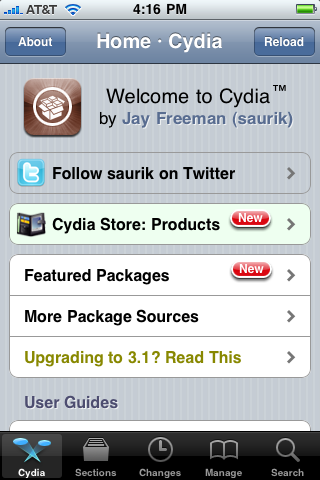
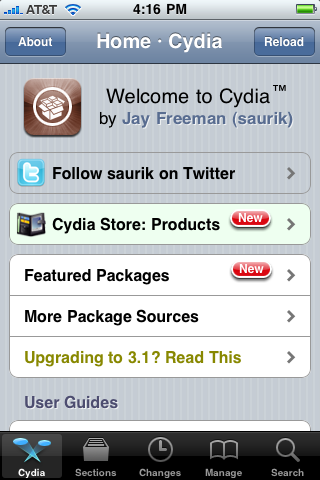
Step Three
Press to select Networking from the list of Sections.
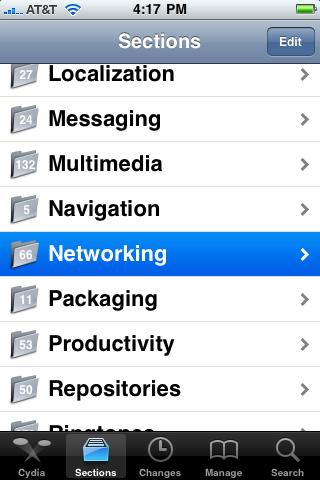
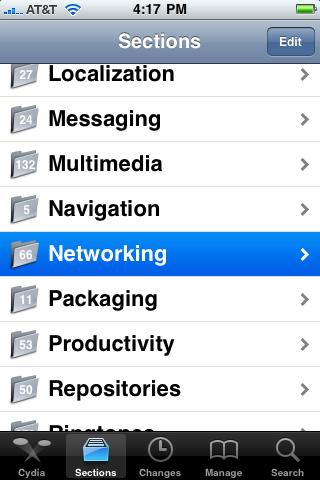
Step Four
Press to select OpenSSH from the list of Packages.
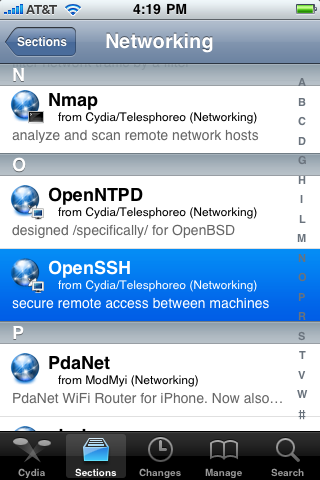
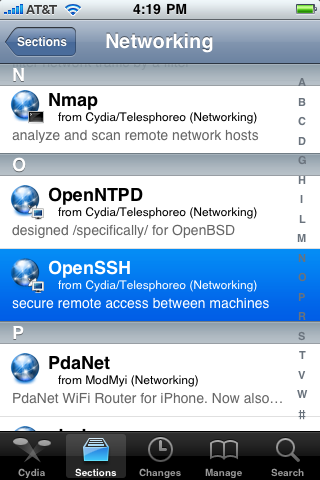
Step Five
Press the Install button at the top right of the screen.
Step Six
Press the Confirm button at the top right of the screen.
Step Seven
Once OpenSSH has installed successfully click the large Return to Cydia button.
You may now use ssh to access your iPhone filesystem with the username: root and the password: alpine.
To follow these instructions you must have already jailbroken your iPhone. You can do this using one of the tutorials found here.
Step One
Press to launch Cydia from your Springboard.
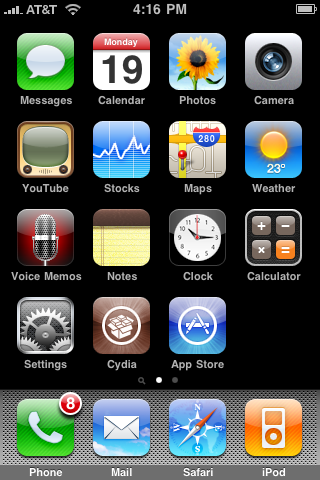
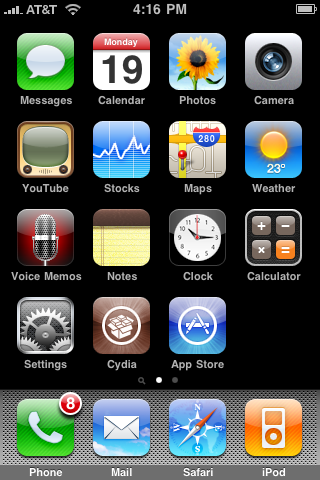
Step Two
Press to select the Sections tab at the bottom of the screen.
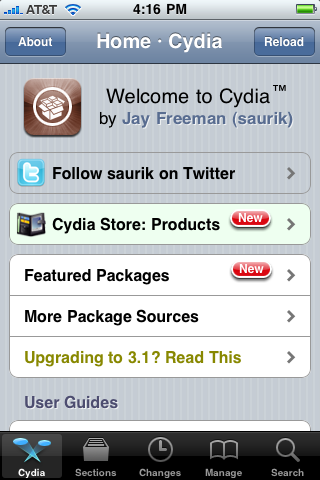
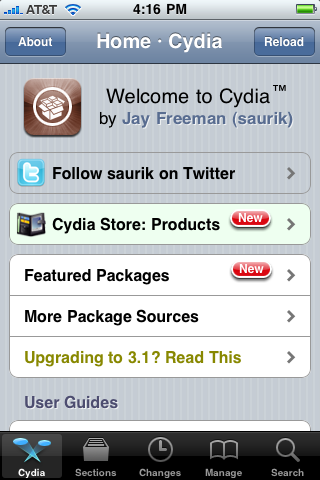
Step Three
Press to select Networking from the list of Sections.
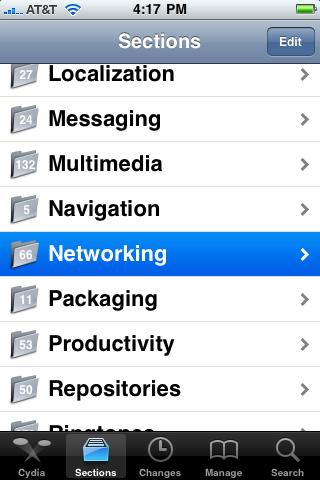
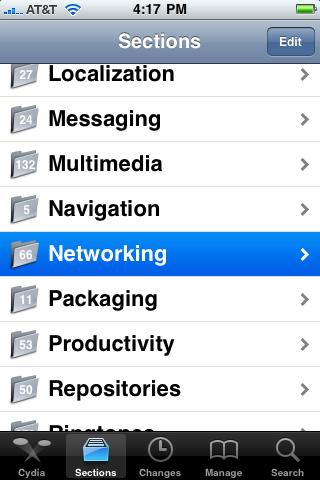
Step Four
Press to select OpenSSH from the list of Packages.
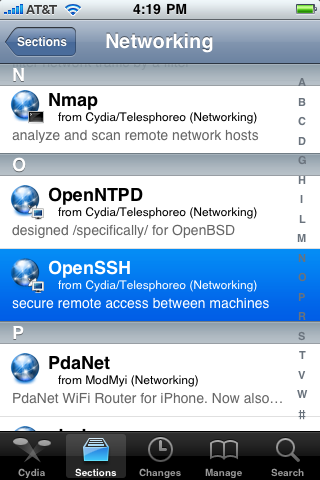
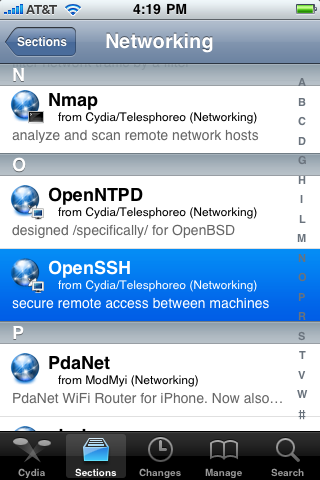
Step Five
Press the Install button at the top right of the screen.
Step Six
Press the Confirm button at the top right of the screen.
Step Seven
Once OpenSSH has installed successfully click the large Return to Cydia button.
You may now use ssh to access your iPhone filesystem with the username: root and the password: alpine.

