This tutorial will show you how to highlight emails in Apple Mail using specific background colors. This is convenient if you want to draw attention to email from a specific address etc.
Step One
Start Apple Mail by clicking the Mail icon in your dock.
Step Two
Select Preferences from the Mail menu.
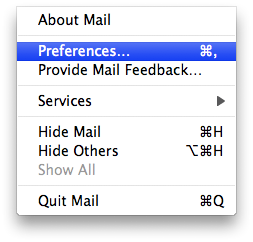
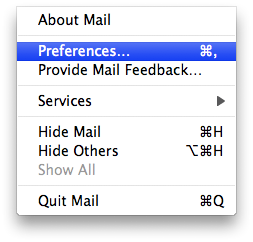
Step Three
In the Preferences window select the Rules tab.


Step Four
The Rules Preference window will now appear. Most likely you have a Rule called "News From Apple". This is the Rule that makes the background of emails from Apple the color blue. Click the Add Rule button.
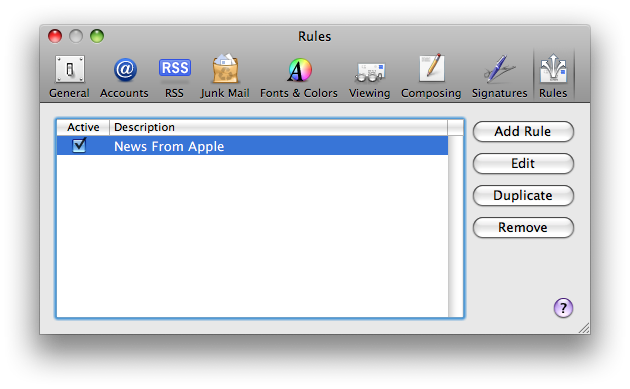
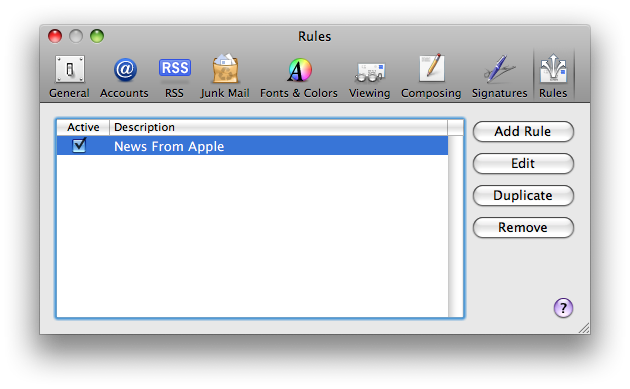
Step Five
Now we need to fill in the specifications for our new Rule. Give it a Description. In my case I am going to specific that every email from Gmail have a red background. So I described my rule as "Email from Gmail". I am going to leave the condition as "From Contains" and enter "@google.com" in the textfield. What this means is that any email that comes in will be check to see if the From field Contains the text "@google.com".
Now set the first dropdown under "Perform the following actions" to Set Color of Message.
Set the second dropdown to of background.
Finally, set the third dropdown to the color of your choice.
Click the Ok button to save your Rule.
Step Six
A popup will appear asking you whether to apple the rules to messages already received. Select Apply if you wish to do so or Don't Apple if you don't!
Step Seven
Press Command-w to close Preferences or click the red circle at the top left of the Preferences window.
You should now see the changes reflected in your inbox if you hit Apply. If you didn't then you will have to wait until you get new mail.
Step One
Start Apple Mail by clicking the Mail icon in your dock.
Step Two
Select Preferences from the Mail menu.
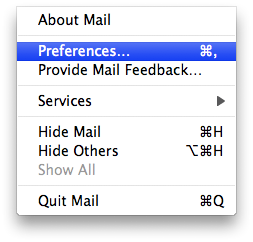
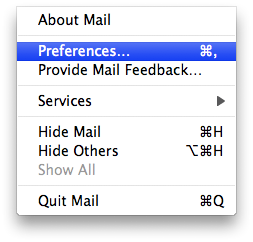
Step Three
In the Preferences window select the Rules tab.


Step Four
The Rules Preference window will now appear. Most likely you have a Rule called "News From Apple". This is the Rule that makes the background of emails from Apple the color blue. Click the Add Rule button.
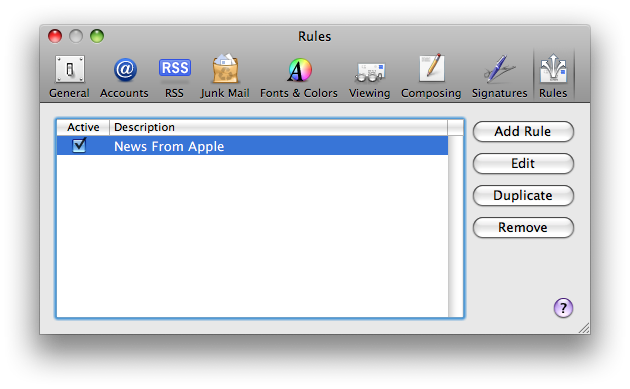
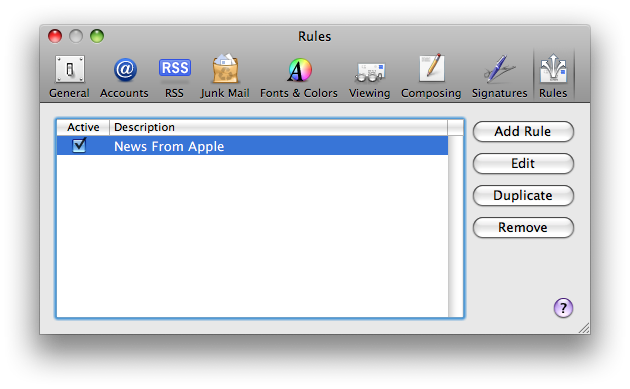
Step Five
Now we need to fill in the specifications for our new Rule. Give it a Description. In my case I am going to specific that every email from Gmail have a red background. So I described my rule as "Email from Gmail". I am going to leave the condition as "From Contains" and enter "@google.com" in the textfield. What this means is that any email that comes in will be check to see if the From field Contains the text "@google.com".
Now set the first dropdown under "Perform the following actions" to Set Color of Message.
Set the second dropdown to of background.
Finally, set the third dropdown to the color of your choice.
Click the Ok button to save your Rule.
Step Six
A popup will appear asking you whether to apple the rules to messages already received. Select Apply if you wish to do so or Don't Apple if you don't!
Step Seven
Press Command-w to close Preferences or click the red circle at the top left of the Preferences window.
You should now see the changes reflected in your inbox if you hit Apply. If you didn't then you will have to wait until you get new mail.

