
Check for Software Updates Automatically
Posted October 3, 2007 at 10:35pm by iClarified
Apple is constantly releasing Software Updates to fix and upgrade its software. Here is how to check for these updates automatically.
Step One
Select Preferences from the Apple menu at the top left hand corner of the screen.
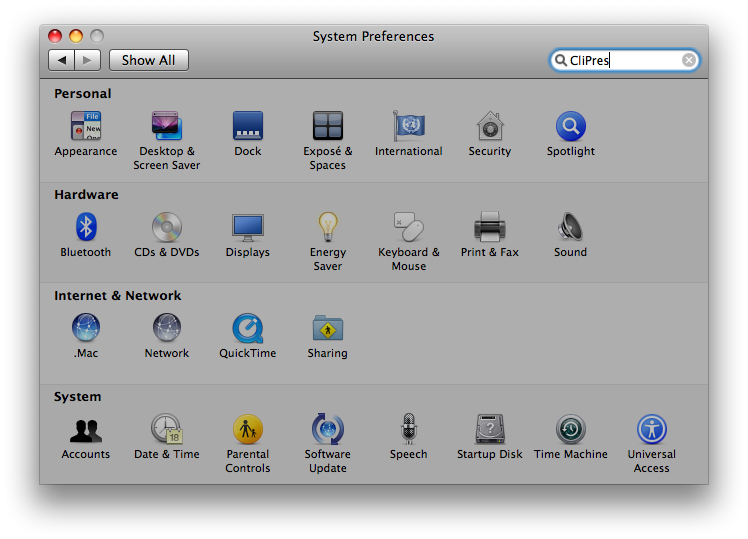
Step Two
Click on the Software Update icon.

Step Three
Click on the Scheduled Check Tab.
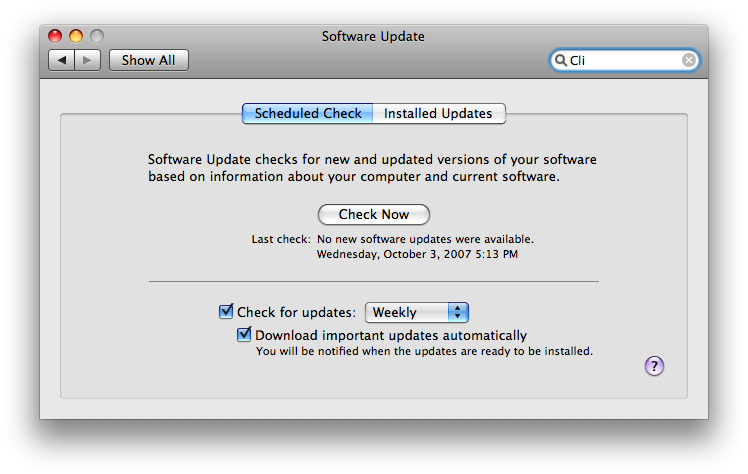
Step Four
Check the box next to Check for updates
Step Five
Select the time interval you would like from the dropdown.
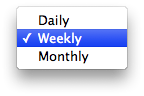
Step Six
Check the box next to Download important updates automatically if you want important updates downloaded automatically.
Step Seven
Press Command-q to close System Preferences.
Step One
Select Preferences from the Apple menu at the top left hand corner of the screen.
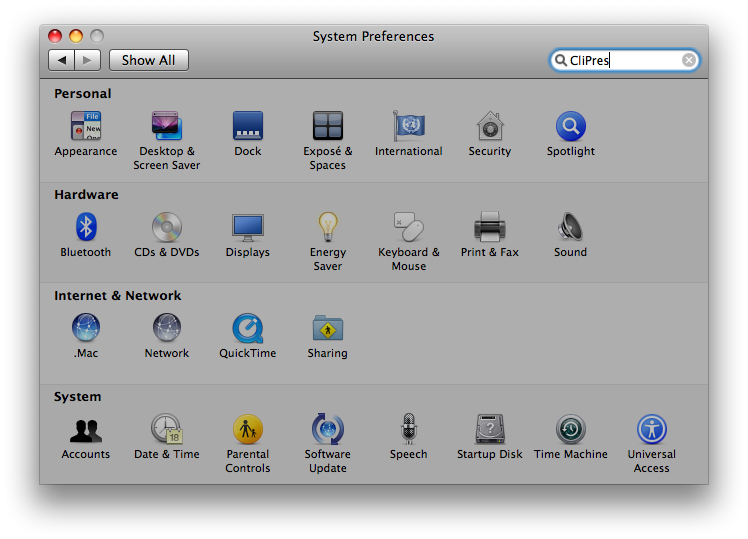
Step Two
Click on the Software Update icon.

Step Three
Click on the Scheduled Check Tab.
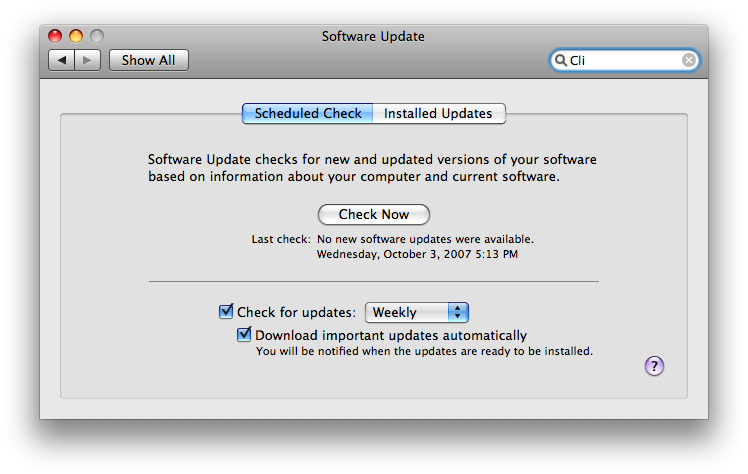
Step Four
Check the box next to Check for updates
Step Five
Select the time interval you would like from the dropdown.
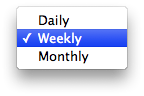
Step Six
Check the box next to Download important updates automatically if you want important updates downloaded automatically.
Step Seven
Press Command-q to close System Preferences.


![Apple is Testing AirPods With Temperature Sensing, Heart Rate Monitoring, Cameras [Gurman] Apple is Testing AirPods With Temperature Sensing, Heart Rate Monitoring, Cameras [Gurman]](/images/news/95921/95921/95921-160.jpg)
![Apple Working on Smart Doorbell With Face ID [Gurman] Apple Working on Smart Doorbell With Face ID [Gurman]](/images/news/95918/95918/95918-160.jpg)

![Apple to Maintain iPhone Compatibility for iOS 19, But Drop Older iPads from iPadOS 19 [Rumor] Apple to Maintain iPhone Compatibility for iOS 19, But Drop Older iPads from iPadOS 19 [Rumor]](/images/news/95914/95914/95914-160.jpg)





![Apple AirTag 4-Pack On Sale for $69.99 [Lowest Price Ever] Apple AirTag 4-Pack On Sale for $69.99 [Lowest Price Ever]](/images/news/95485/95485/95485-160.jpg)
![Ember Travel Mug 2+ With Apple Find My On Sale for 30% Off [Deal] Ember Travel Mug 2+ With Apple Find My On Sale for 30% Off [Deal]](/images/news/95904/95904/95904-160.jpg)
![Apple iPad 10 Back On Sale for Just $249.99! [Lowest Price Ever] Apple iPad 10 Back On Sale for Just $249.99! [Lowest Price Ever]](/images/news/95900/95900/95900-160.jpg)
![Massive Sale: Get Over 70% Off Apple Watch Solo Loop Bands! [Deal] Massive Sale: Get Over 70% Off Apple Watch Solo Loop Bands! [Deal]](/images/news/95762/95762/95762-160.jpg)
![AirPods 4 With ANC On Sale for $138.99 [Lowest Price Ever] AirPods 4 With ANC On Sale for $138.99 [Lowest Price Ever]](/images/news/95748/95748/95748-160.jpg)