iTunes for OS X stores the local backups of your iPhone, iPad, and iPod touch in the following folder: ~/Library/Application Support/MobileSync/Backup/
Follow these steps to open the folder:
Step One
Open a new Finder window by clicking the application icon in your dock.


Step Two
Select Go to Folder... from the Go menu at the top of the screen.
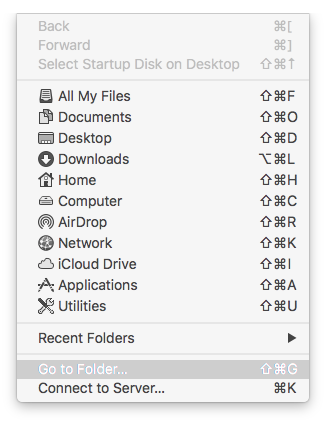
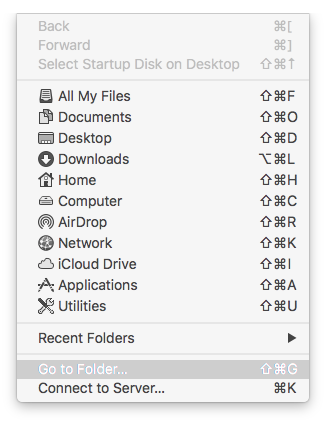
Step Three
Type ~/Library/Application Support/MobileSync/Backup/ into the entryfield and click Go.


Step Four
Finder will take you to the folder with all your backups.
The backups are saved under obscure directory names. To locate a specific backup, follow these steps:
Step One
Launch iTunes
Step Two
Choose Preferences from the iTunes menu at the top left.
Step Three
Select the Devices tab from the Preferences window.
Step Four
You be shown a list of all your backups. Right click or Ctrl click the backup you're looking for and choose Show in Finder from the contextual menu.
Step Five
A new Finder window will open with the backup directory selected.
Follow these steps to open the folder:
Step One
Open a new Finder window by clicking the application icon in your dock.


Step Two
Select Go to Folder... from the Go menu at the top of the screen.
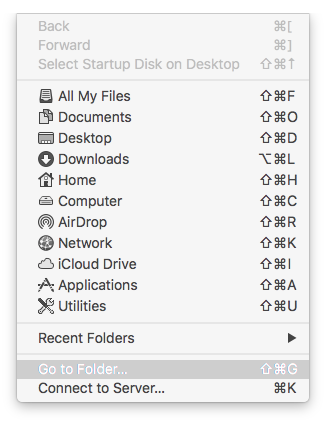
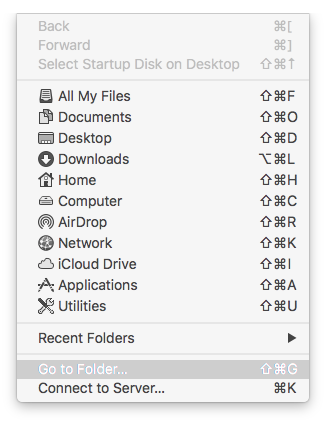
Step Three
Type ~/Library/Application Support/MobileSync/Backup/ into the entryfield and click Go.


Step Four
Finder will take you to the folder with all your backups.
The backups are saved under obscure directory names. To locate a specific backup, follow these steps:
Step One
Launch iTunes
Step Two
Choose Preferences from the iTunes menu at the top left.
Step Three
Select the Devices tab from the Preferences window.
Step Four
You be shown a list of all your backups. Right click or Ctrl click the backup you're looking for and choose Show in Finder from the contextual menu.
Step Five
A new Finder window will open with the backup directory selected.

