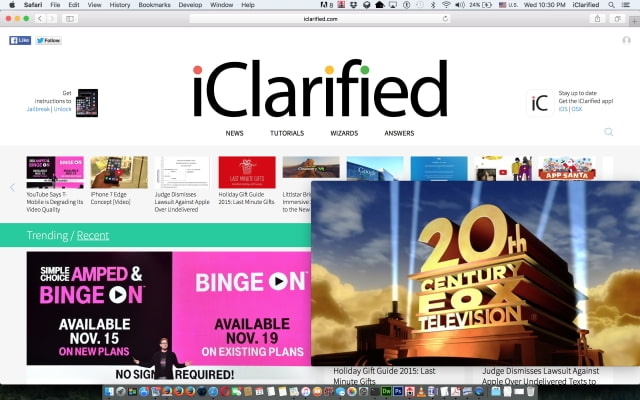These are instructions on how to float the QuickTime video player so that it is always on top of other applications. This is similar to Picture in Picture mode on iOS, letting you do your work or browse the web while watching a video.
Step One
Launch the QuickTime player from your Applications folder and open a video for playback.


Step Two
Click View from the menu bar then click Float on Top from the drop down menu to toggle the option on.
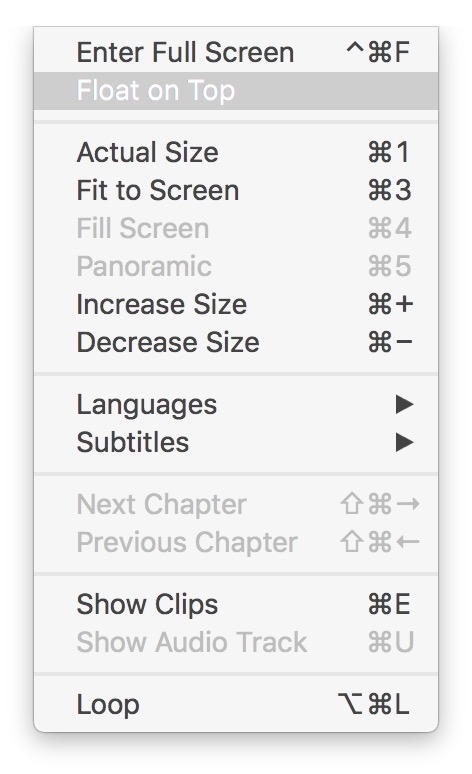
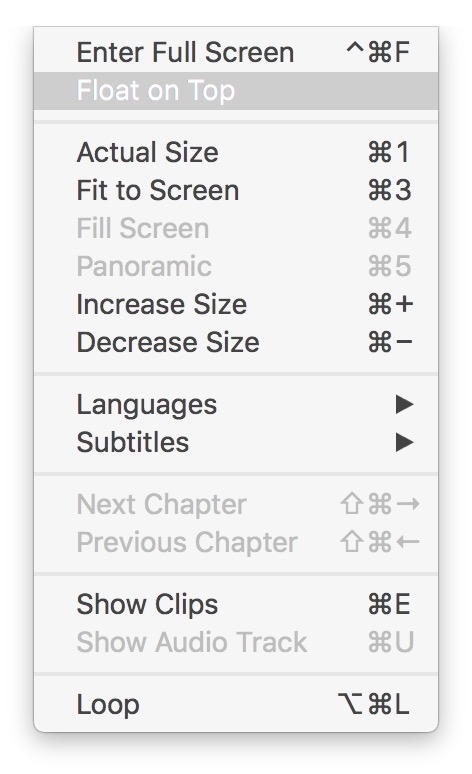


Step Three
Open another application. Notice the video players now stays on top. You can resize the video player to your liking by dragging its edges.
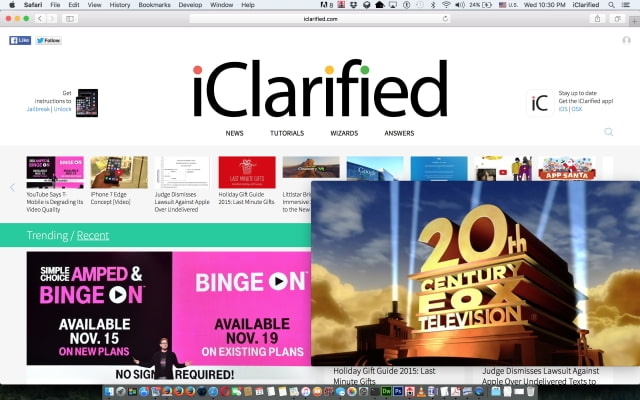

Step One
Launch the QuickTime player from your Applications folder and open a video for playback.


Step Two
Click View from the menu bar then click Float on Top from the drop down menu to toggle the option on.
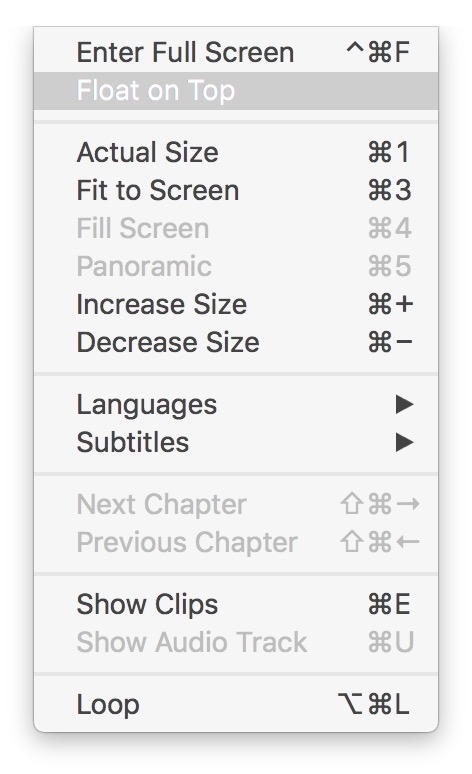
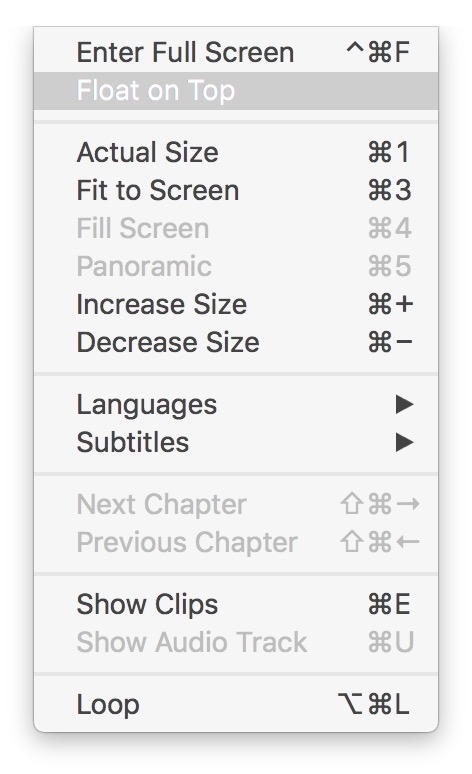


Step Three
Open another application. Notice the video players now stays on top. You can resize the video player to your liking by dragging its edges.