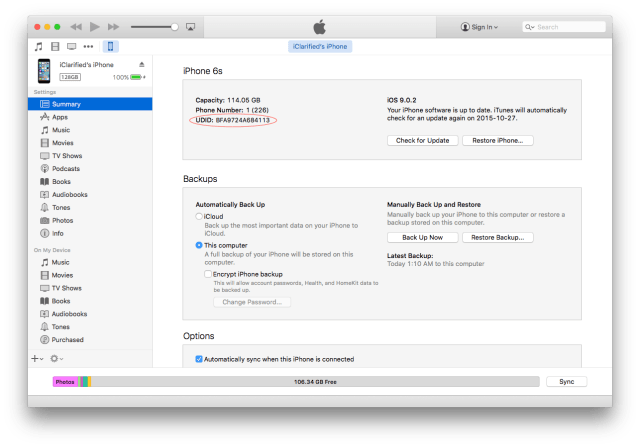These are instructions on how to find your iPhone's UDID (Unique Device Identifier). You may be asked to provide this to Apple when registering a development device.
Step One
Connect your iPhone to a computer via USB and launch iTunes.


Step Two
Choose your iPhone from the navigation menu at the top left and make sure the Summary section is selected.
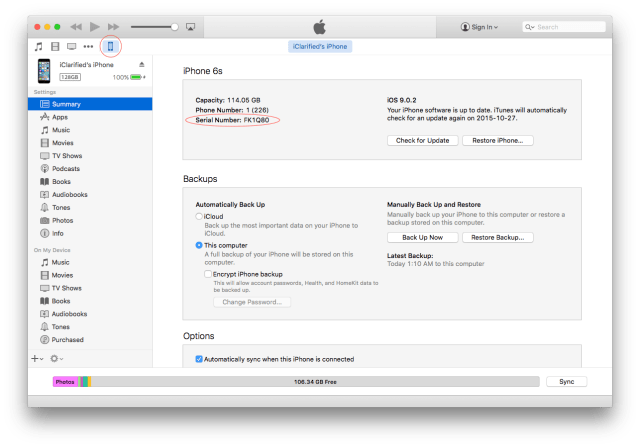

Step Three
Click the serial number of your device to display your UDID. Even though you can't highlight the UDID, you can press Command+C or Control+C to copy the UDID to your clipboard.
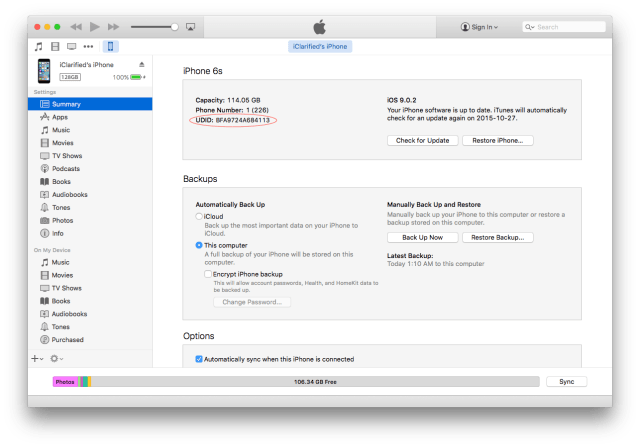

Step One
Connect your iPhone to a computer via USB and launch iTunes.


Step Two
Choose your iPhone from the navigation menu at the top left and make sure the Summary section is selected.
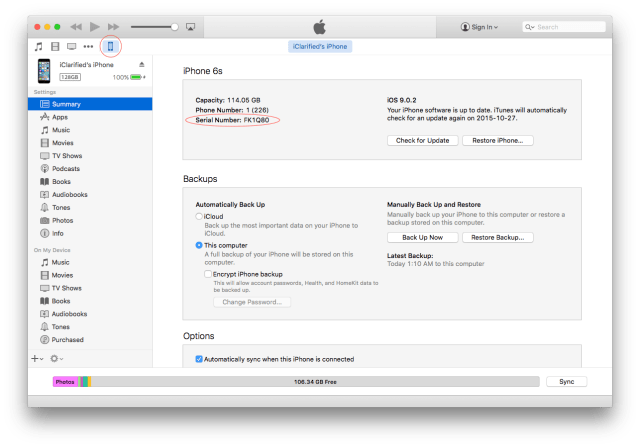

Step Three
Click the serial number of your device to display your UDID. Even though you can't highlight the UDID, you can press Command+C or Control+C to copy the UDID to your clipboard.