These are instructions on how to set the watch face on your Apple Watch and add complications.
You can customize the Apple Watch by choosing from a variety of watch face designs, colors, and features, then add it to your collection so you can switch to it whenever you like.
Step One
To customize a watch face, firmly press the display, then swipe to see the faces in your collection.


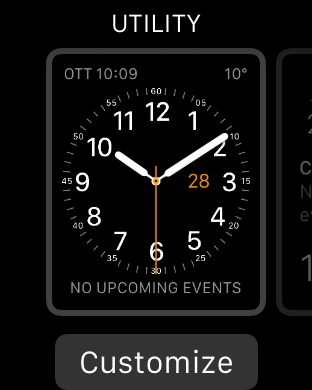
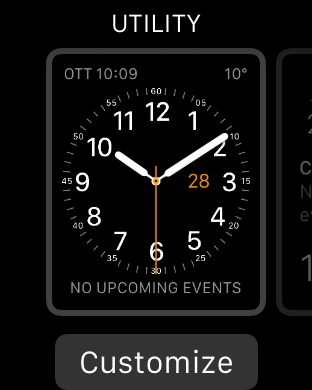
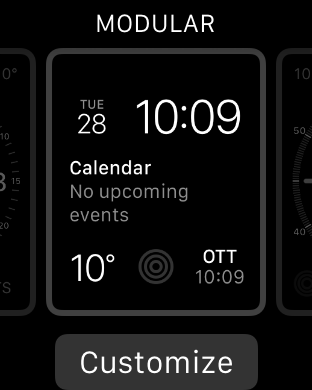
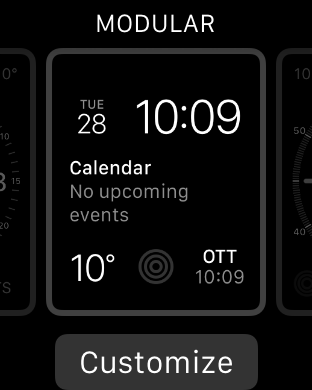
Step Two
To add special functions, called complications, tap Customize.


Step Three
You can swipe through multiple pages of features and turn the Digital Crown to make adjustments.
On some pages, you may need to tap a feature to select it. Possible complications include: Date, Calendar, Moon phase, Sunrise/Sunset, Weather, Stocks, Activity Summary, Alarm, Timer, Battery charge, World Clock, Stopwatch, and more.
When you’re finished, press the Digital Crown to save your changes, then tap to select the watch face.
Step Four
To create a custom watch face for your collection, firmly press the display with the watch face showing, then swipe all the way to the right and tap the New button (+).
Swipe up and down to browse designs, then tap the one you want to add. After adding it, you can customize it just like we did earlier.
Step Five
To delete a face from your collection, firmly press the display with the watch face showing, then swipe to the face you want to remove. Swipe it up, then tap Delete.
Please follow iClarified on Twitter, Facebook, or RSS for updates.
If you have any questions, ask them in comments or here.
You can customize the Apple Watch by choosing from a variety of watch face designs, colors, and features, then add it to your collection so you can switch to it whenever you like.
Step One
To customize a watch face, firmly press the display, then swipe to see the faces in your collection.


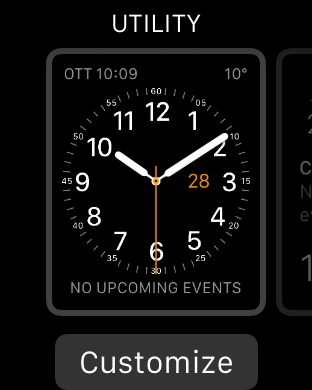
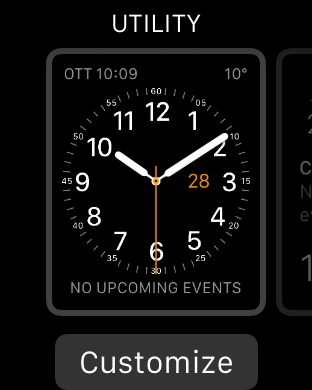
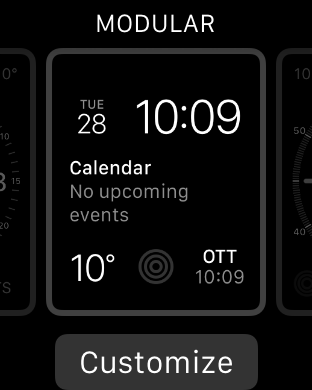
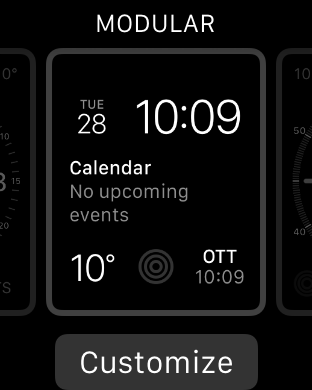
Step Two
To add special functions, called complications, tap Customize.


Step Three
You can swipe through multiple pages of features and turn the Digital Crown to make adjustments.
On some pages, you may need to tap a feature to select it. Possible complications include: Date, Calendar, Moon phase, Sunrise/Sunset, Weather, Stocks, Activity Summary, Alarm, Timer, Battery charge, World Clock, Stopwatch, and more.
When you’re finished, press the Digital Crown to save your changes, then tap to select the watch face.
Step Four
To create a custom watch face for your collection, firmly press the display with the watch face showing, then swipe all the way to the right and tap the New button (+).
Swipe up and down to browse designs, then tap the one you want to add. After adding it, you can customize it just like we did earlier.
Step Five
To delete a face from your collection, firmly press the display with the watch face showing, then swipe to the face you want to remove. Swipe it up, then tap Delete.
Please follow iClarified on Twitter, Facebook, or RSS for updates.
If you have any questions, ask them in comments or here.

