These are instructions on how to sign a PDF.
Using the annotation feature in OS X Preview you can easily insert a signature into most PDF forms.
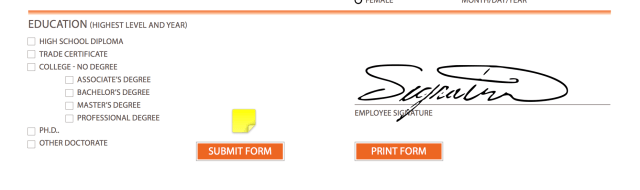

Step One
Launch Preview from your Applications folder.


Step Two
Choose Open from the File menu.
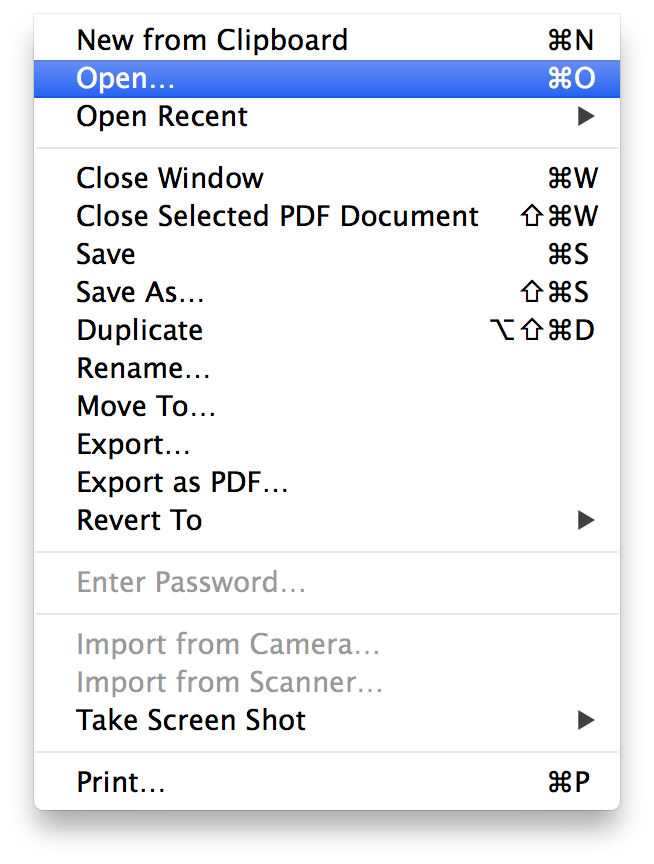
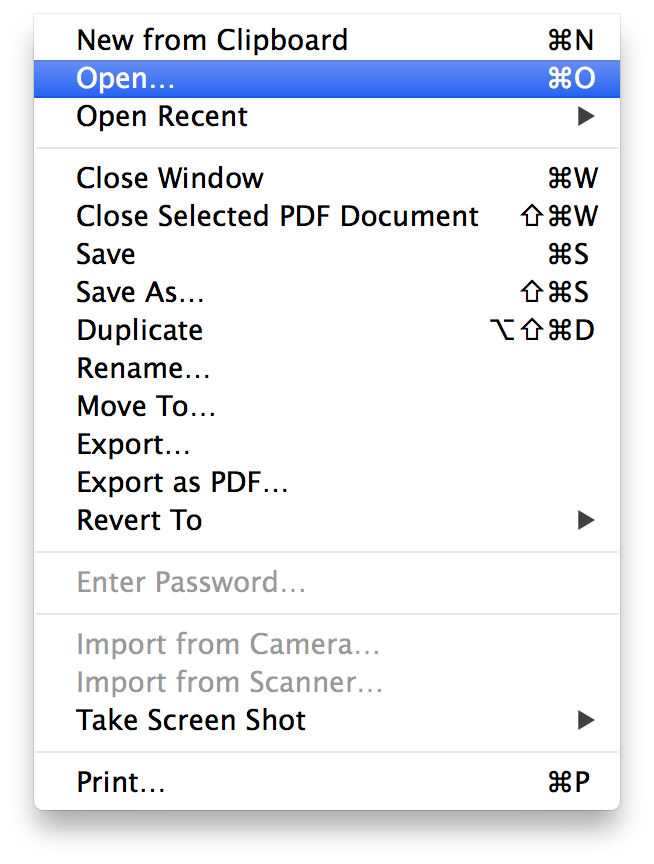
Step Three
Select the PDF you would like to add your signature to and click the Open button.
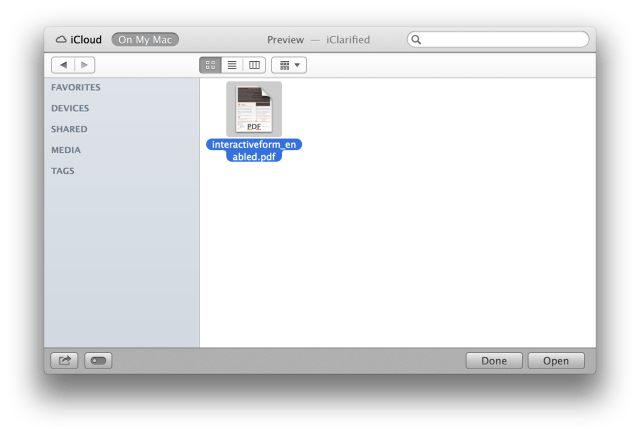
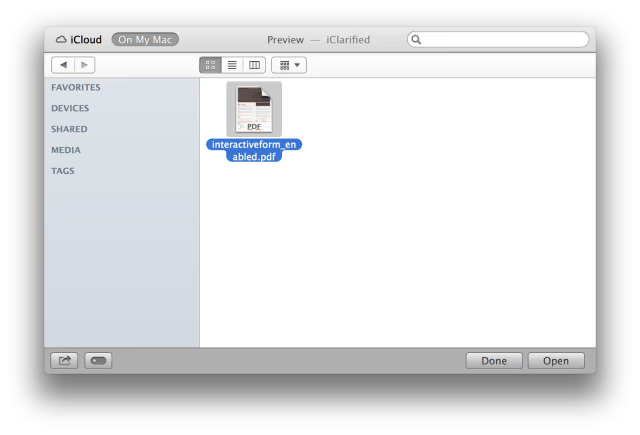
Step Four
Click the Annotate (Show Edit Toolbar) button on the toolbar.
Step Five
Click the Sig button on the toolbar and drop down its menu. Choose Create Signature from FaceTime HD Camera (Built-in) from the dropdown menu.
Step Five
Sign a blank sheet of paper and hold it up facing your computer's camera. Position the signature so that it's directly about the blue line. After holding still for a moment the signature preview to the right will update. Once you're happy with what you see, click the Accept button.
Step Six
To insert the signature into your PDF, click the Sig button and click to select the signature you would like to use.
Move the cross hair to where you'd like to insert the signature and click.
Your signature will now appear at that exact spot with handles that allow to scale and position it.
Using the annotation feature in OS X Preview you can easily insert a signature into most PDF forms.
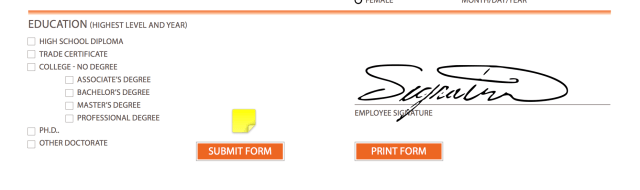

Step One
Launch Preview from your Applications folder.


Step Two
Choose Open from the File menu.
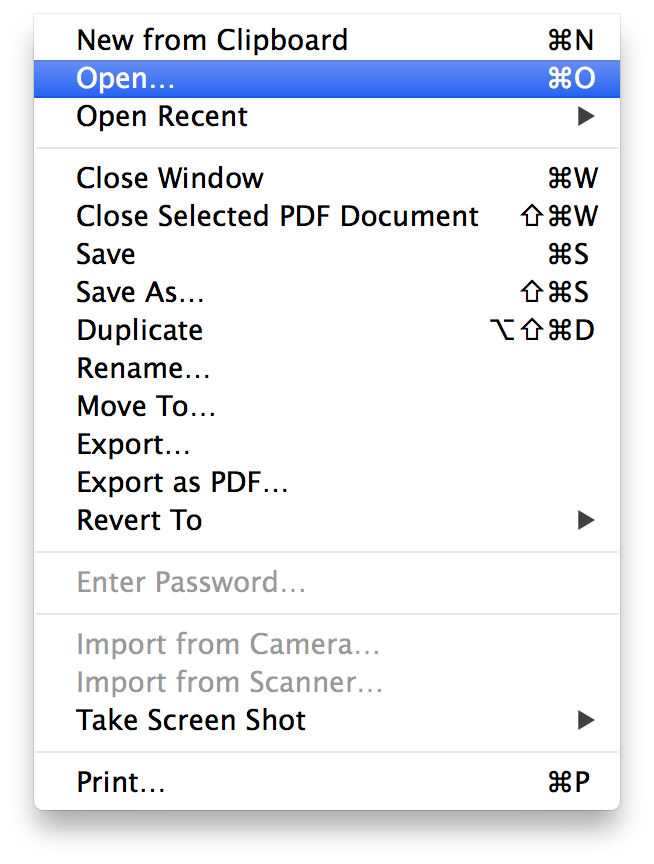
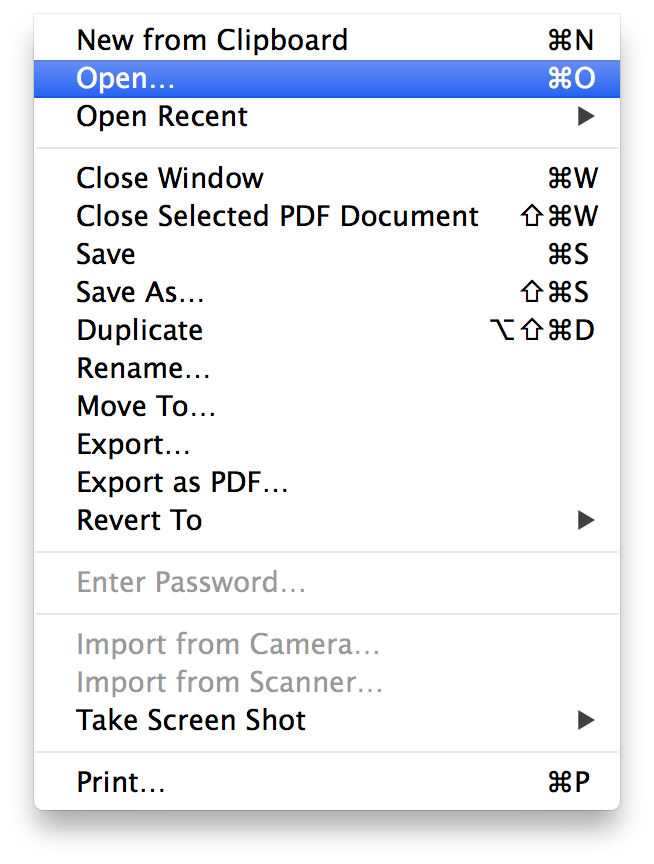
Step Three
Select the PDF you would like to add your signature to and click the Open button.
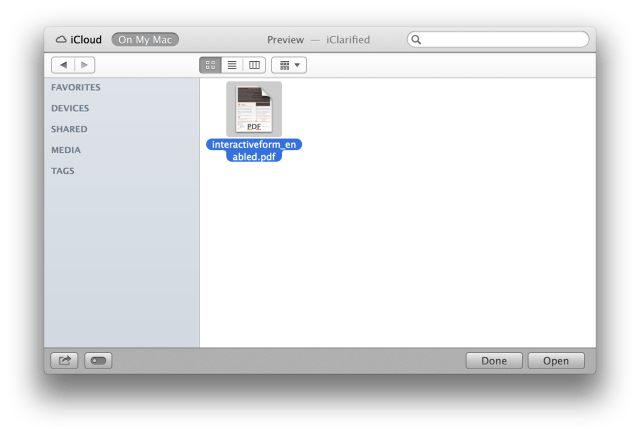
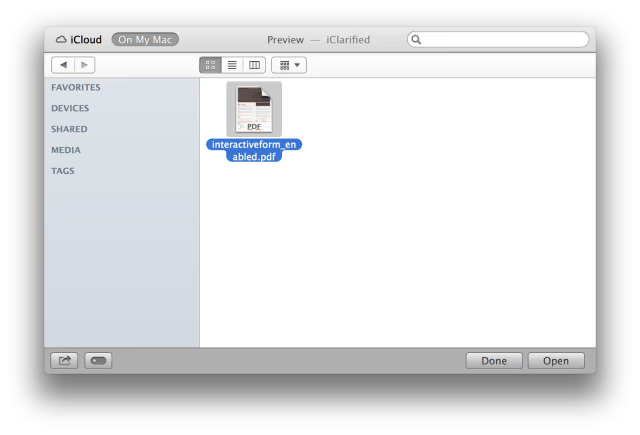
Step Four
Click the Annotate (Show Edit Toolbar) button on the toolbar.
Step Five
Click the Sig button on the toolbar and drop down its menu. Choose Create Signature from FaceTime HD Camera (Built-in) from the dropdown menu.
Step Five
Sign a blank sheet of paper and hold it up facing your computer's camera. Position the signature so that it's directly about the blue line. After holding still for a moment the signature preview to the right will update. Once you're happy with what you see, click the Accept button.
Step Six
To insert the signature into your PDF, click the Sig button and click to select the signature you would like to use.
Move the cross hair to where you'd like to insert the signature and click.
Your signature will now appear at that exact spot with handles that allow to scale and position it.

