These are instructions on how to enable AirDrop on older unsupported Macs. If you are running OS X Lion or higher and don't see AirDrop in your Finder you may want to perform these steps.


Step One
Launch Terminal from your Applications:Utilities folder.
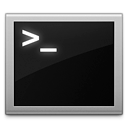
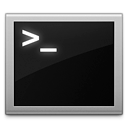
Step Two
Enter the following command into the Terminal window and press Enter:
defaults write com.apple.NetworkBrowser BrowseAllInterfaces 1
Step Three
Then enter this command into Terminal to relaunch Finder:
killall Finder
Step Four
You'll now notice AirDrop appear under the favorites in your Finder window.
IMPORTANT:
You will also need to perform these steps on any other Macs that you want to AirDrop with the older Mac. You can easily reverse the command by entering the following command in Terminal:
defaults write com.apple.NetworkBrowser BrowseAllInterfaces 0


Step One
Launch Terminal from your Applications:Utilities folder.
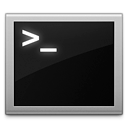
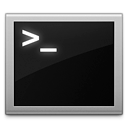
Step Two
Enter the following command into the Terminal window and press Enter:
defaults write com.apple.NetworkBrowser BrowseAllInterfaces 1
Step Three
Then enter this command into Terminal to relaunch Finder:
killall Finder
Step Four
You'll now notice AirDrop appear under the favorites in your Finder window.
IMPORTANT:
You will also need to perform these steps on any other Macs that you want to AirDrop with the older Mac. You can easily reverse the command by entering the following command in Terminal:
defaults write com.apple.NetworkBrowser BrowseAllInterfaces 0

