These are instruction on how to get the Apple Watch user interface on your iPhone using the Aeternum from SpiritOfLogic.
In order to perform these steps you will need to have jailbroken your iPhone. If you haven't already, you can find instructions on how to do so via the iClarified Jailbreak Wizard.
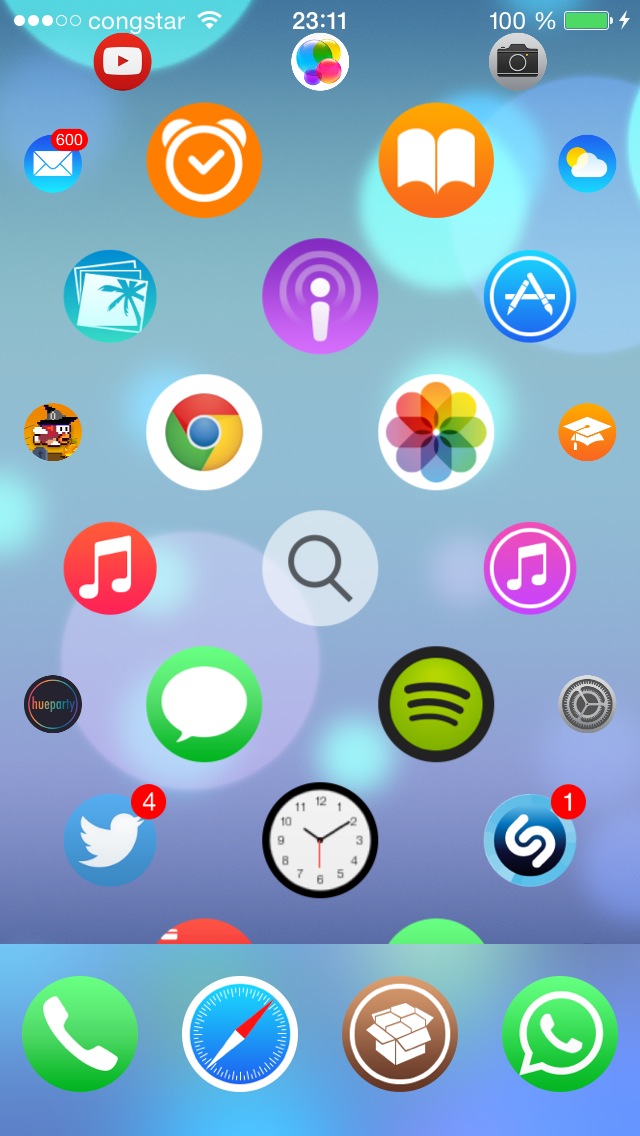
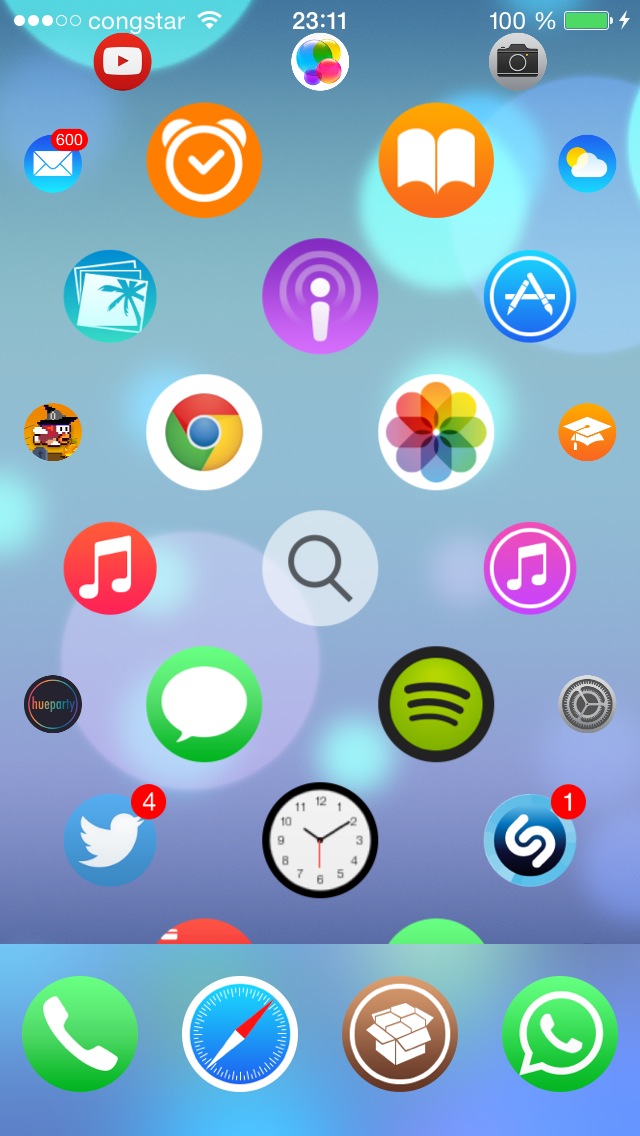
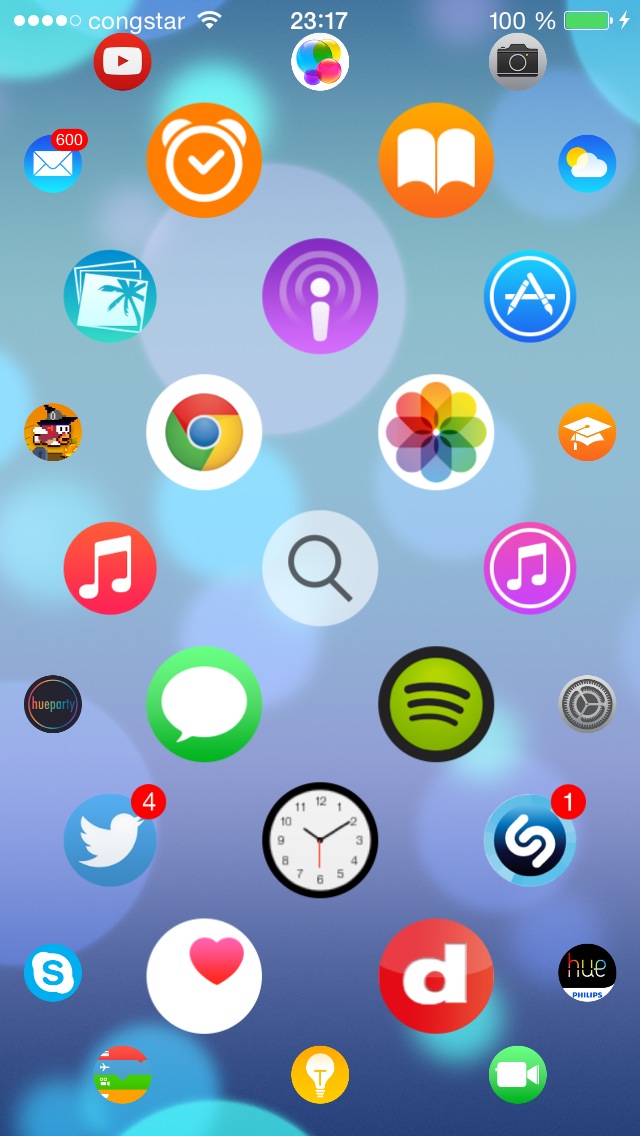
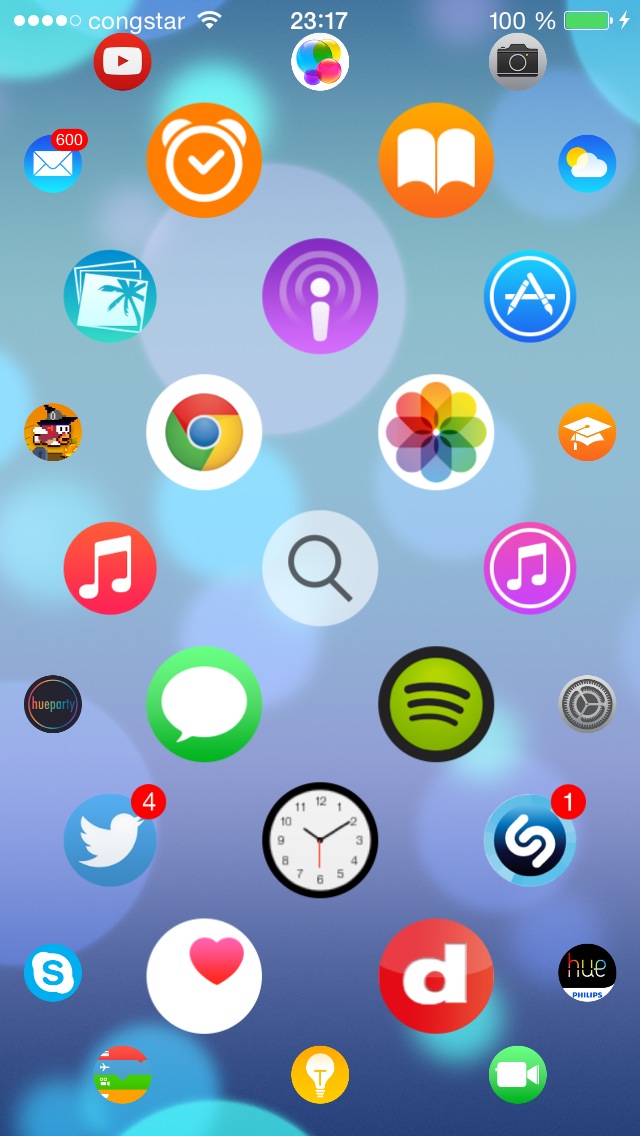
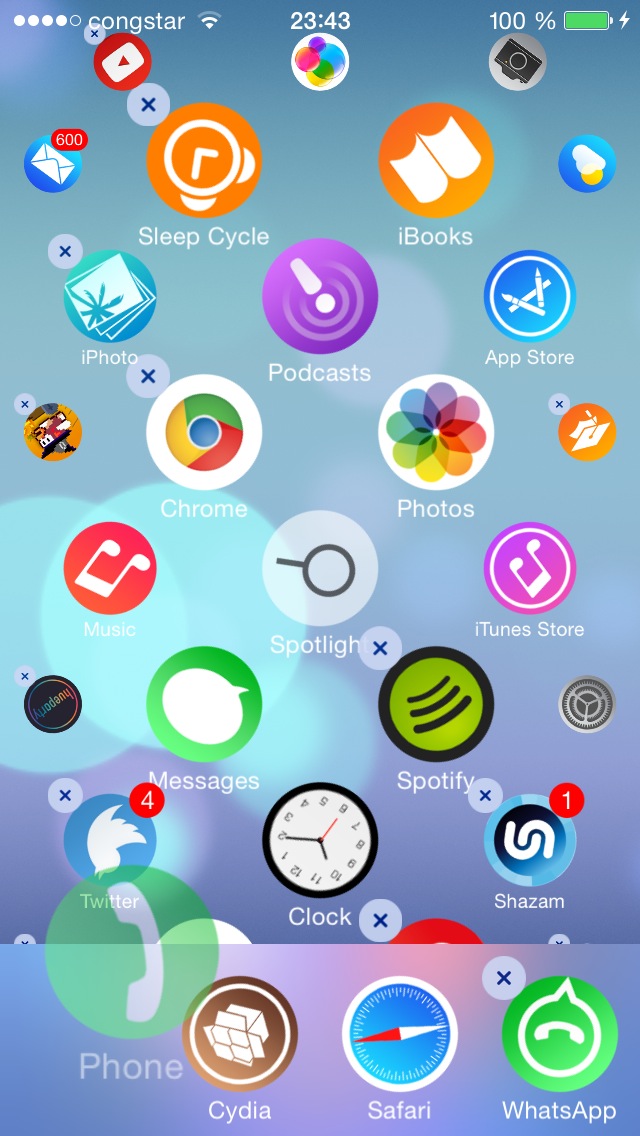
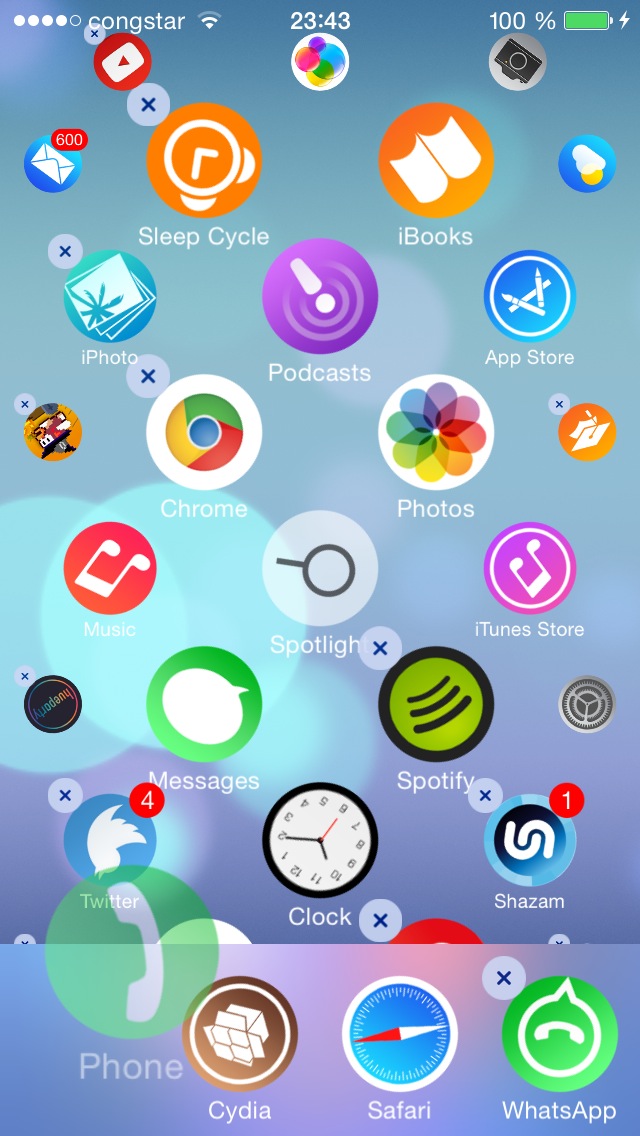
Step One
Tap to launch Cydia from your Springboard.
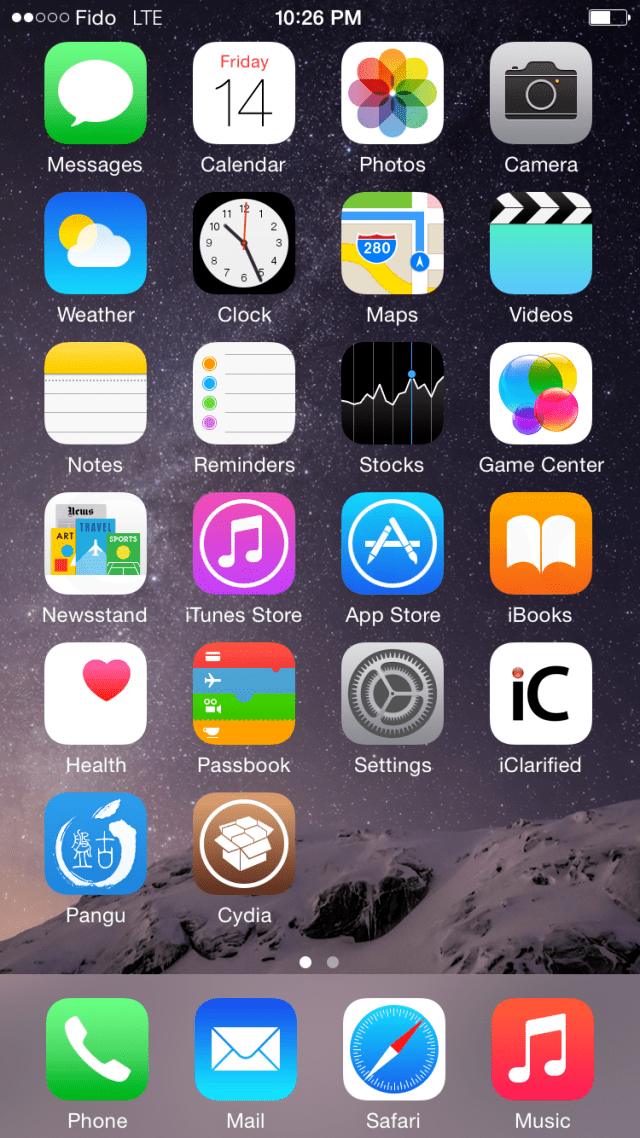
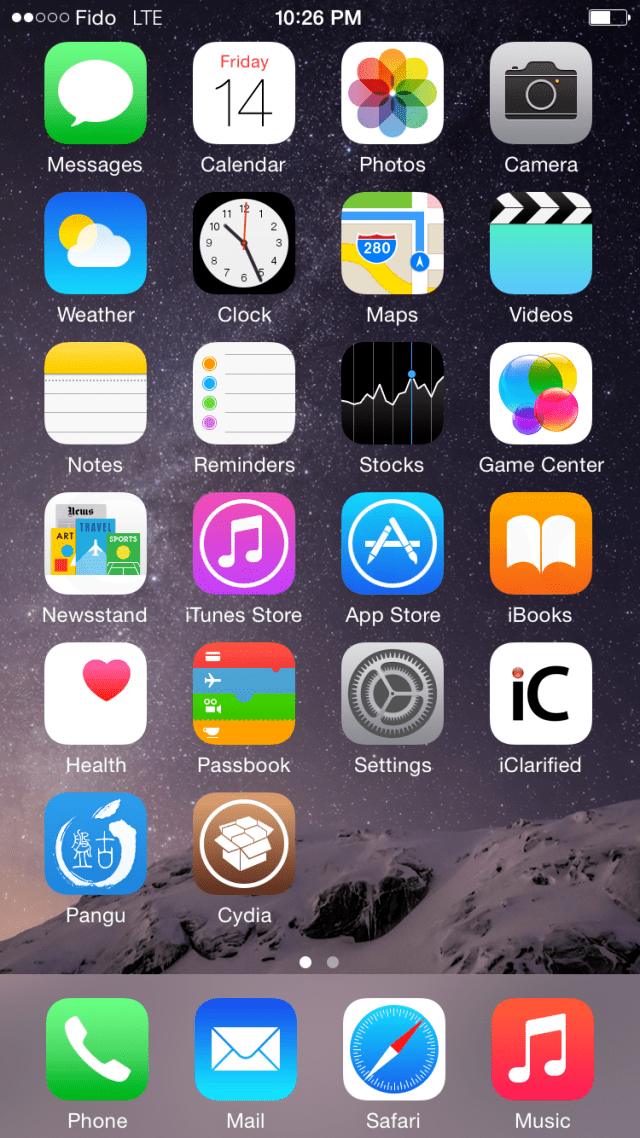
Step Two
Switch to the Search tab at the bottom right of the screen.
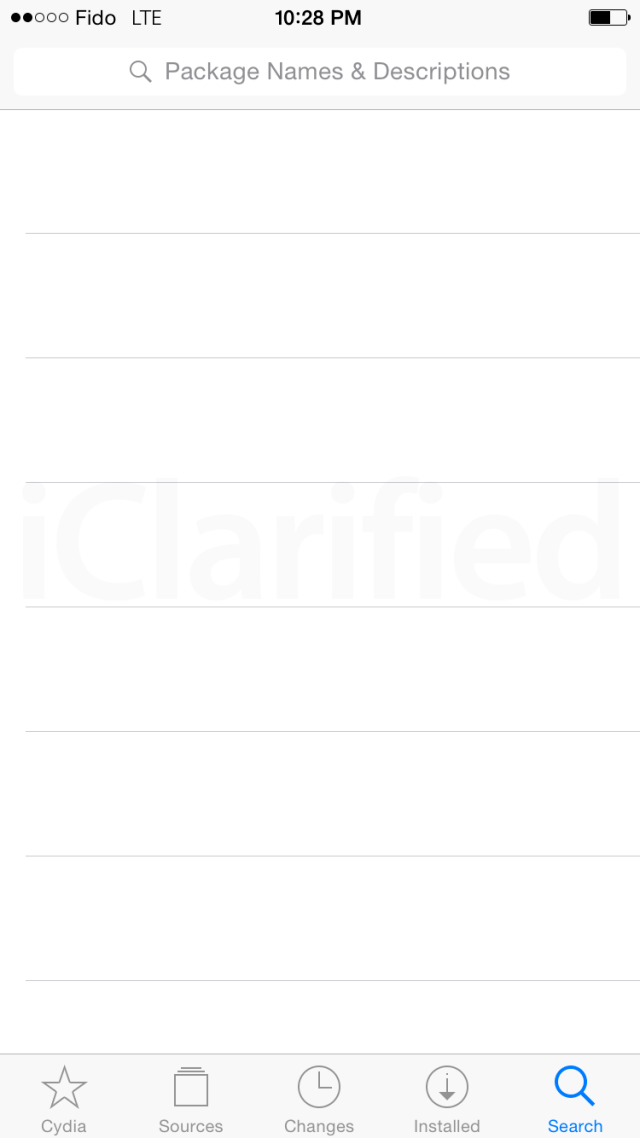
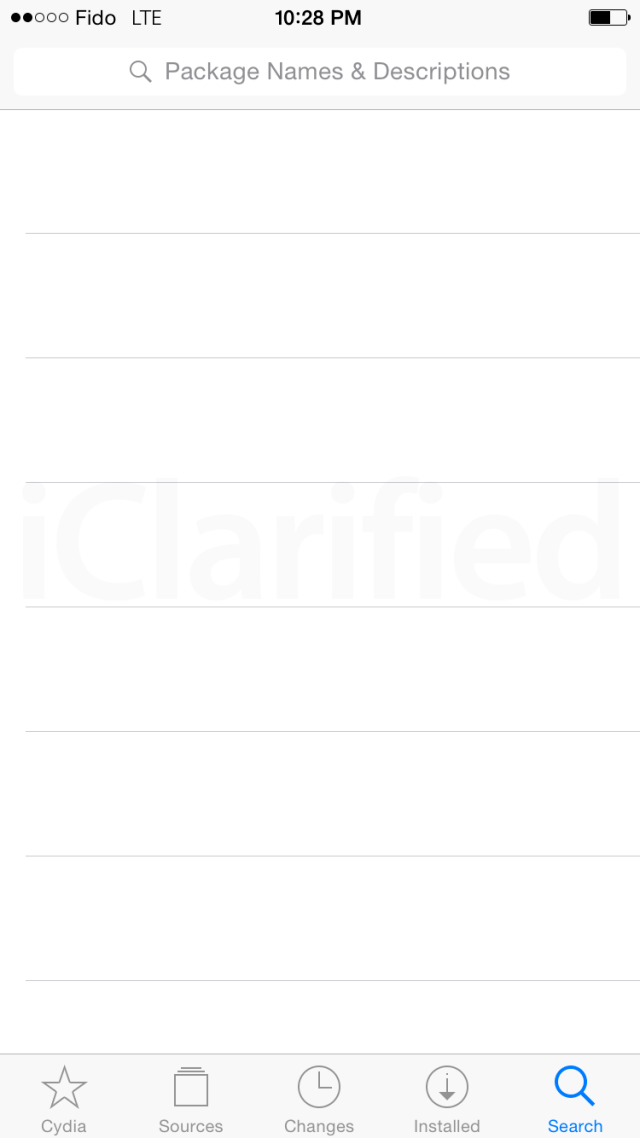
Step Three
Enter Aeternum into the search field then choose Aeternum from the results list.
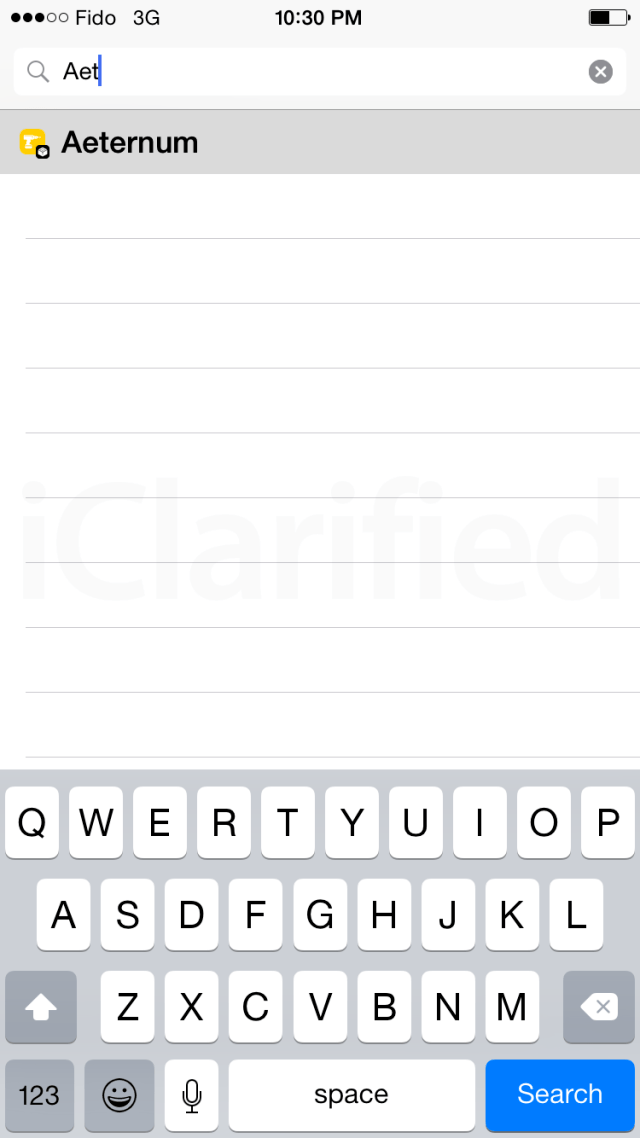
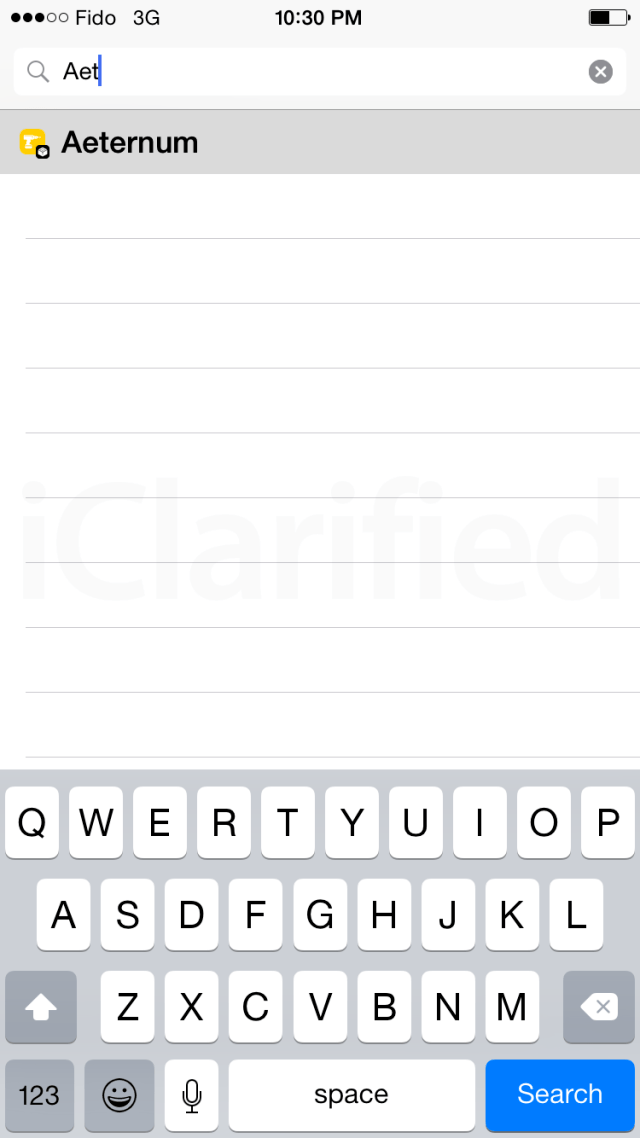
Step Four
Tap the purchase button at the top right to buy Aeternum for $2.99. You may need to input your payment details if you haven't done so previously.
Step Five
Once purchased, tap the Install button at the top right of the screen.
Step Six
Press the Confirm button to begin installation.
Step Seven
Once the installation has completed successfully, tap the large Restart SpringBoard button.
Step Eight
When you're SpringBoard has resprung you will be presented with the new Apple Watch style user interface! You can drag the screen left or right and up or down to locate applications. Pressing and holding an icon will enable edit mode, letting move or delete an application just like the regular iPhone interface.
Step Nine
You can adjust Aeternum's settings from the Settings.app. Here you can enable or disable the tweak, turn off the Dock, hide app names, and more.
Let us know what you think of the interface in the comments!
In order to perform these steps you will need to have jailbroken your iPhone. If you haven't already, you can find instructions on how to do so via the iClarified Jailbreak Wizard.
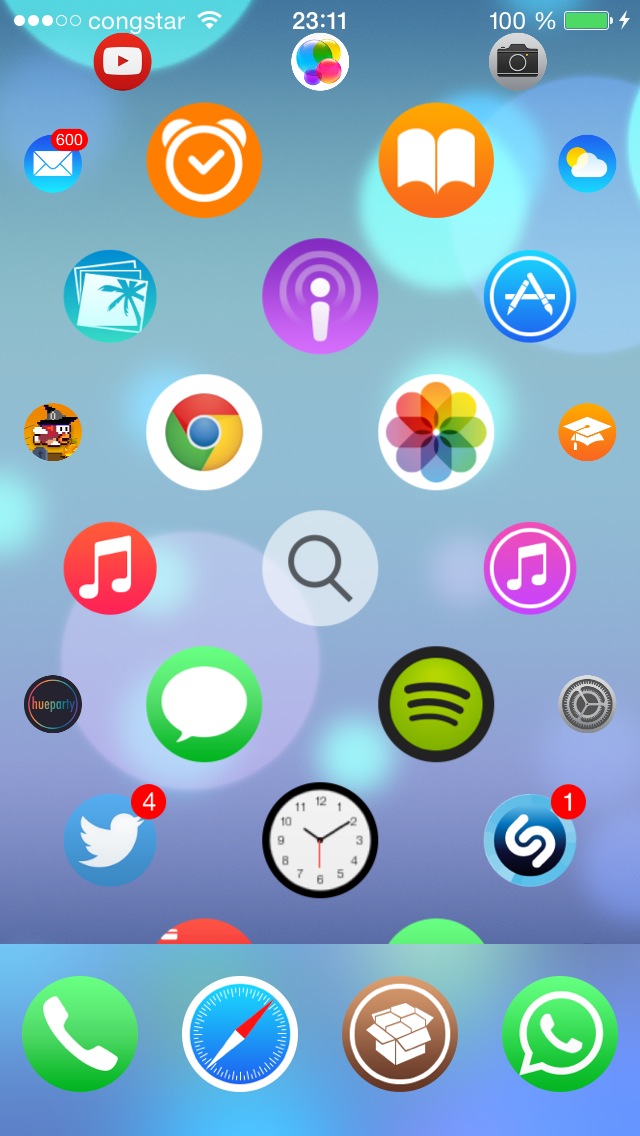
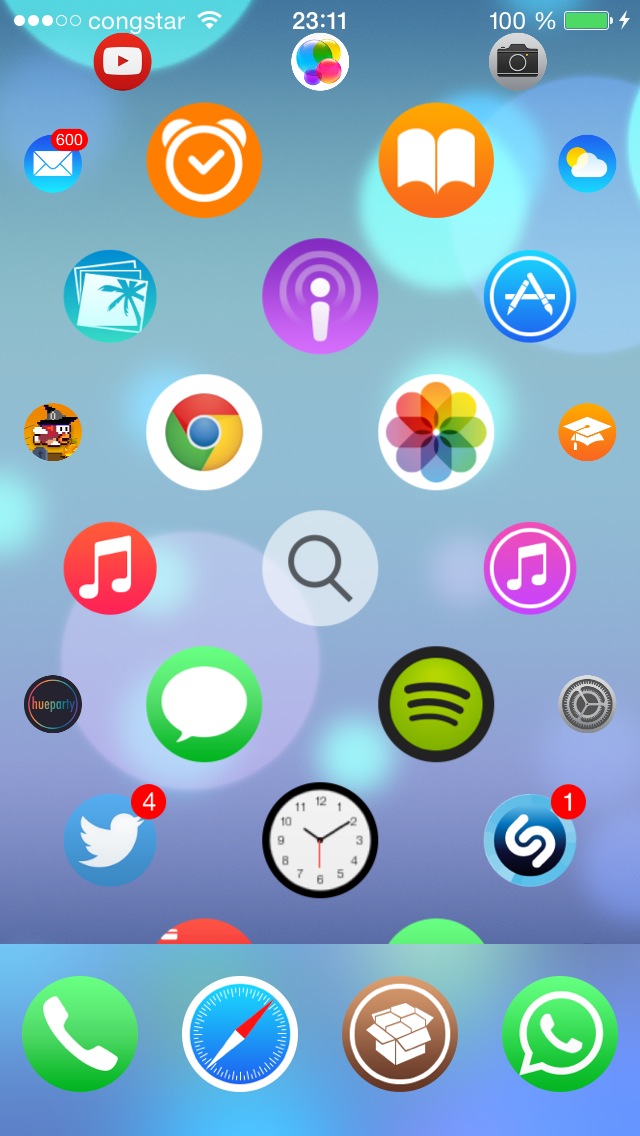
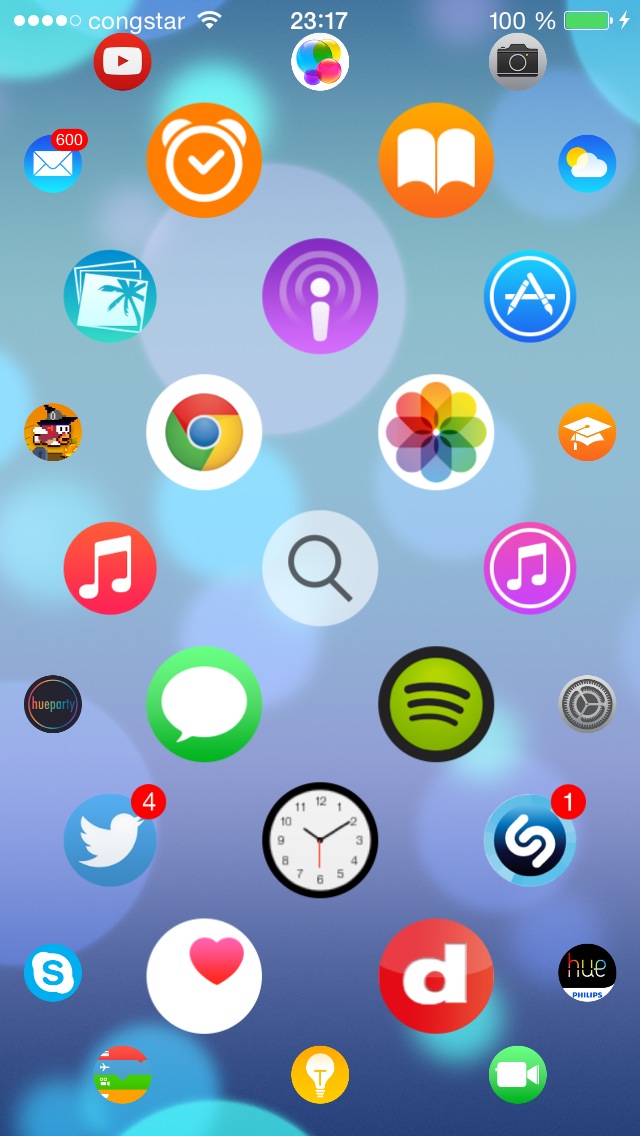
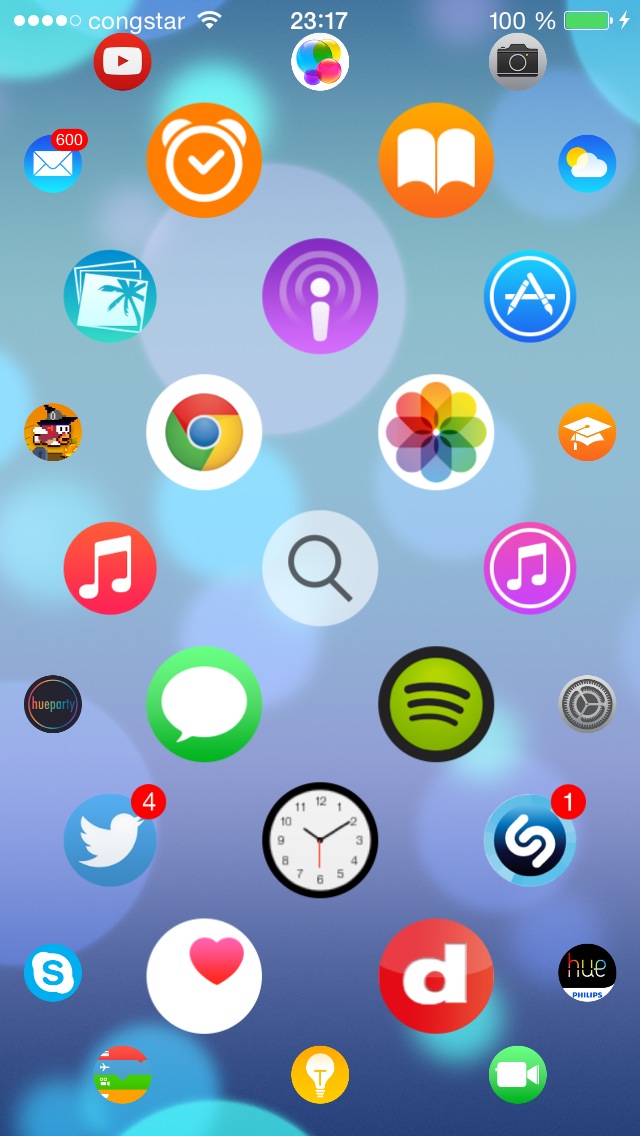
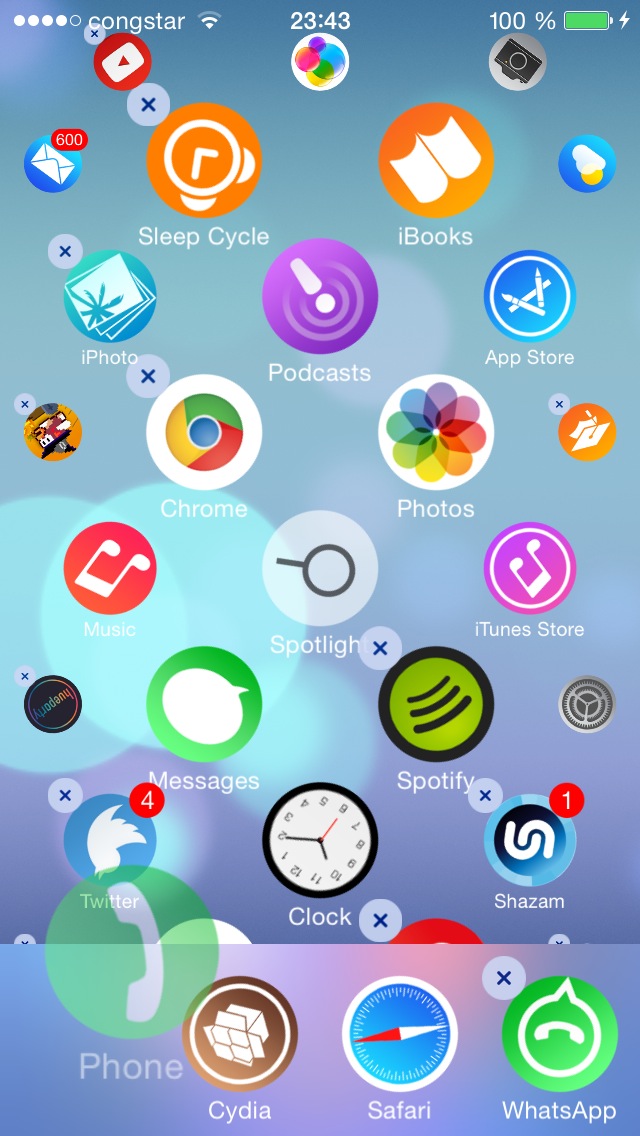
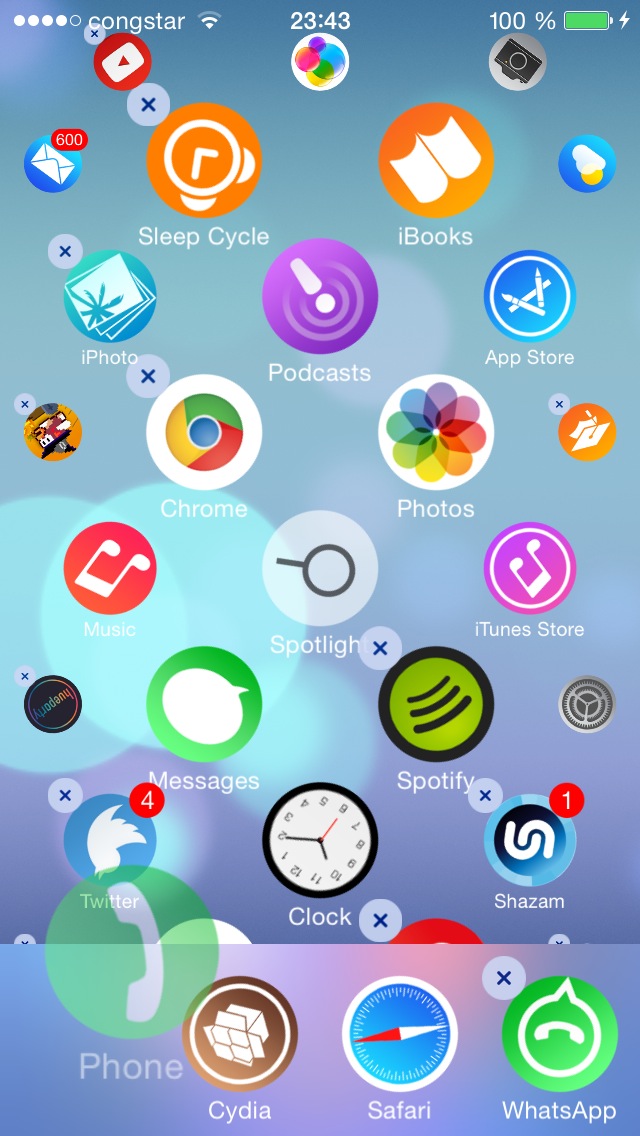
Step One
Tap to launch Cydia from your Springboard.
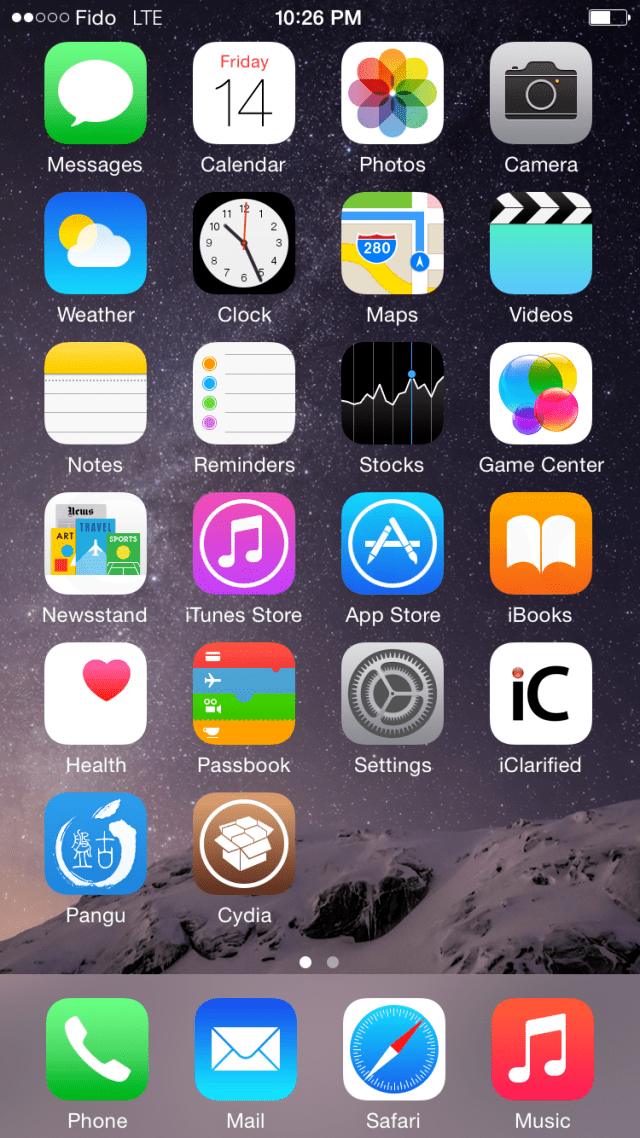
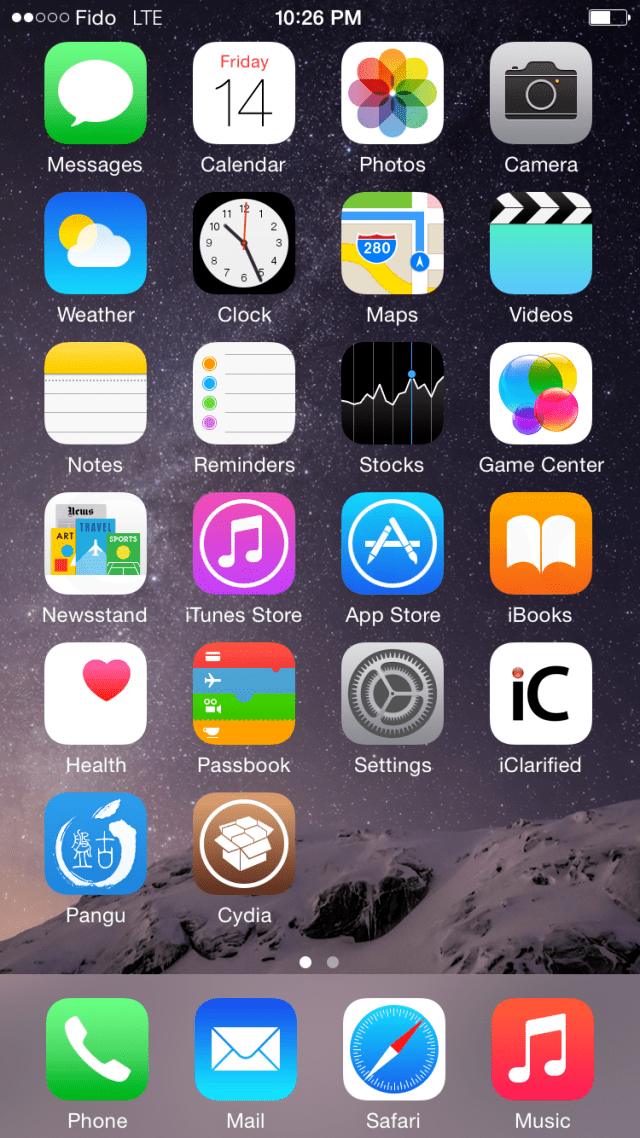
Step Two
Switch to the Search tab at the bottom right of the screen.
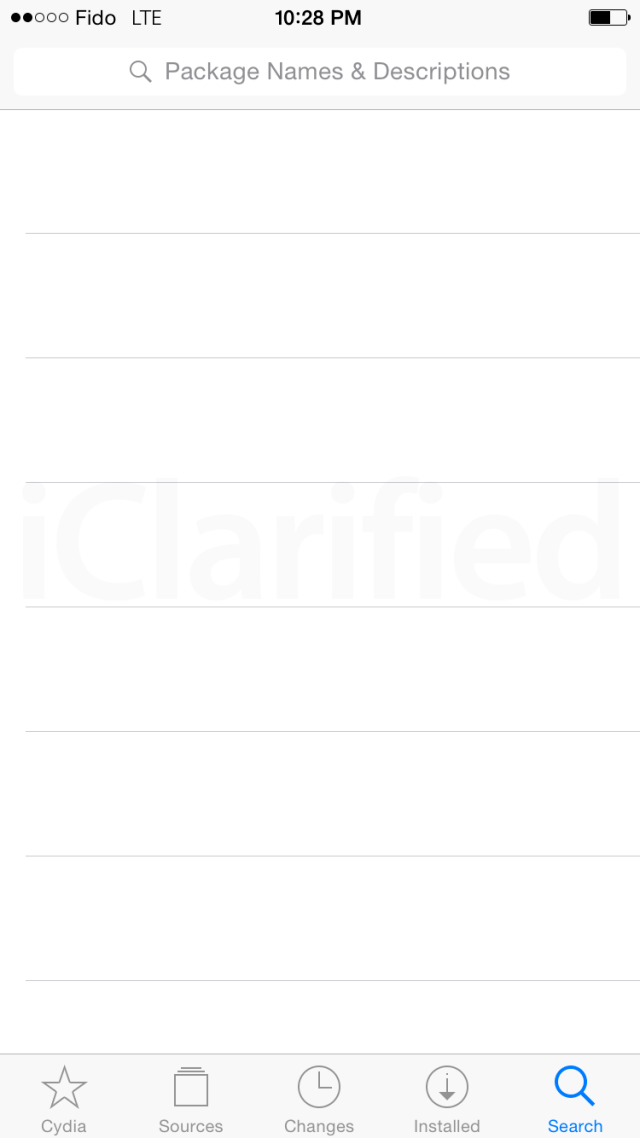
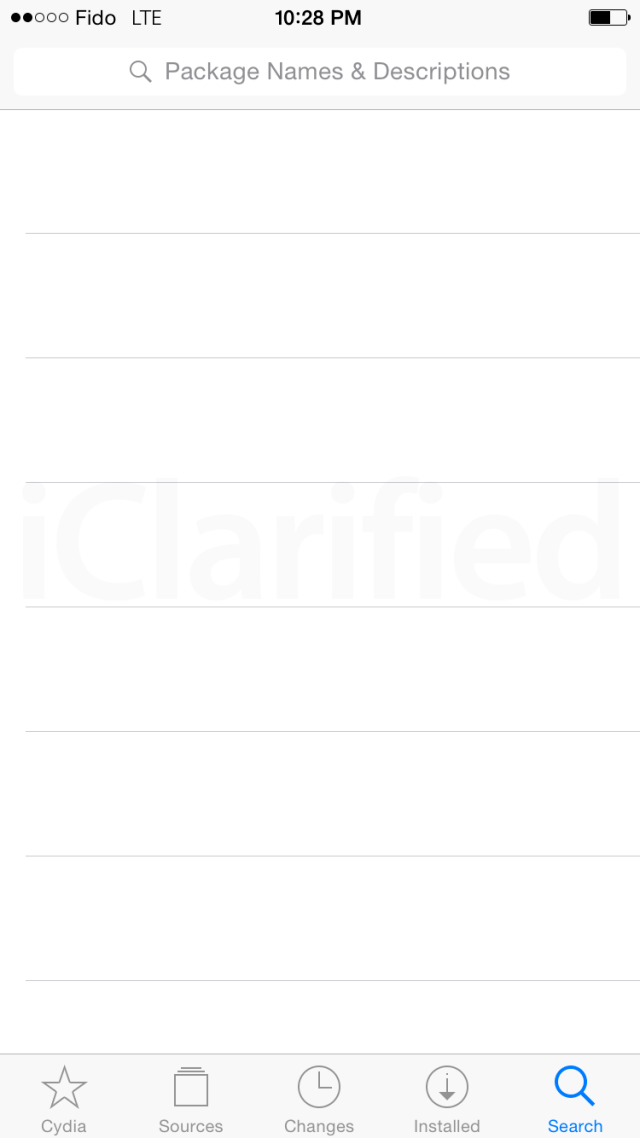
Step Three
Enter Aeternum into the search field then choose Aeternum from the results list.
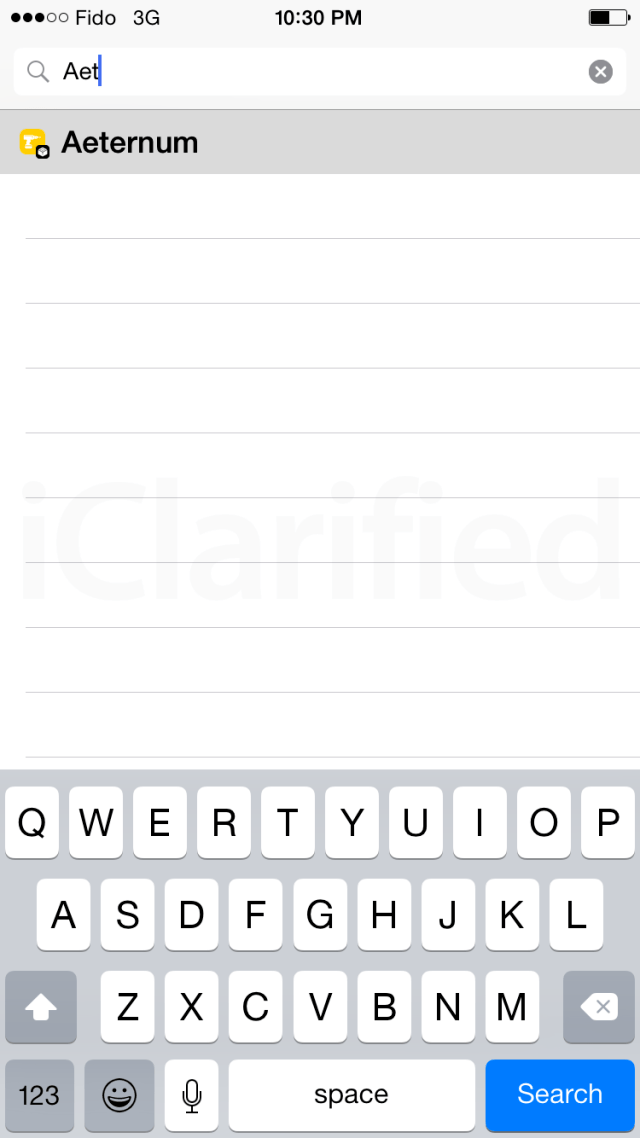
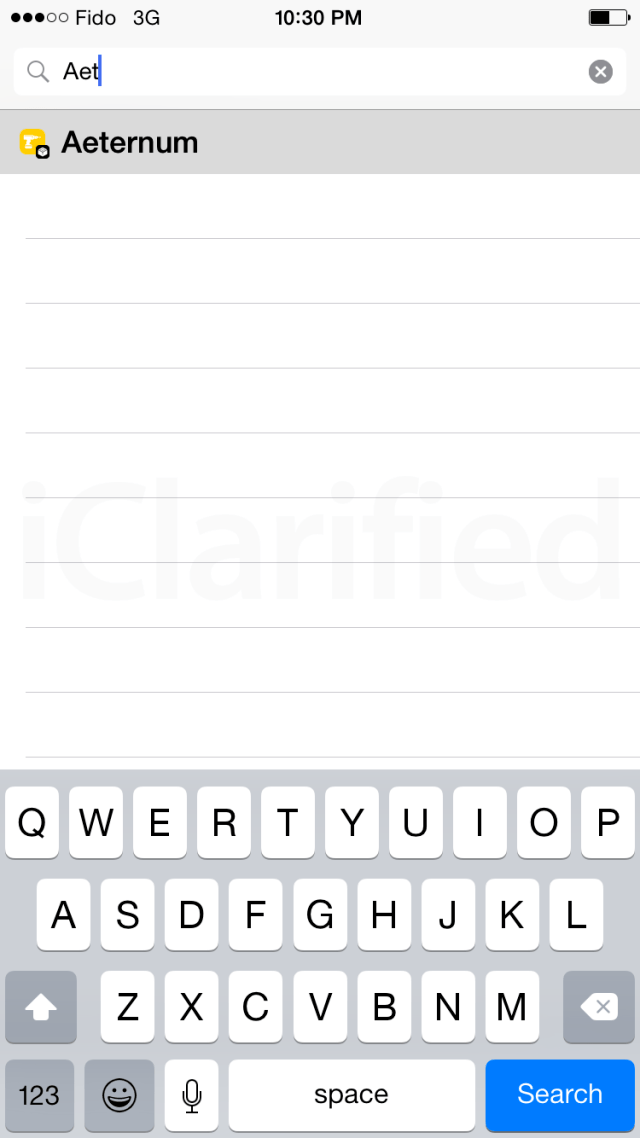
Step Four
Tap the purchase button at the top right to buy Aeternum for $2.99. You may need to input your payment details if you haven't done so previously.
Step Five
Once purchased, tap the Install button at the top right of the screen.
Step Six
Press the Confirm button to begin installation.
Step Seven
Once the installation has completed successfully, tap the large Restart SpringBoard button.
Step Eight
When you're SpringBoard has resprung you will be presented with the new Apple Watch style user interface! You can drag the screen left or right and up or down to locate applications. Pressing and holding an icon will enable edit mode, letting move or delete an application just like the regular iPhone interface.
Step Nine
You can adjust Aeternum's settings from the Settings.app. Here you can enable or disable the tweak, turn off the Dock, hide app names, and more.
Let us know what you think of the interface in the comments!

