These are instructions on how to backup your iPhone to iCloud using iOS. You may want to perform this procedure before a Software Update.
Step One
Tap to launch Settings from your SpringBoard.


Step Two
Choose iCloud from the Settings menu.
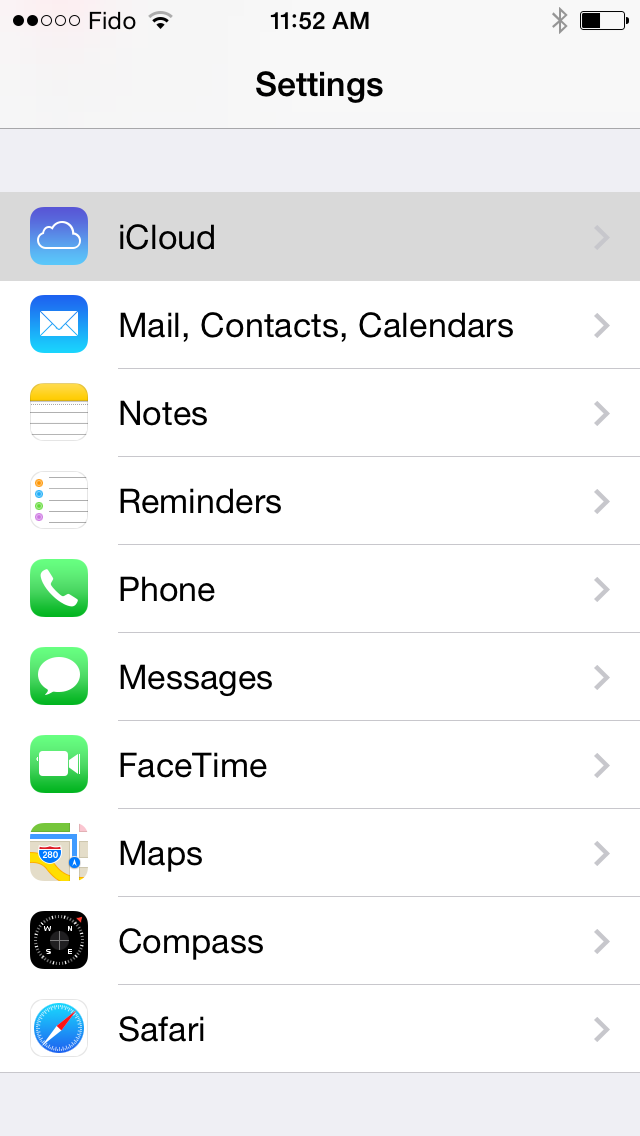
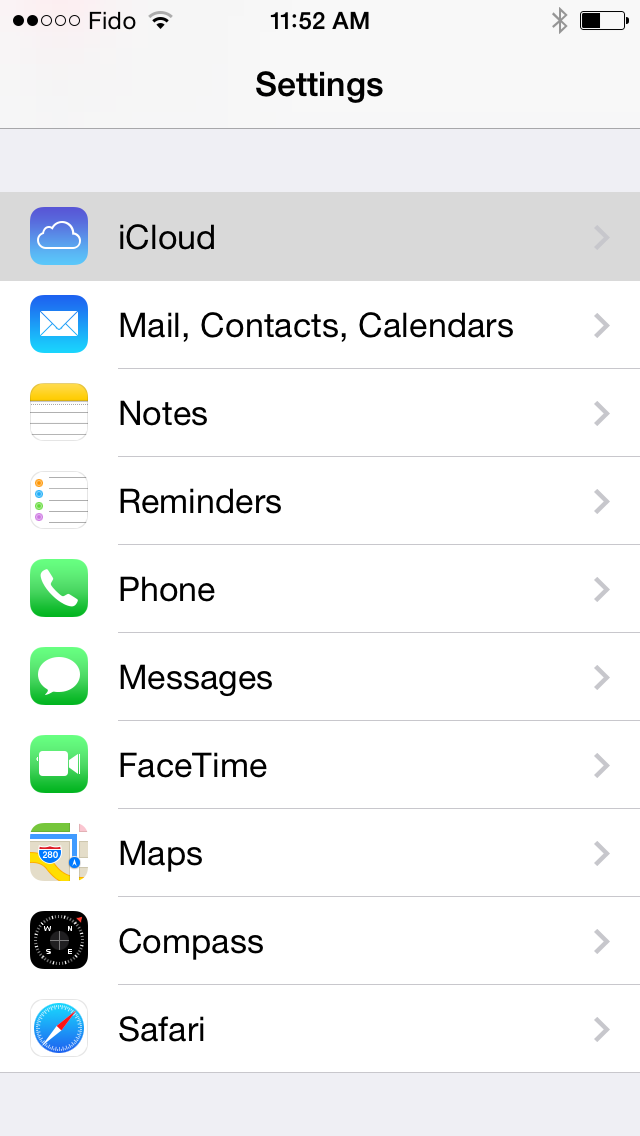
Step Three
If you haven't logged in then input your Apple ID and Password then press Sign In. If you are already signed in, tap Storage & Backup.


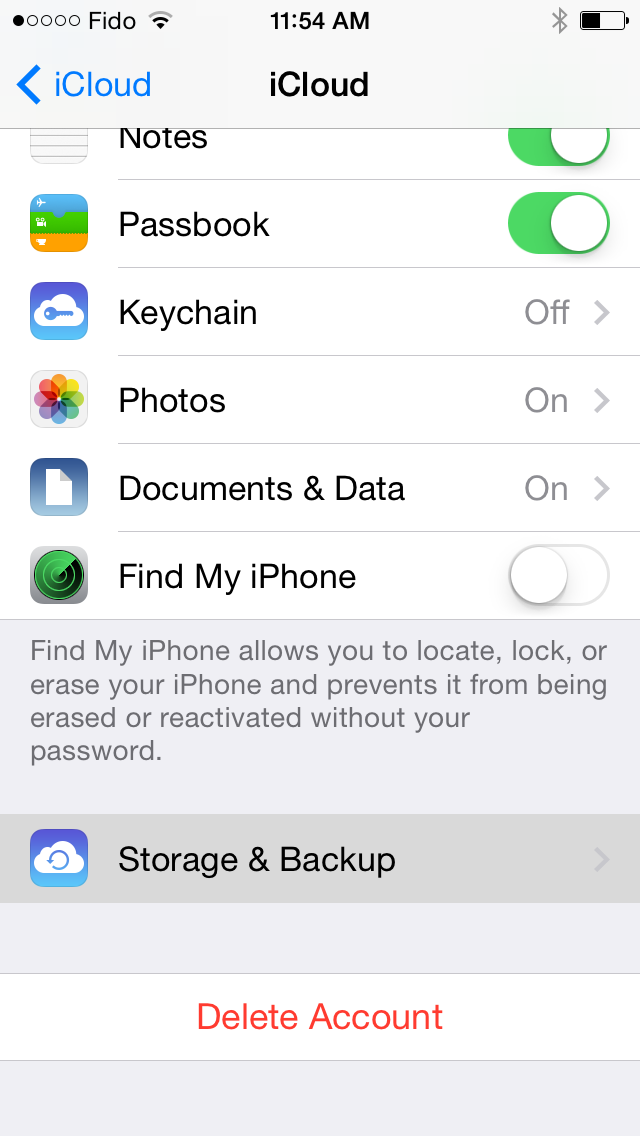
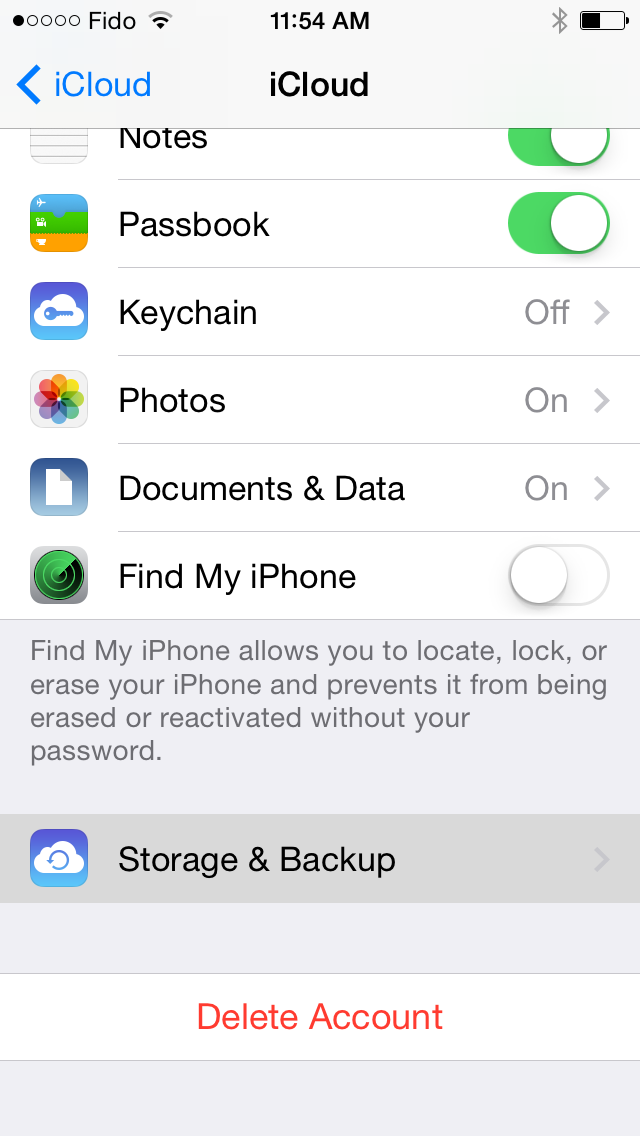
Step Four
You'll be shown the Total Storage available on your iCloud plan and the Available storage. If there's not much available storage you can tap Manage Storage then Change Storage Plan to update to a bigger plan.
Step Five
Under the Storage & Backup menu, tap the switch next to iCloud Backup to turn on iCloud backups. You'll receive a message warning you that your iPhone will no longer back up to your computer automatically when you sync with iTunes. Click the OK button.
Step Six
Make sure you are on Wi-Fi and tap the new Back Up Now button that appears. The backup process will begin.
Step Seven
Once the backup is complete, you'll see the time of the last successful backup underneath the Back Up Now button.
Step One
Tap to launch Settings from your SpringBoard.


Step Two
Choose iCloud from the Settings menu.
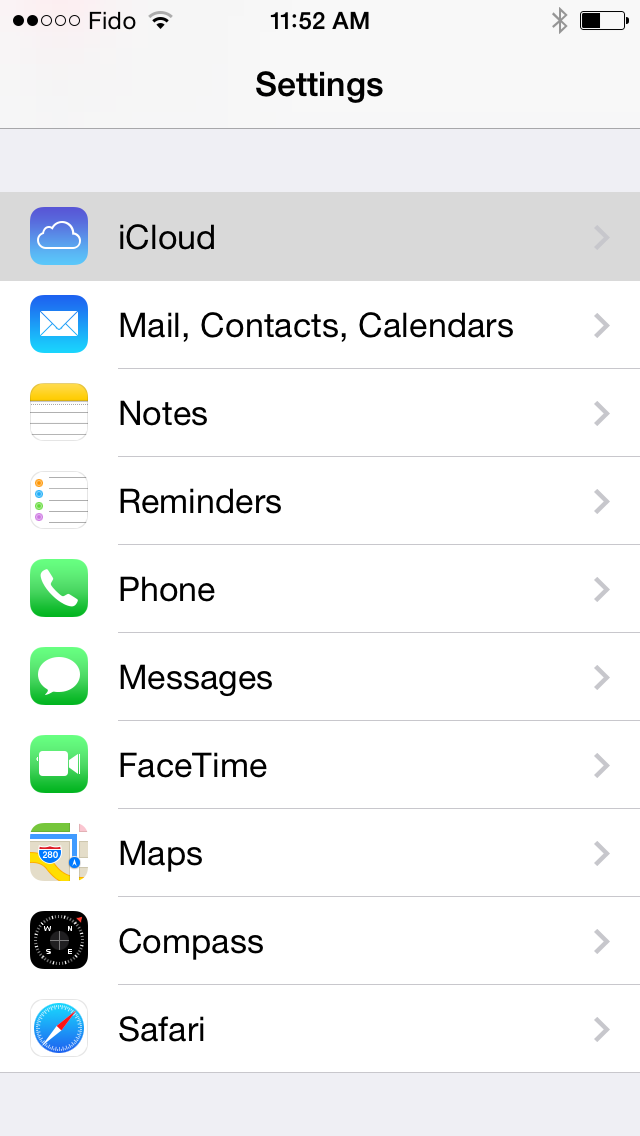
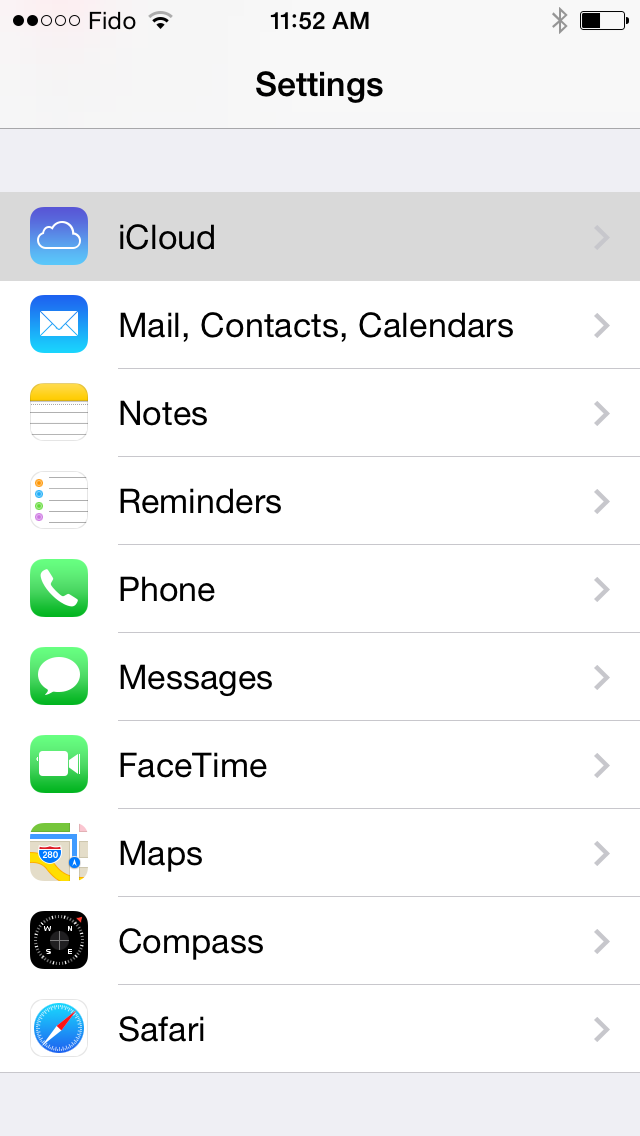
Step Three
If you haven't logged in then input your Apple ID and Password then press Sign In. If you are already signed in, tap Storage & Backup.


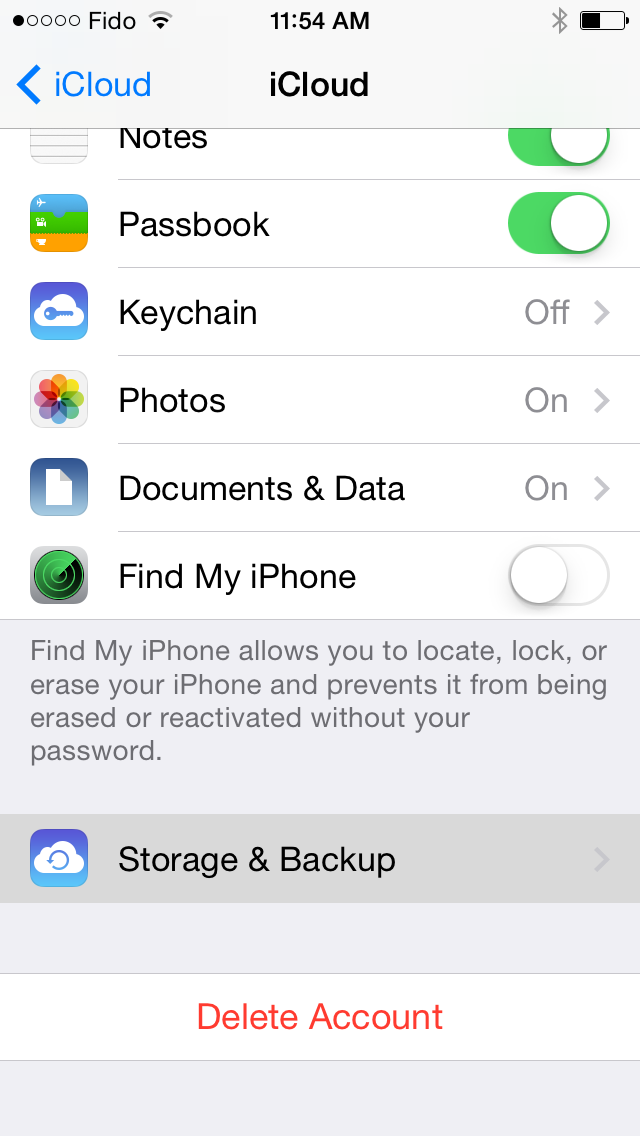
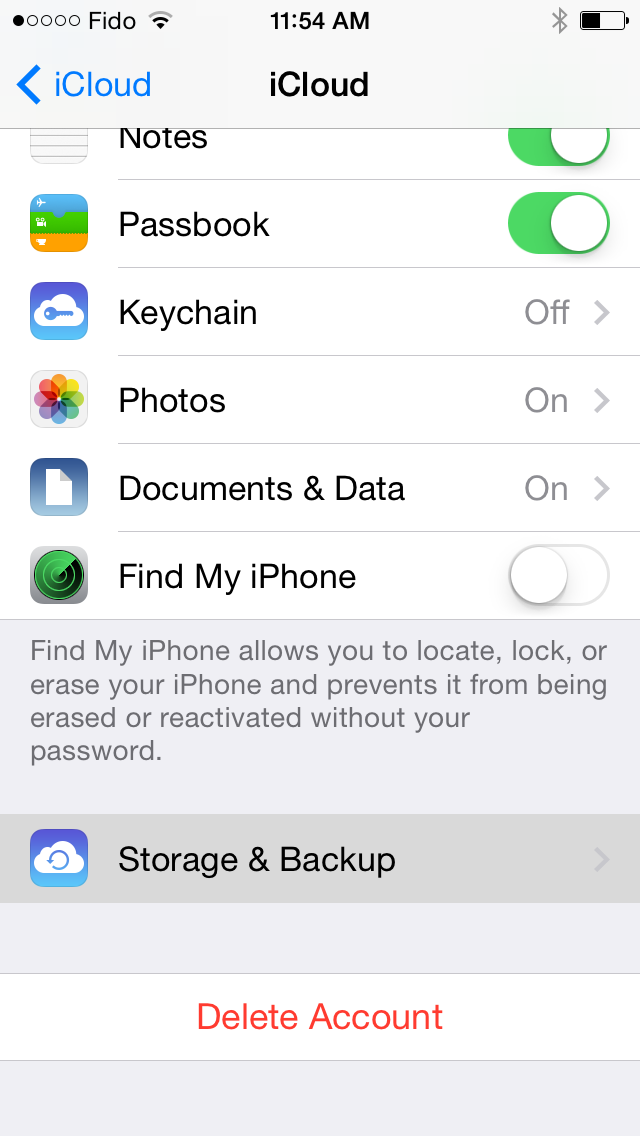
Step Four
You'll be shown the Total Storage available on your iCloud plan and the Available storage. If there's not much available storage you can tap Manage Storage then Change Storage Plan to update to a bigger plan.
Step Five
Under the Storage & Backup menu, tap the switch next to iCloud Backup to turn on iCloud backups. You'll receive a message warning you that your iPhone will no longer back up to your computer automatically when you sync with iTunes. Click the OK button.
Step Six
Make sure you are on Wi-Fi and tap the new Back Up Now button that appears. The backup process will begin.
Step Seven
Once the backup is complete, you'll see the time of the last successful backup underneath the Back Up Now button.

