These are instructions on how to enable support for carrier bundles in iTunes 8.2.
You'll notice if you try to update your iPhone carrier settings using the final version of iTunes 8.2 the .ipcc files are greyed out. In order to re-enabled access to these files you will need to follow the simple steps below.
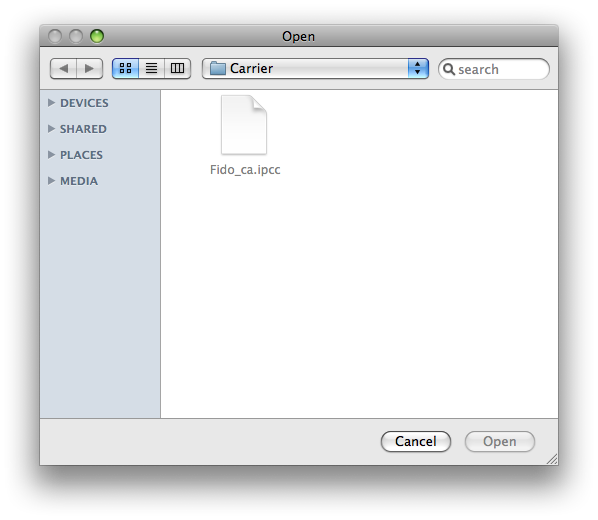
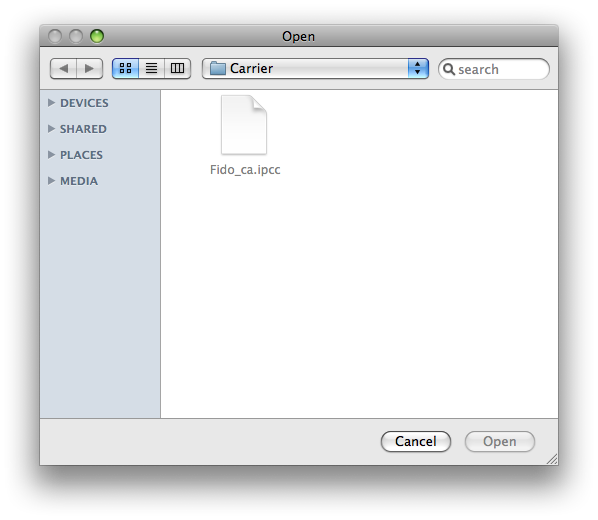
Step One
Quit iTunes


Step Two
Click to launch Terminal from the dock or from the Applications:Utilities folder.


Step Three
Enter the following command into the Terminal window:
defaults write com.apple.iTunes carrier-testing -bool TRUE
Step Four
Connect your iPhone and click to launch iTunes from the dock
Step Five
Select your iPhone from the list of devices on the left then hold down the Option key and click the Check for Updates button.
Step Six
Notice you can now select your .ipcc file as it is not greyed out.
You'll notice if you try to update your iPhone carrier settings using the final version of iTunes 8.2 the .ipcc files are greyed out. In order to re-enabled access to these files you will need to follow the simple steps below.
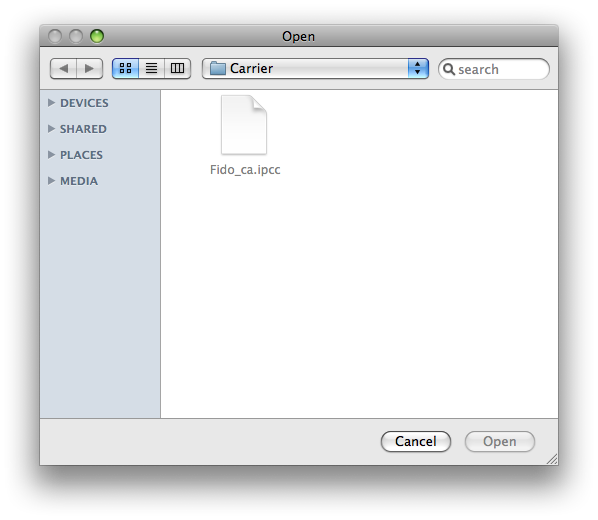
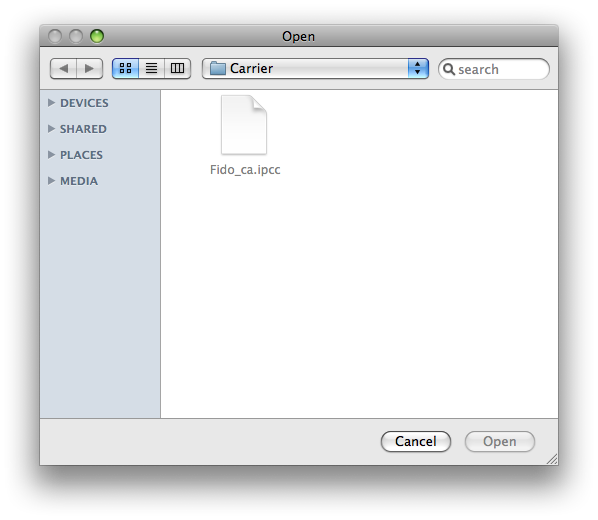
Step One
Quit iTunes


Step Two
Click to launch Terminal from the dock or from the Applications:Utilities folder.


Step Three
Enter the following command into the Terminal window:
defaults write com.apple.iTunes carrier-testing -bool TRUE
Step Four
Connect your iPhone and click to launch iTunes from the dock
Step Five
Select your iPhone from the list of devices on the left then hold down the Option key and click the Check for Updates button.
Step Six
Notice you can now select your .ipcc file as it is not greyed out.
