To add a user account to your Mac:
Step One
Select System Preferences from the Apple Menu in the top left hand corner of your screen.
Step Two
Click on the users icon in System Preferences to bring up the Accounts window.
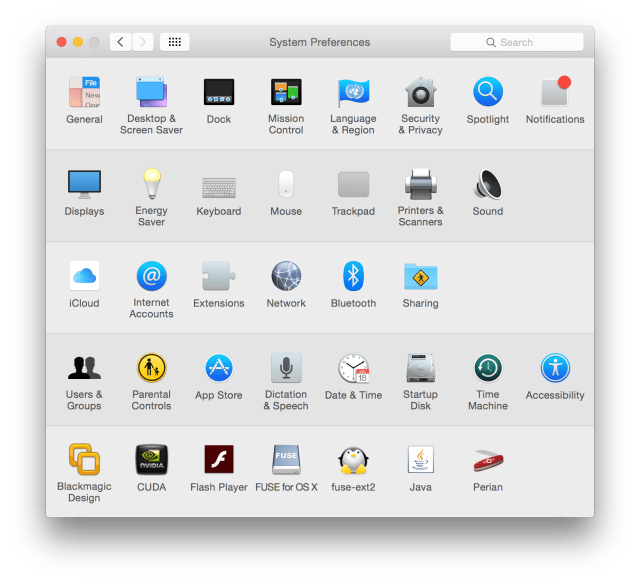

Step Three
Before you can add a new account you must unlock the preferences. Do this by clicking the Lock icon at the bottom left of the Accounts window.
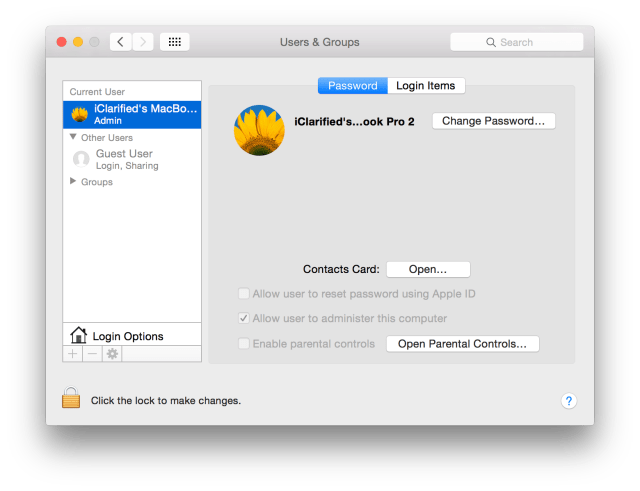

Step Four
A popup will appear asking you to login. You must log in with a Administrator account to unlock the preferences.
Step Five
Now that you have signed in you can click the little plus sign at the bottom of the window to add a new account.
Step Six
A popup will appear asking you to fill in your name username, shortname, and password. You also have to select your account type from the drop down. If want the account to be administrative here is where you select that. When done filling out the form click Create Account.
Step Seven
Finally if you have automatic login turned on you will get a popup asking if you if you want automatic login still on. Select Turn Off Automatic Login to turn it off or Keep Automatic Login.
Step One
Select System Preferences from the Apple Menu in the top left hand corner of your screen.
Step Two
Click on the users icon in System Preferences to bring up the Accounts window.
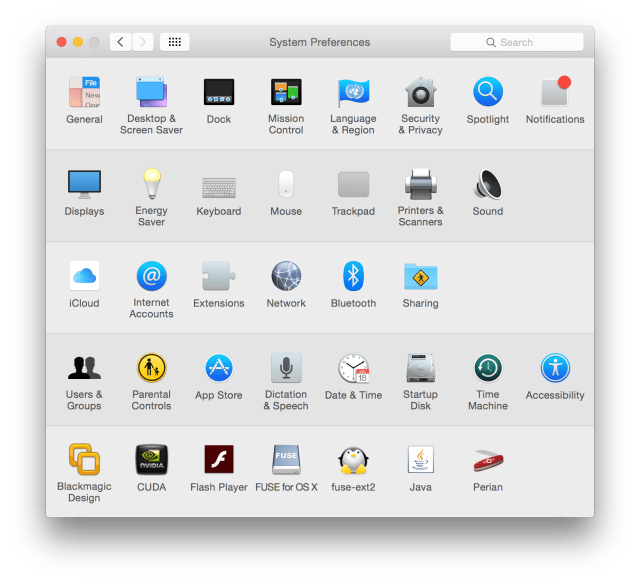

Step Three
Before you can add a new account you must unlock the preferences. Do this by clicking the Lock icon at the bottom left of the Accounts window.
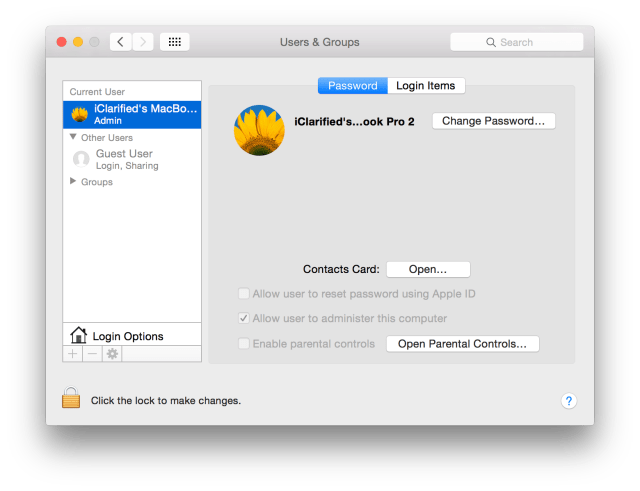

Step Four
A popup will appear asking you to login. You must log in with a Administrator account to unlock the preferences.
Step Five
Now that you have signed in you can click the little plus sign at the bottom of the window to add a new account.
Step Six
A popup will appear asking you to fill in your name username, shortname, and password. You also have to select your account type from the drop down. If want the account to be administrative here is where you select that. When done filling out the form click Create Account.
Step Seven
Finally if you have automatic login turned on you will get a popup asking if you if you want automatic login still on. Select Turn Off Automatic Login to turn it off or Keep Automatic Login.

