Apple has introduced a new feature called Family Sharing in iOS 8. Family Sharing allows up to six family members to browse and access each other's iTunes, iBooks, and App Store purchases and share photos, a family calendar, and their locations.


How does Family Sharing work?
To set up Family Sharing, one adult–the family organizer–invites up to five additional family members and agrees to pay for any iTunes, iBooks, and App Store purchases those family members initiate while part of the Family. Purchased or downloaded content will be associated with the Apple ID of the family member who initiates the transaction. After they accept the invitation, family members can access previous purchases of other family members, including any apps from developers who enable Family Sharing.
To set up Family Sharing you navigate to the iCloud panel in the Settings app. Tap 'Set Up Family Sharing...'. You are asked to log into what will be the master iTunes account and subsequently asked to confirm that family members are authorized to use your payment method for iTunes, iBooks, and App Store purchases. You can then tap 'Add Family Member...' to send an invite to one of your family members.
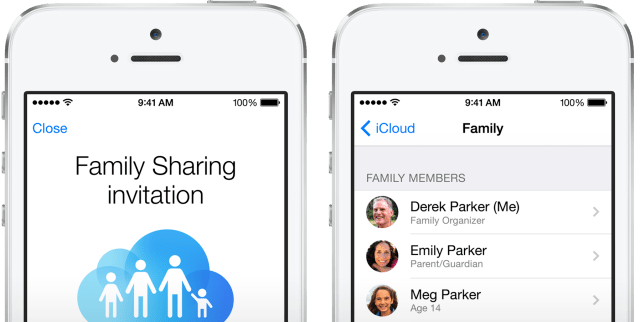

Family Purchases and Ask To Buy
When a family member initiates a new purchase, it is billed directly to the family organizer’s account, unless the family member has gift or store credit sufficient to cover the entire amount. Once purchased, the item is added to the initiating family member’s account and shared with the rest of the family group. If Family Sharing is ever disabled, each member will keep the items they chose to purchase—even if they were paid for by the family organizer.
To download a family member's apps you can navigate to the Purchases tab in the App Store. Under the 'Family Purchases' section you will see a list of all the family members in your group. Simply tap one to access their purchases for download.
To control spending by kids, the organizer can turn on Ask To Buy for any family member who is not an adult to require approval for any purchase or free download requests. When a purchase is initiated, a notification will be sent to the family organizer who can review the item and approve or decline the request right from their own device.
You can also choose to hide individual purchases so that other family members will not be able to view or download them. In iTunes, simply navigate to your purchases in the iTunes Store, move your mouse over the item you want to hide, and click the X that appears at its top-left corner.
Family Photo Stream
When Family Sharing is set up, a new shared stream called Family is automatically created in the Photos app on all family members’ devices. Everyone in the family can contribute photos, videos, and comments to the stream, and get notified whenever something new is added.
Family Calendar and Reminders
Family Sharing also sets up a new family calendar that is shared by all family members and appears in the Calendar app on everyone’s devices. Family members can view the calendar, add or modify events, and receive notifications and alerts to help everyone stay coordinated. They will also be able to use the Reminders app to set time- or location-specific reminders that will be delivered to everyone in the Family.
Sharing Your Location
When you join a Family, you will begin sharing your location with each of your other family members automatically. This allows you to use Find My Friends or the Messages app on iOS 8 to help you meet at a specific location, see when a family member is nearby, or just make sure a child is where they are supposed to be.
If you need privacy, you can stop sharing your location temporarily by disabling the Share My Location switch in iCloud Settings. Or, stop sharing your location with specific friends or family members permanently by removing them from your location sharing list.
Find My iPhone
With Family Sharing and Find My iPhone, any family member can help locate any other member’s missing device. Everyone’s devices appear in a single list in the Find My iPhone app, which makes it easier than ever to locate a child’s misplaced iPad or help a family member secure a device that has been lost or stolen.
If you prefer, you can hide your devices from family members by turning off Show My Devices in your Family Sharing settings.
Apple IDs for Kids
Children under 13 can also participate in Family Sharing. As a parent or legal guardian, the family organizer can provide verified parental consent for a child to have their own Apple ID, and create it on the child’s behalf. Once the account is created, it will be added to the Family automatically.
Children enjoy the same features as other family members and, by default, have access to the same music, movies, TV shows, books, and apps. You can limit what content your children have access to on the devices they use via Restrictions on an iOS device or Parental Controls on OS X and iTunes. Ask to Buy is enabled by default for children under 13.
Leaving Family Sharing
When you leave Family Sharing, your account is removed from the family group and you immediately stop sharing music, movies, TV shows, books, and apps with any remaining family members.
Any DRM-protected music, movies, TV shows, books, or apps you previously downloaded from other family members’ collections will no longer be usable, and other family members will no longer be able to use content downloaded from your collection. If you have made In-App Purchases from an app originally purchased by someone else, you will need to purchase the app yourself to regain access to your In-App Purchases.
In addition, family photos, calendar, and reminders will be removed from your devices, you will stop sharing your location with other family members, and your devices will be removed from the family Find My iPhone device list.
WHAT'S NEW IN IOS 8:
We still have a lot to come in our look at iOS 8. Here's a few of the changes we've posted on already: Photos, Camera, Mail, Safari, Messages, QuickType, Third-Party Keyboards, Interactive Notifications, and Contact Shortcuts.
Please follow iClarified on Twitter, Facebook, or RSS for more on what's new in iOS 8.


How does Family Sharing work?
To set up Family Sharing, one adult–the family organizer–invites up to five additional family members and agrees to pay for any iTunes, iBooks, and App Store purchases those family members initiate while part of the Family. Purchased or downloaded content will be associated with the Apple ID of the family member who initiates the transaction. After they accept the invitation, family members can access previous purchases of other family members, including any apps from developers who enable Family Sharing.
To set up Family Sharing you navigate to the iCloud panel in the Settings app. Tap 'Set Up Family Sharing...'. You are asked to log into what will be the master iTunes account and subsequently asked to confirm that family members are authorized to use your payment method for iTunes, iBooks, and App Store purchases. You can then tap 'Add Family Member...' to send an invite to one of your family members.
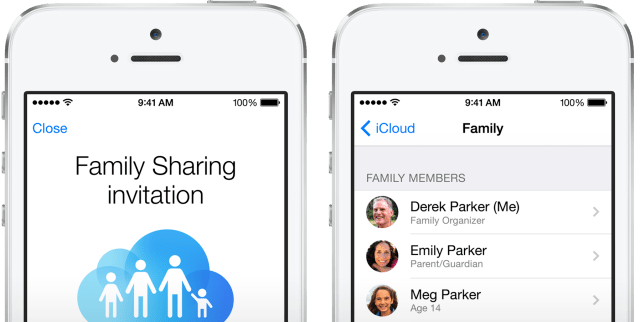

Family Purchases and Ask To Buy
When a family member initiates a new purchase, it is billed directly to the family organizer’s account, unless the family member has gift or store credit sufficient to cover the entire amount. Once purchased, the item is added to the initiating family member’s account and shared with the rest of the family group. If Family Sharing is ever disabled, each member will keep the items they chose to purchase—even if they were paid for by the family organizer.
To download a family member's apps you can navigate to the Purchases tab in the App Store. Under the 'Family Purchases' section you will see a list of all the family members in your group. Simply tap one to access their purchases for download.
To control spending by kids, the organizer can turn on Ask To Buy for any family member who is not an adult to require approval for any purchase or free download requests. When a purchase is initiated, a notification will be sent to the family organizer who can review the item and approve or decline the request right from their own device.
You can also choose to hide individual purchases so that other family members will not be able to view or download them. In iTunes, simply navigate to your purchases in the iTunes Store, move your mouse over the item you want to hide, and click the X that appears at its top-left corner.
Family Photo Stream
When Family Sharing is set up, a new shared stream called Family is automatically created in the Photos app on all family members’ devices. Everyone in the family can contribute photos, videos, and comments to the stream, and get notified whenever something new is added.
Family Calendar and Reminders
Family Sharing also sets up a new family calendar that is shared by all family members and appears in the Calendar app on everyone’s devices. Family members can view the calendar, add or modify events, and receive notifications and alerts to help everyone stay coordinated. They will also be able to use the Reminders app to set time- or location-specific reminders that will be delivered to everyone in the Family.
Sharing Your Location
When you join a Family, you will begin sharing your location with each of your other family members automatically. This allows you to use Find My Friends or the Messages app on iOS 8 to help you meet at a specific location, see when a family member is nearby, or just make sure a child is where they are supposed to be.
If you need privacy, you can stop sharing your location temporarily by disabling the Share My Location switch in iCloud Settings. Or, stop sharing your location with specific friends or family members permanently by removing them from your location sharing list.
Find My iPhone
With Family Sharing and Find My iPhone, any family member can help locate any other member’s missing device. Everyone’s devices appear in a single list in the Find My iPhone app, which makes it easier than ever to locate a child’s misplaced iPad or help a family member secure a device that has been lost or stolen.
If you prefer, you can hide your devices from family members by turning off Show My Devices in your Family Sharing settings.
Apple IDs for Kids
Children under 13 can also participate in Family Sharing. As a parent or legal guardian, the family organizer can provide verified parental consent for a child to have their own Apple ID, and create it on the child’s behalf. Once the account is created, it will be added to the Family automatically.
Children enjoy the same features as other family members and, by default, have access to the same music, movies, TV shows, books, and apps. You can limit what content your children have access to on the devices they use via Restrictions on an iOS device or Parental Controls on OS X and iTunes. Ask to Buy is enabled by default for children under 13.
Leaving Family Sharing
When you leave Family Sharing, your account is removed from the family group and you immediately stop sharing music, movies, TV shows, books, and apps with any remaining family members.
Any DRM-protected music, movies, TV shows, books, or apps you previously downloaded from other family members’ collections will no longer be usable, and other family members will no longer be able to use content downloaded from your collection. If you have made In-App Purchases from an app originally purchased by someone else, you will need to purchase the app yourself to regain access to your In-App Purchases.
In addition, family photos, calendar, and reminders will be removed from your devices, you will stop sharing your location with other family members, and your devices will be removed from the family Find My iPhone device list.
WHAT'S NEW IN IOS 8:
We still have a lot to come in our look at iOS 8. Here's a few of the changes we've posted on already: Photos, Camera, Mail, Safari, Messages, QuickType, Third-Party Keyboards, Interactive Notifications, and Contact Shortcuts.
Please follow iClarified on Twitter, Facebook, or RSS for more on what's new in iOS 8.

