These are instructions on how to check how much space your iOS apps are using on the iPhone.
Step One
Tap to launch Settings from your Springboard.
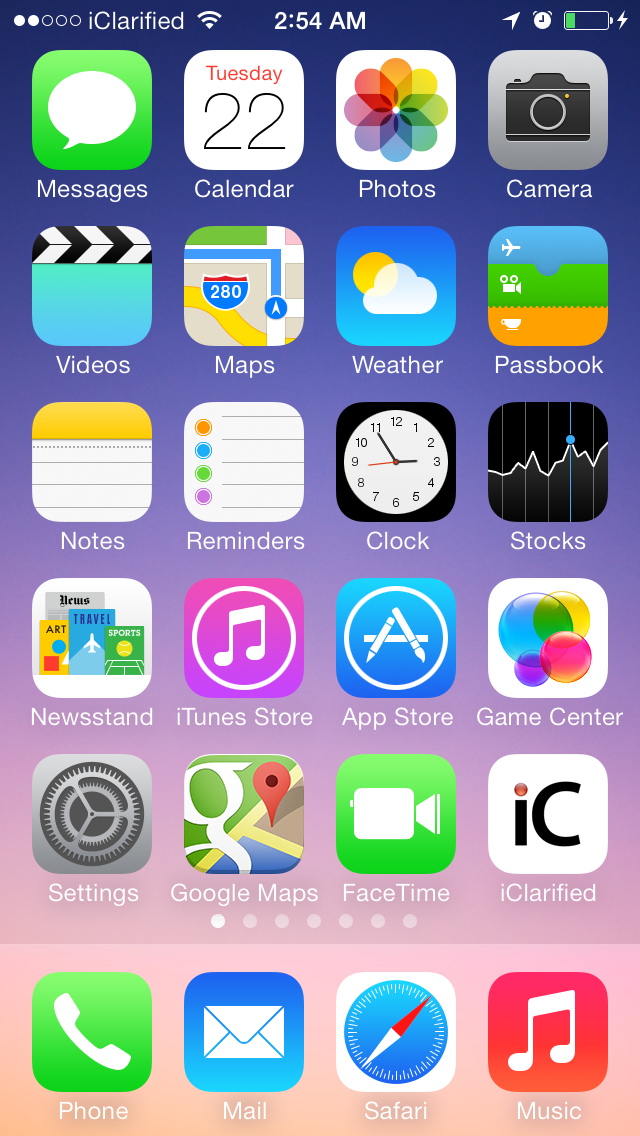
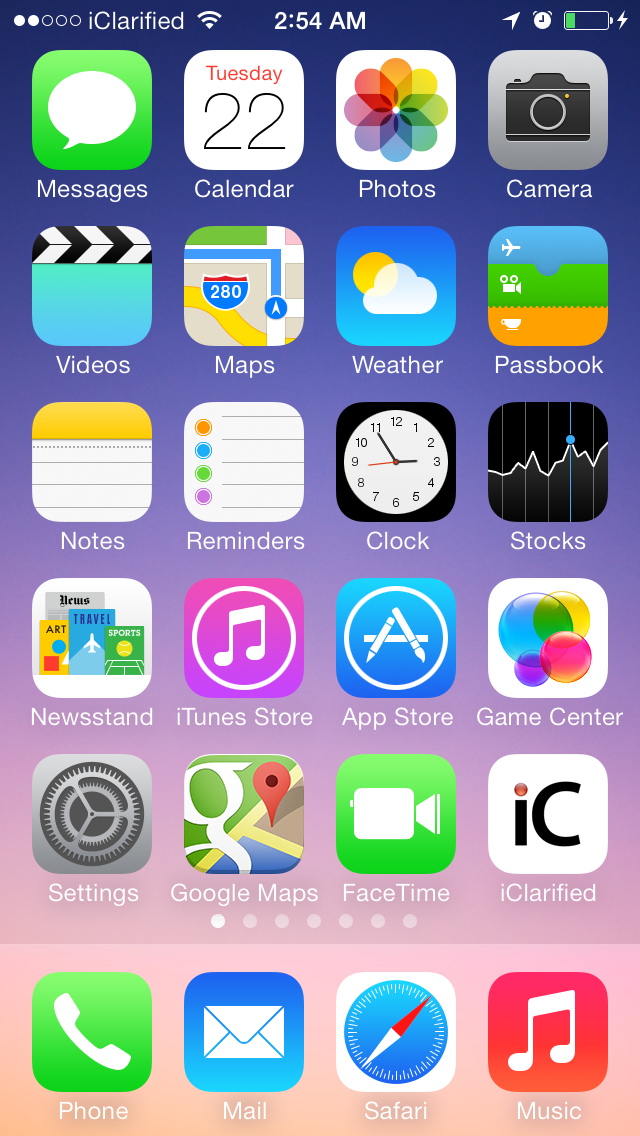
Step Two
Choose General from the Settings menu.
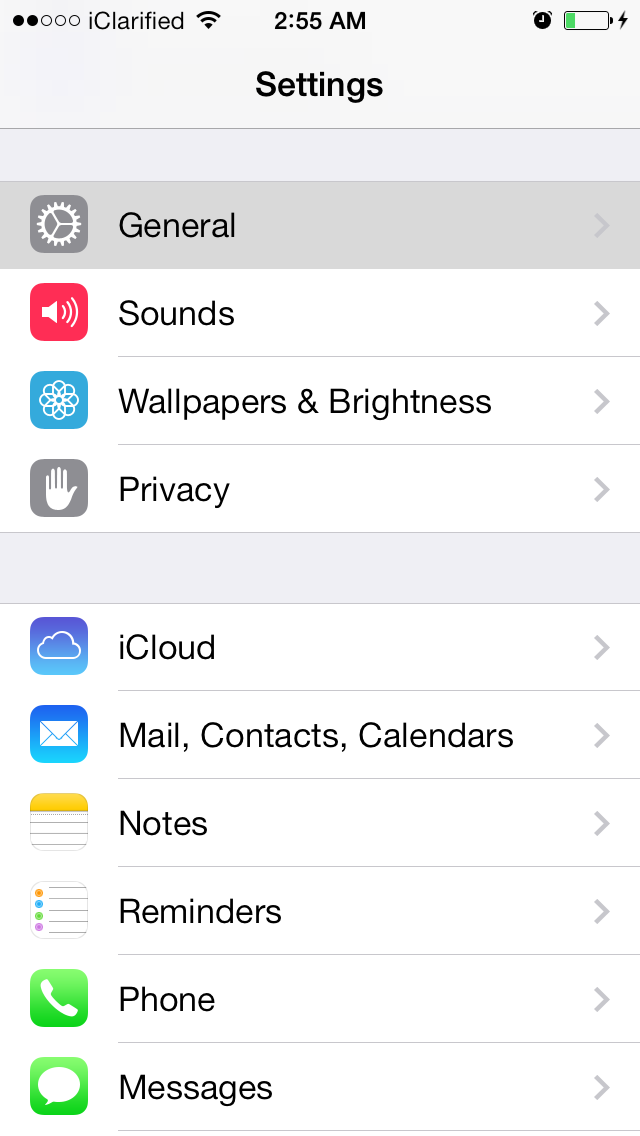
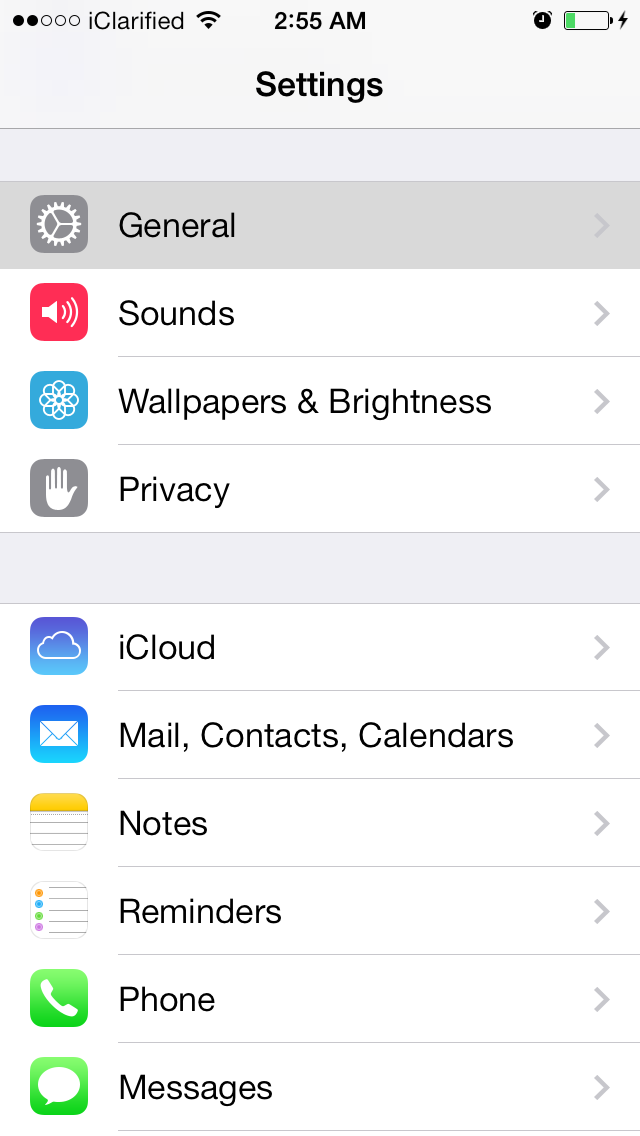
Step Three
Select Usage from the General menu.
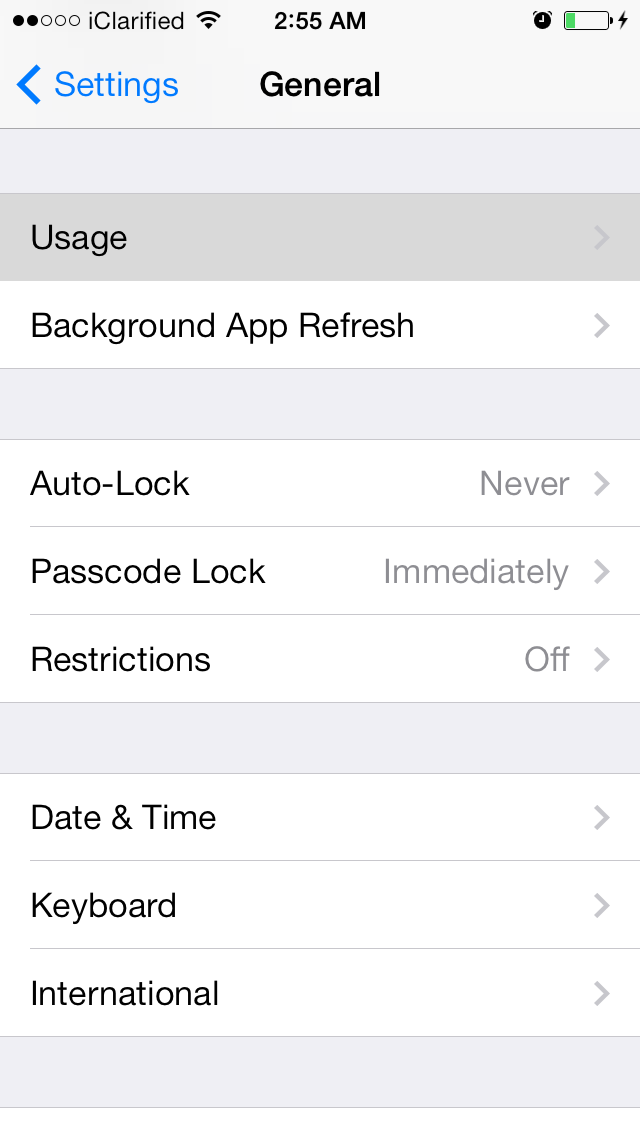
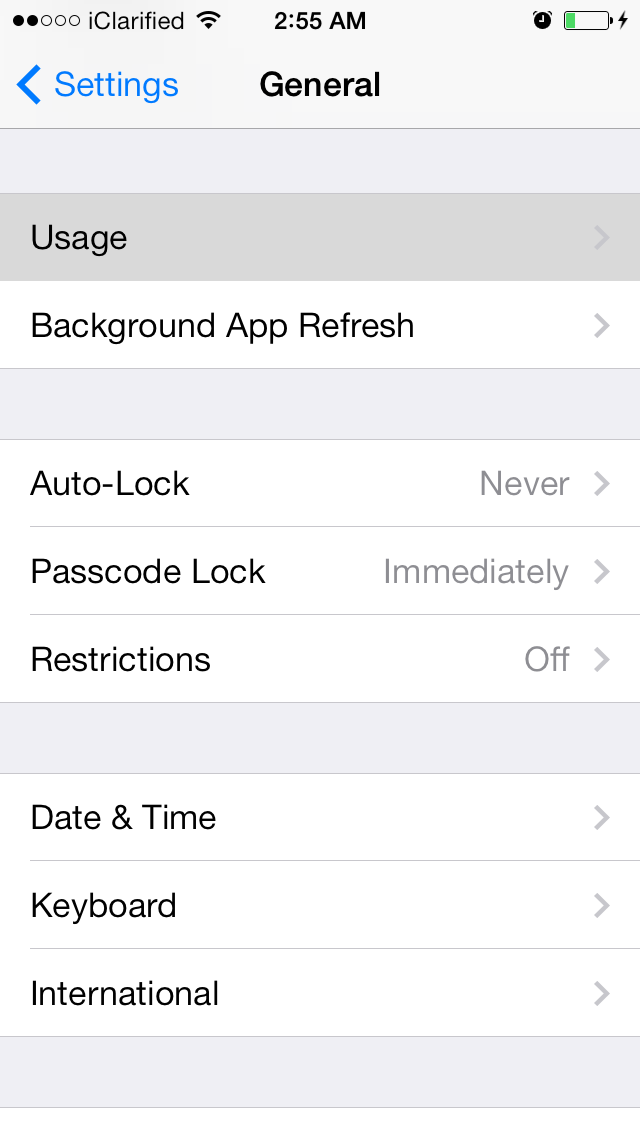
Step Four
The Usage screen will display the top 10 apps using the most space.
Step Five
Tap the Show All Apps button to see the storage space used by all of your apps.
Step Six
Tap an app to see any additional details about the space it uses.
Please follow iClarified on Twitter, Facebook, or RSS for more tutorials.
Step One
Tap to launch Settings from your Springboard.
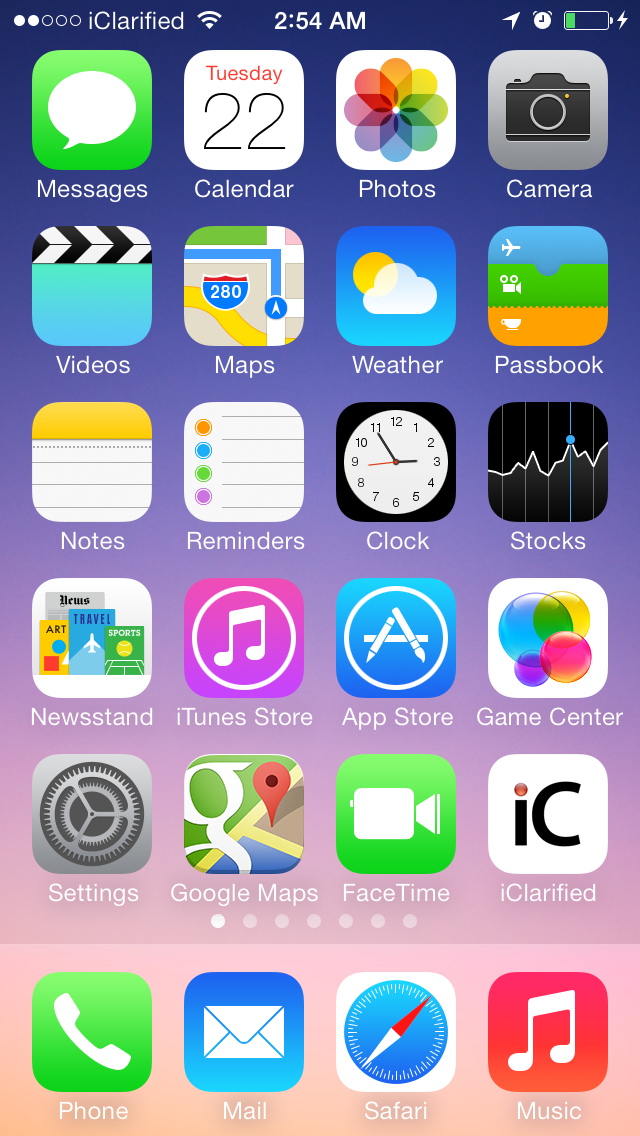
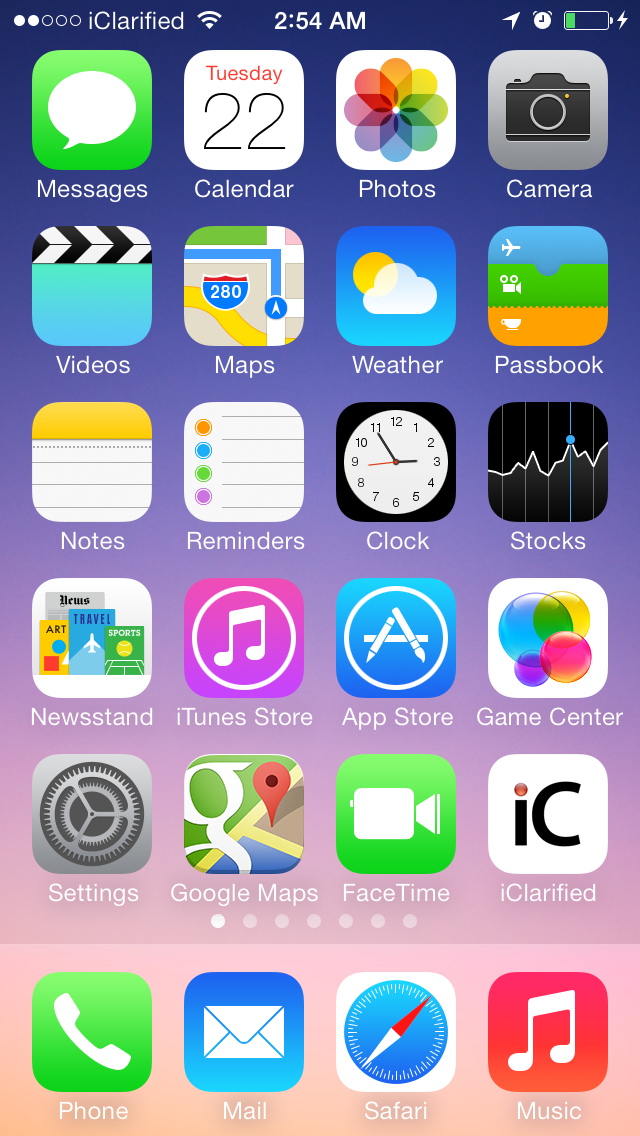
Step Two
Choose General from the Settings menu.
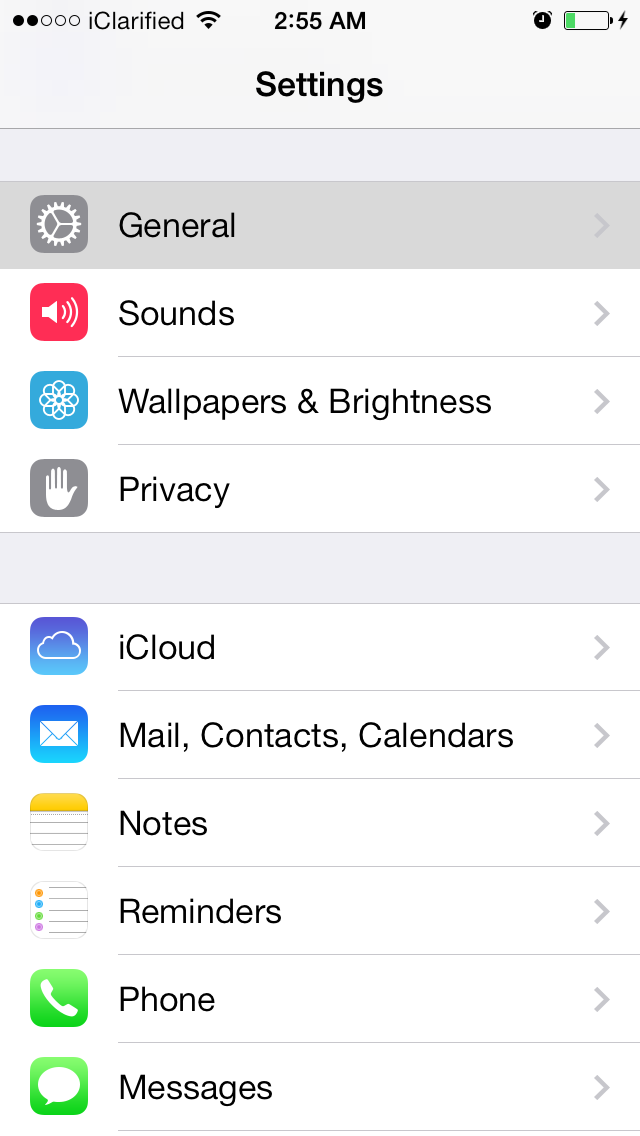
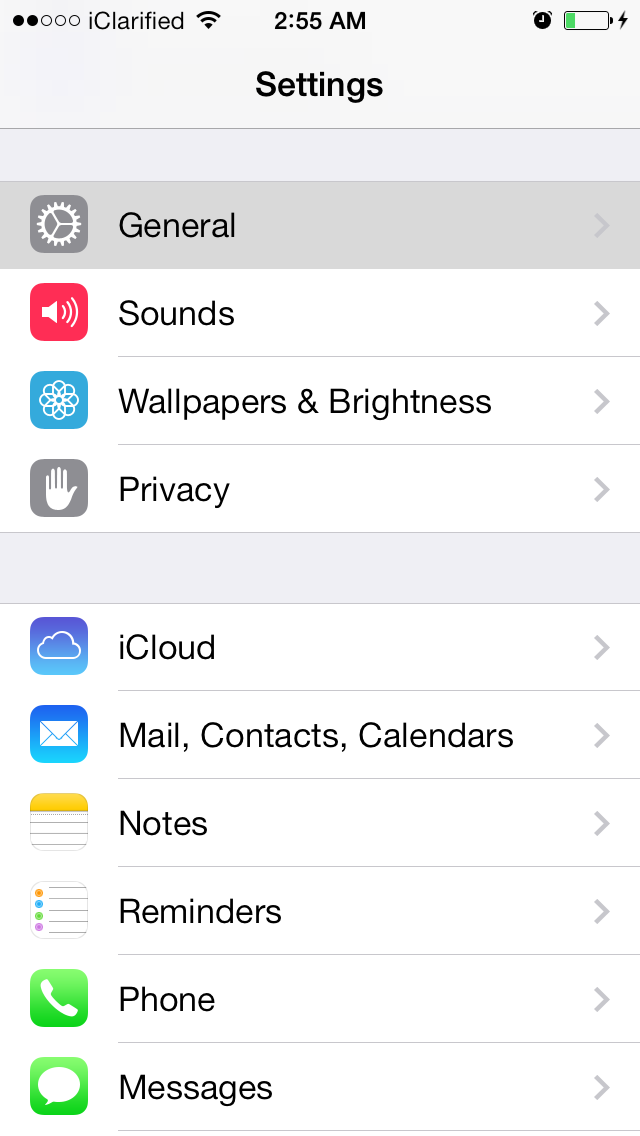
Step Three
Select Usage from the General menu.
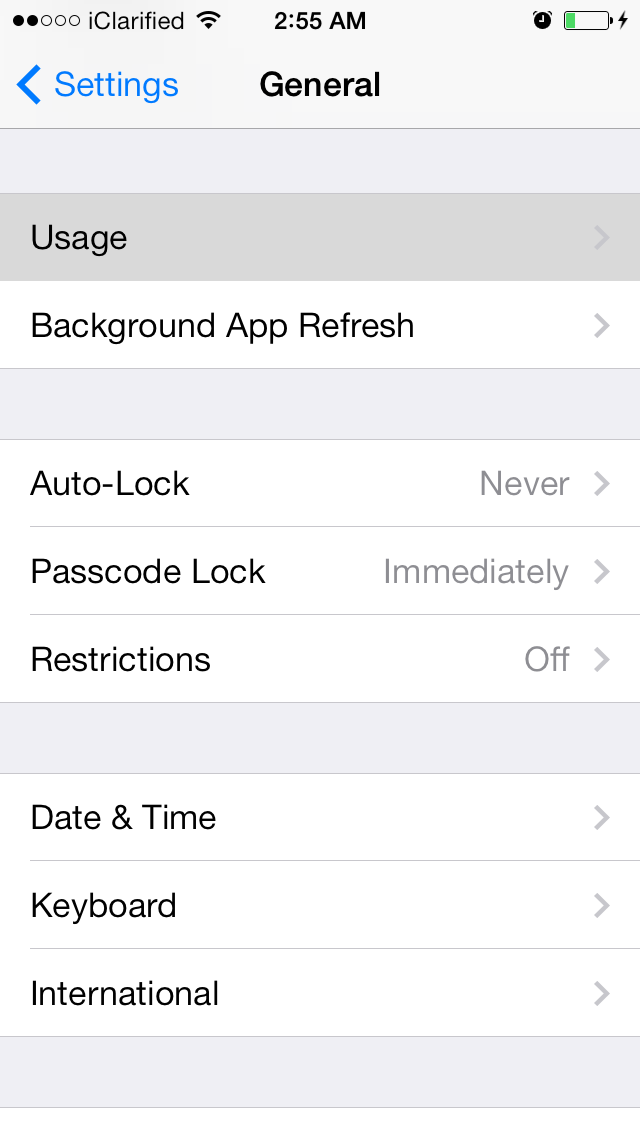
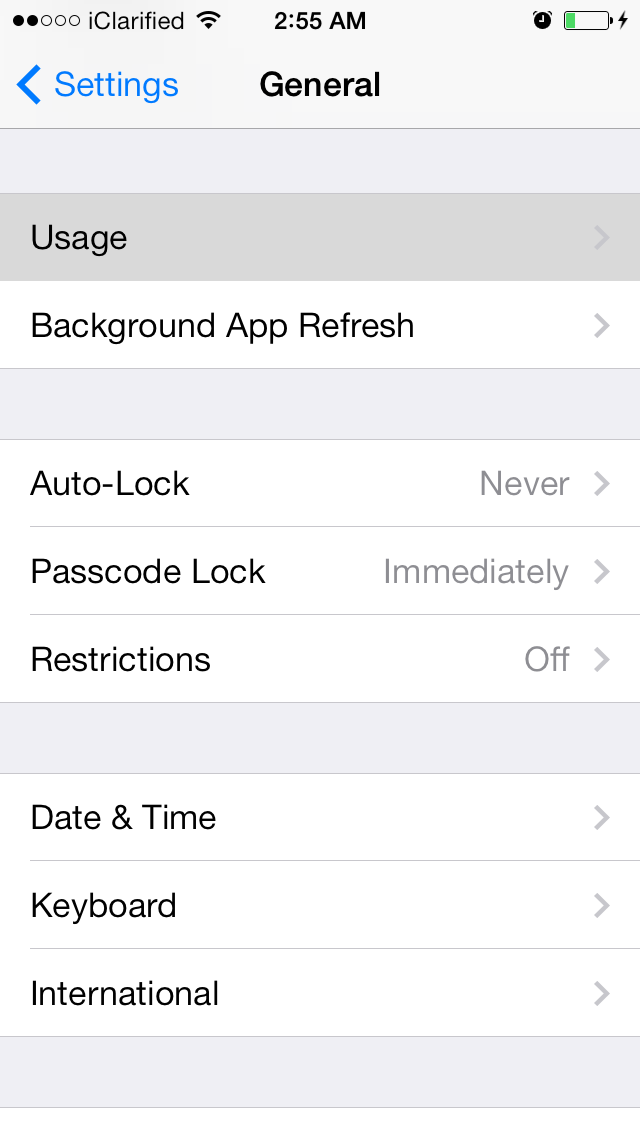
Step Four
The Usage screen will display the top 10 apps using the most space.
Step Five
Tap the Show All Apps button to see the storage space used by all of your apps.
Step Six
Tap an app to see any additional details about the space it uses.
Please follow iClarified on Twitter, Facebook, or RSS for more tutorials.

