Its pretty simple to fix Youtube on your iPhone; however, I thought I'd post this for those who still want instructions. If you are getting the "Cannot connect to YouTube" error then this tutorial is for you.
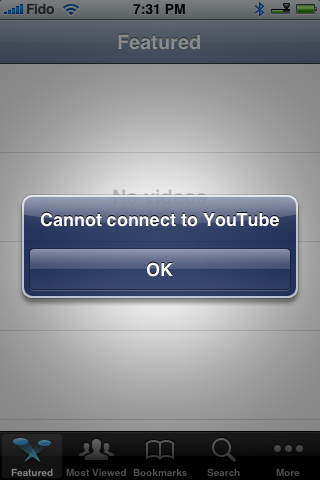
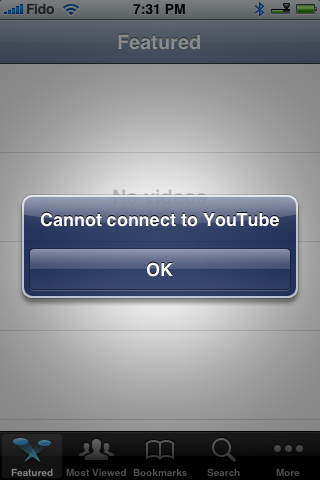
Step One
Launch Installer from your iPhone's springboard.
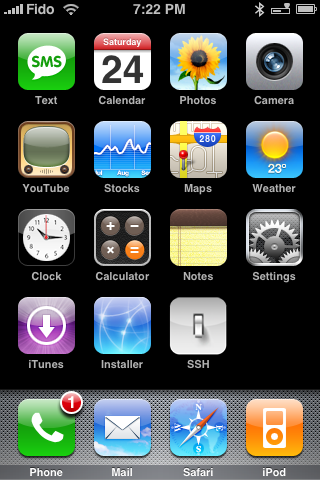
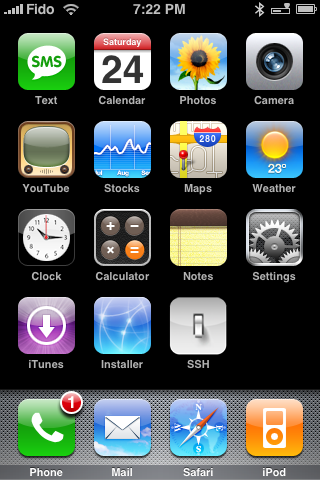
Step Two
Press to select the Sources tab at the bottom right of your screen.
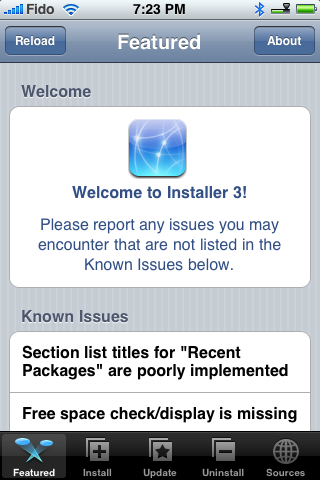
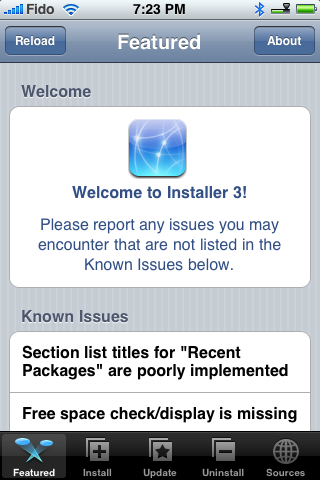
Step Three
Press the Edit button at the top right of the screen.
Step Four
Press the Add button at the top left of the screen.
Step Five
Set the source url to http://i.unlock.no. Then press the Ok button.
Step Six
Once the source has been loaded press the Done button at the top right of the screen.
Step Seven
You will now notice a new category called Unlocking Tools. Press to select the Install tab at the bottom of the screen.
Step Eight
Press to select Unlocking Tools from the category list.
Step Nine
Press to select You Tube activation from the list of Packages.
Step Ten
Press the Install button at the top of the screen.
Step Eleven
Press the red Install button to start the installation.
Step Twelve
Once complete you will see message asking you to reboot. Press the Ok button.
Step Thirteen
Hold down the Sleep/Wake button for three seconds. When the power slider appears drag it to the right. Press the Sleep/Wake button again to turn back on the iPhone.
Step Fourteen
Launch YouTube from the springboard and yay! it works now.
Thanks to iPhone Dev Team, i.unlock.no, onemanarmy and everyone else that figured this out!
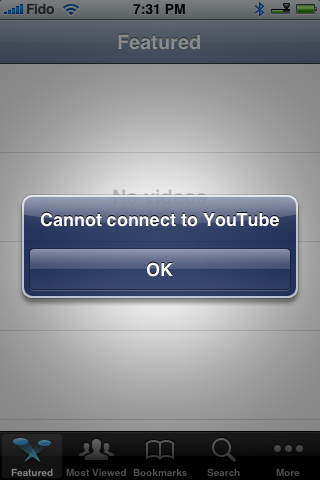
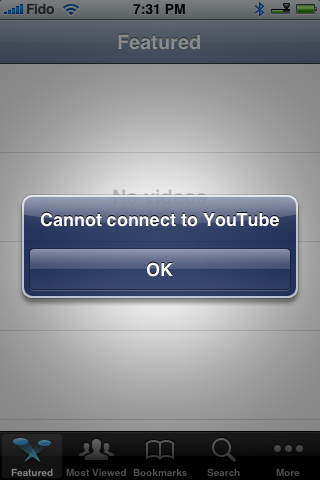
Step One
Launch Installer from your iPhone's springboard.
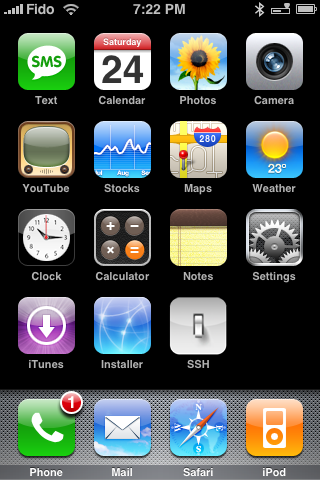
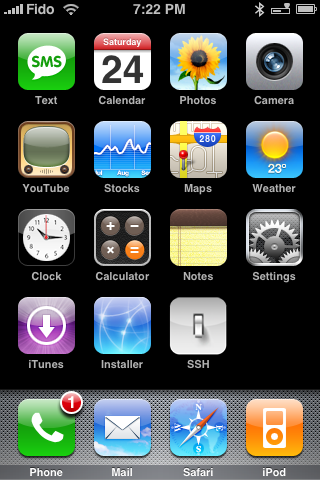
Step Two
Press to select the Sources tab at the bottom right of your screen.
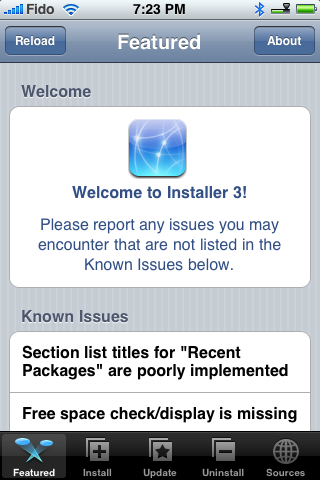
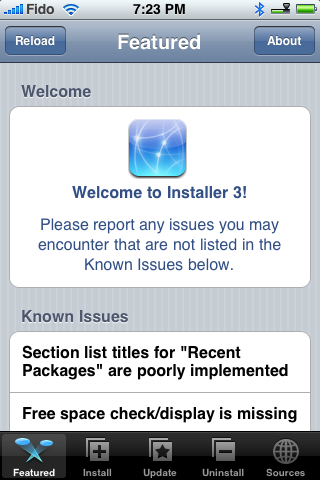
Step Three
Press the Edit button at the top right of the screen.
Step Four
Press the Add button at the top left of the screen.
Step Five
Set the source url to http://i.unlock.no. Then press the Ok button.
Step Six
Once the source has been loaded press the Done button at the top right of the screen.
Step Seven
You will now notice a new category called Unlocking Tools. Press to select the Install tab at the bottom of the screen.
Step Eight
Press to select Unlocking Tools from the category list.
Step Nine
Press to select You Tube activation from the list of Packages.
Step Ten
Press the Install button at the top of the screen.
Step Eleven
Press the red Install button to start the installation.
Step Twelve
Once complete you will see message asking you to reboot. Press the Ok button.
Step Thirteen
Hold down the Sleep/Wake button for three seconds. When the power slider appears drag it to the right. Press the Sleep/Wake button again to turn back on the iPhone.
Step Fourteen
Launch YouTube from the springboard and yay! it works now.
Thanks to iPhone Dev Team, i.unlock.no, onemanarmy and everyone else that figured this out!

