These are instructions on how to open or extract a DMG file using Windows and HFSExplorer.
Step One
Download and install the latest version of HFSExplorer from here (Its free)
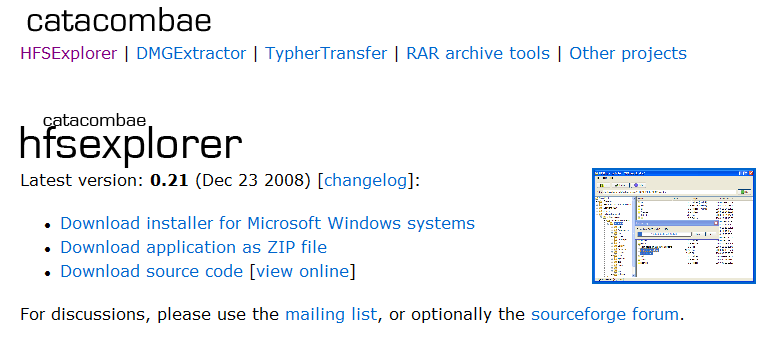
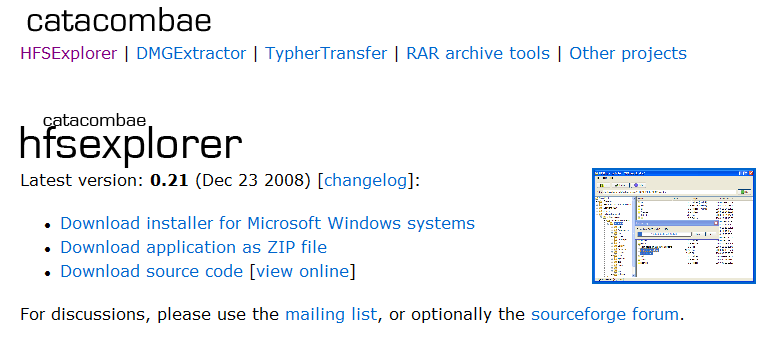
During setup make sure to select Register .dmg file association.
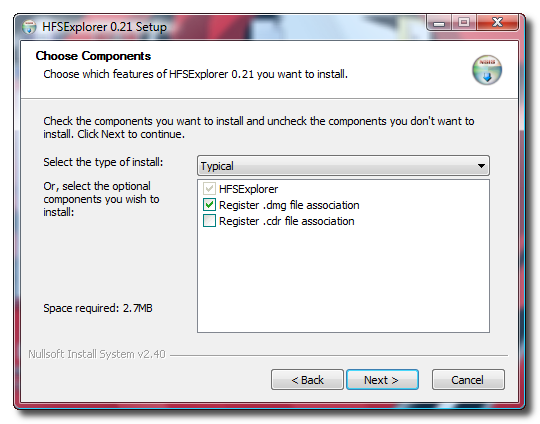
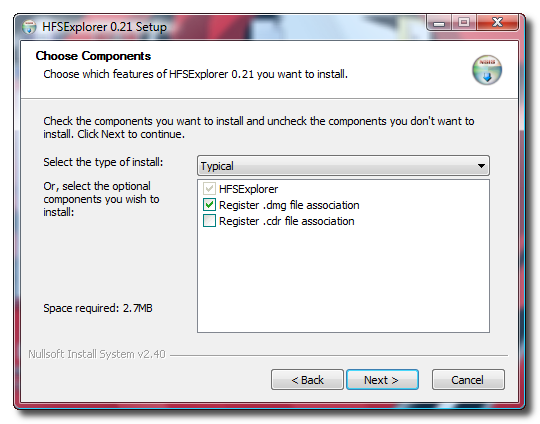
Step Two
Once HFSExplorer has installed successfully you will now notice the DMG files on your computer are associated with the program.
Double click the DMG file you would like to open.
Step Three
HFSExplorer will ask you to choose which Apple Partition to read. Select "disk image" (Apple_HFS) and click the OK button.
Step Four
You will be presented with an explorer window showing the contents of the DMG file. Simply select the file you would like to extract from the DMG and click the Extract button
Step Five
Using the popup window that appears select the directory you would like to extract to, then click the Extract here button.
Step Six
HFSExplorer will now ask if you want to follow symbolic links while extracting? If you are unsure of what choice to make, click the Yes button.
Step Seven
Once the selected file has been successfully extracted click the OK button.
Step One
Download and install the latest version of HFSExplorer from here (Its free)
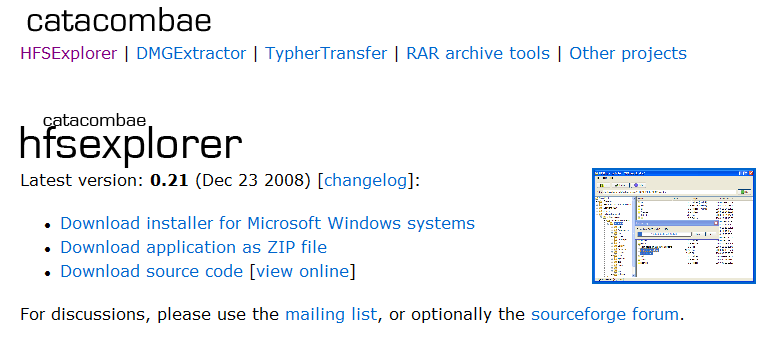
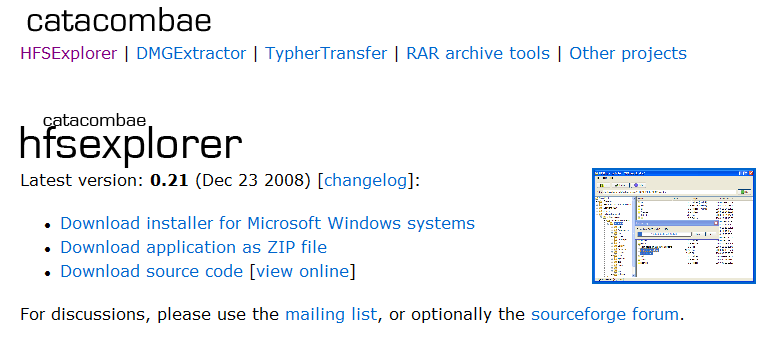
During setup make sure to select Register .dmg file association.
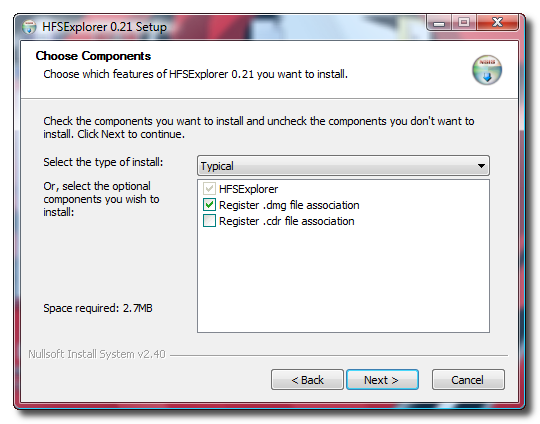
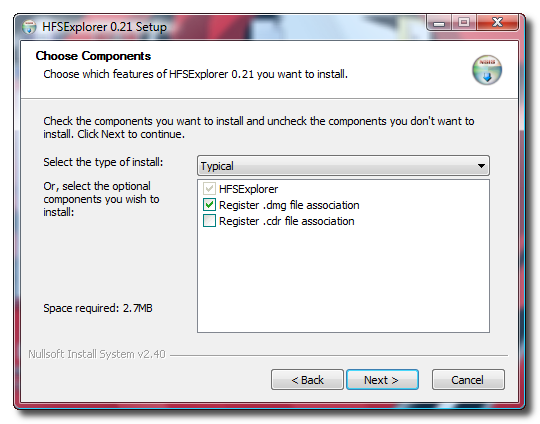
Step Two
Once HFSExplorer has installed successfully you will now notice the DMG files on your computer are associated with the program.
Double click the DMG file you would like to open.
Step Three
HFSExplorer will ask you to choose which Apple Partition to read. Select "disk image" (Apple_HFS) and click the OK button.
Step Four
You will be presented with an explorer window showing the contents of the DMG file. Simply select the file you would like to extract from the DMG and click the Extract button
Step Five
Using the popup window that appears select the directory you would like to extract to, then click the Extract here button.
Step Six
HFSExplorer will now ask if you want to follow symbolic links while extracting? If you are unsure of what choice to make, click the Yes button.
Step Seven
Once the selected file has been successfully extracted click the OK button.

