These are instructions on how to change your Cydia icon to one that matches the look of iOS 7. As you may know, saurik recently updated the design of Cydia to match Apple's new operating system. As of yet the icon has not received a similar design and thus numerous redesigns have been posted by members of the community. Here's how to install them!
Note, on this tutorial we will be using iFile. Alternatively, you can navigate to Root/Applications/Cydia.app using iFunbox, or iExplorer. You can also SSH [Windows] [Mac]. Note that before you can use iFunbox or iExplorer on iOS 7 you must install afc2add from Cydia! Otherwise your device will not be seen! The evasi0n7 jailbreak for some reason did not include this package automatically.
Step One
Jailbreak your device. You can find instructions on how to do that here.
Step Two
Launch Cydia from your Springboard.
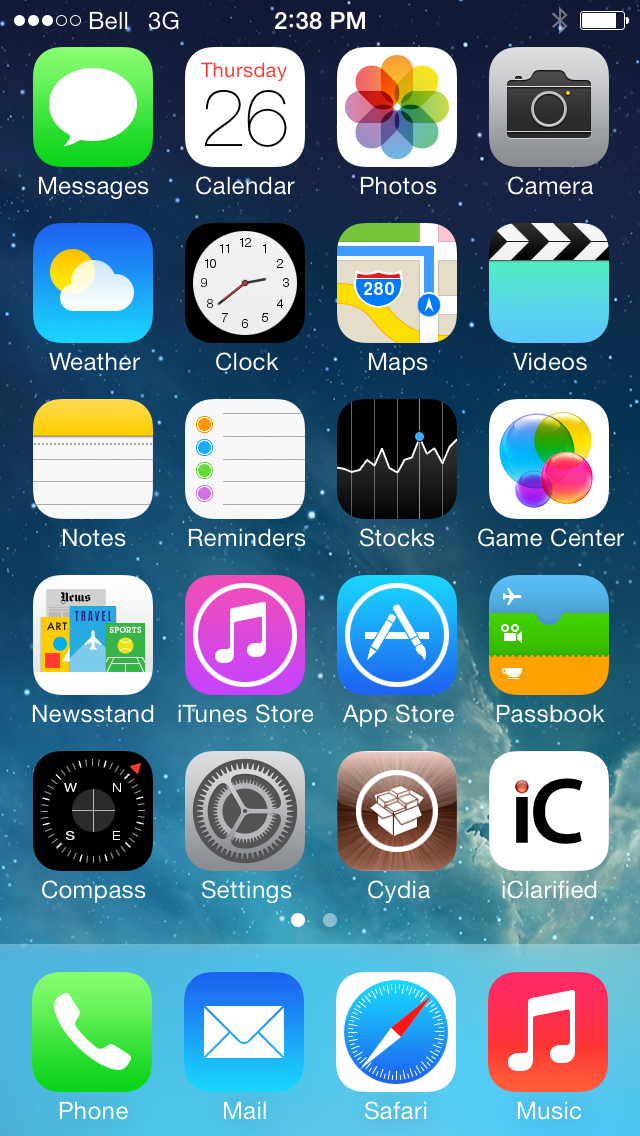
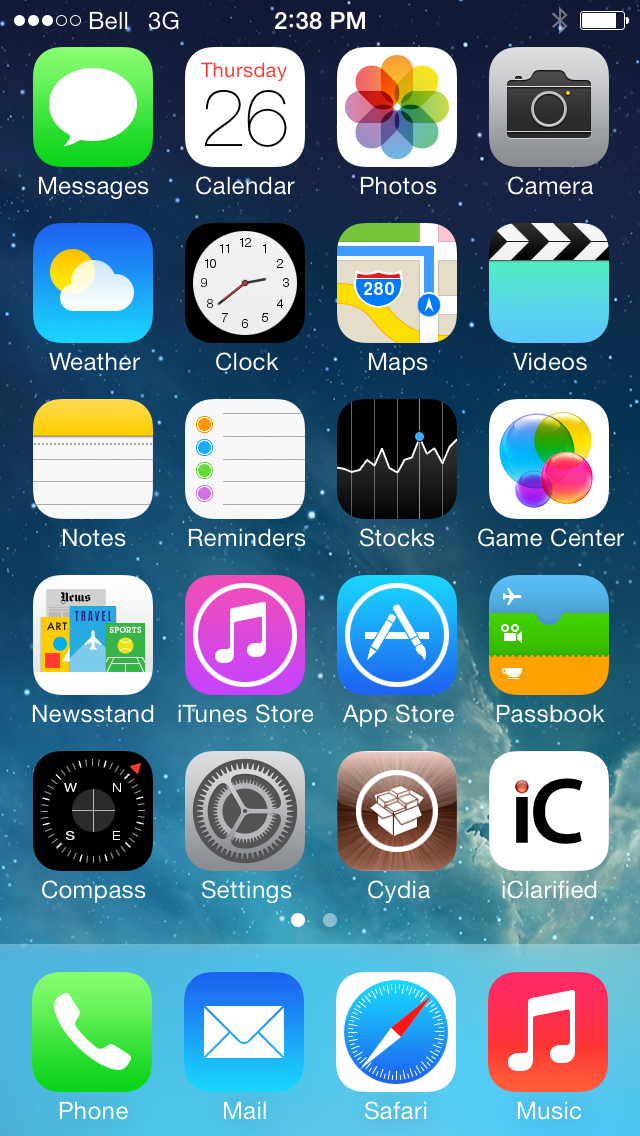
Step Three
Select the Sections tab.


Step Four
Tap to choose System from the list of sections.
Step Five
Select iFile from the list of packages.
Step Six
Press the Install button at the top right hand corner of the screen.
Step Seven
Press Confirm to begin installation.
Step Eight
Tap the large Return to Cydia button once installation has completed.
Step Nine
Press the Home button and launch Safari from the SpringBoard.
Step Ten
Navigate to https://www.iclarified.com/files/cydia/cydia-icon.zip. This will download an unofficial icon created by iHaz3. You can find several other icon designs listed here. Reddit users D4RKL0RD198 and diegoisawesome provided zipped up packages as alternatives. An iClarified commenter also pointed us to this nice icon design as well (Thanks!)
Step Eleven
Tap the Open in "iFile" button at the top right.
Step Twelve
Once iFile opens the archive, tap the Unarchiver button. Then tap done when the extraction is complete.
Step Thirteen
Tap to open the Cydia Icon All Devices folder that was created.
Step Fourteen
Press the Edit button and select all the Icon files listed.
Step Fifteen
Tap the Clipboard icon at the bottom right and then choose Copy/Link. Tap Done.
Step Sixteen
Tap the back button at the top left until your reach root ('/'), then tap Applications, then Cydia.app.
Step Seventeen
Scroll down the "Icon" files and tap one. Rename it to end with ".bak" then tap Done. Repeat this for each of the files that begin with "Icon".
Step Eighteen
Once all the files have been renamed tap Edit. Then tap the Clipboard icon at the bottom right hand corner. Choose Paste from popup buttons. Then tap Done and restart your phone.
Step Nineteen
Once your phone reboots you will have a nice new Cydia icon!
***Thanks to iHaz3 for the new icon design!
Note, on this tutorial we will be using iFile. Alternatively, you can navigate to Root/Applications/Cydia.app using iFunbox, or iExplorer. You can also SSH [Windows] [Mac]. Note that before you can use iFunbox or iExplorer on iOS 7 you must install afc2add from Cydia! Otherwise your device will not be seen! The evasi0n7 jailbreak for some reason did not include this package automatically.
Step One
Jailbreak your device. You can find instructions on how to do that here.
Step Two
Launch Cydia from your Springboard.
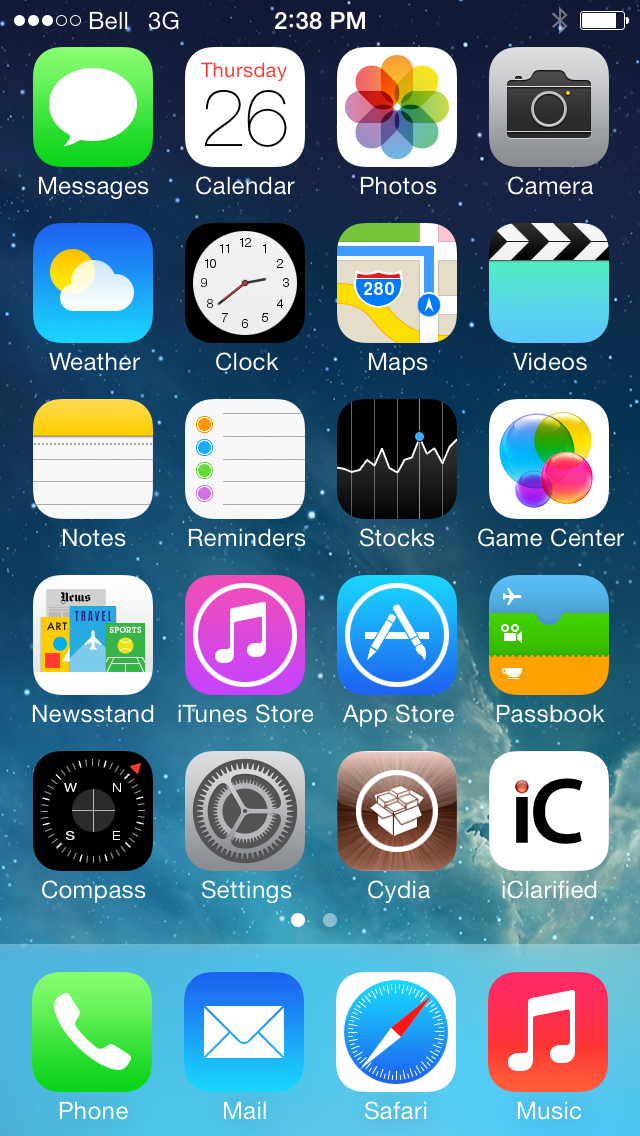
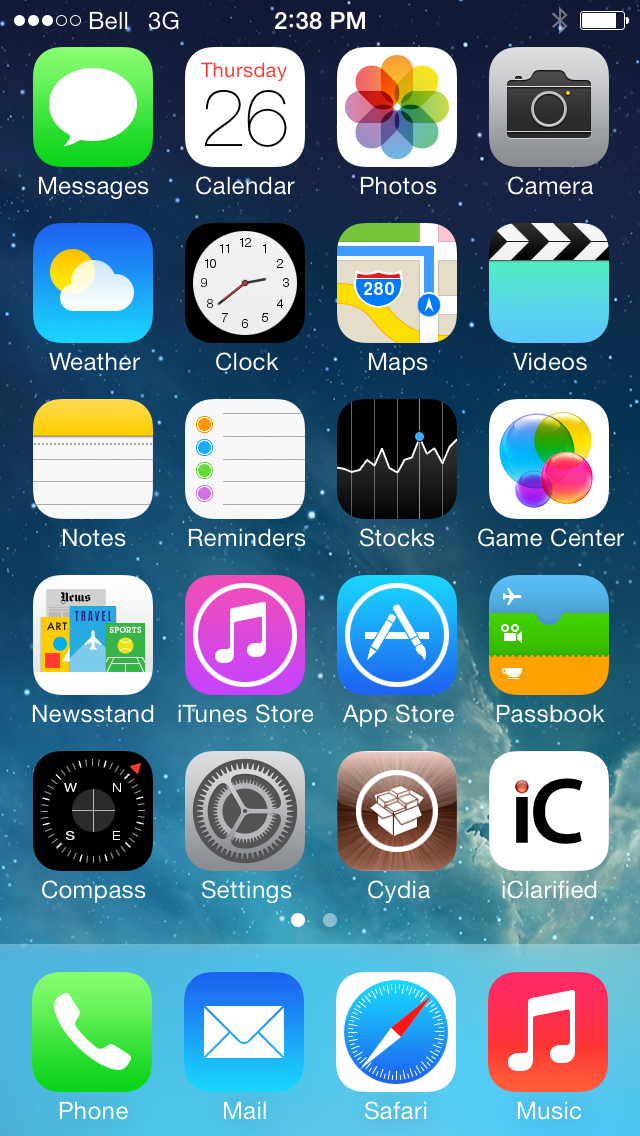
Step Three
Select the Sections tab.


Step Four
Tap to choose System from the list of sections.
Step Five
Select iFile from the list of packages.
Step Six
Press the Install button at the top right hand corner of the screen.
Step Seven
Press Confirm to begin installation.
Step Eight
Tap the large Return to Cydia button once installation has completed.
Step Nine
Press the Home button and launch Safari from the SpringBoard.
Step Ten
Navigate to https://www.iclarified.com/files/cydia/cydia-icon.zip. This will download an unofficial icon created by iHaz3. You can find several other icon designs listed here. Reddit users D4RKL0RD198 and diegoisawesome provided zipped up packages as alternatives. An iClarified commenter also pointed us to this nice icon design as well (Thanks!)
Step Eleven
Tap the Open in "iFile" button at the top right.
Step Twelve
Once iFile opens the archive, tap the Unarchiver button. Then tap done when the extraction is complete.
Step Thirteen
Tap to open the Cydia Icon All Devices folder that was created.
Step Fourteen
Press the Edit button and select all the Icon files listed.
Step Fifteen
Tap the Clipboard icon at the bottom right and then choose Copy/Link. Tap Done.
Step Sixteen
Tap the back button at the top left until your reach root ('/'), then tap Applications, then Cydia.app.
Step Seventeen
Scroll down the "Icon" files and tap one. Rename it to end with ".bak" then tap Done. Repeat this for each of the files that begin with "Icon".
Step Eighteen
Once all the files have been renamed tap Edit. Then tap the Clipboard icon at the bottom right hand corner. Choose Paste from popup buttons. Then tap Done and restart your phone.
Step Nineteen
Once your phone reboots you will have a nice new Cydia icon!
***Thanks to iHaz3 for the new icon design!

