These are instructions on how to cache maps for offline use in Google Maps 2.0 for iOS.
Step One
Launch Google Maps from your Springboard.
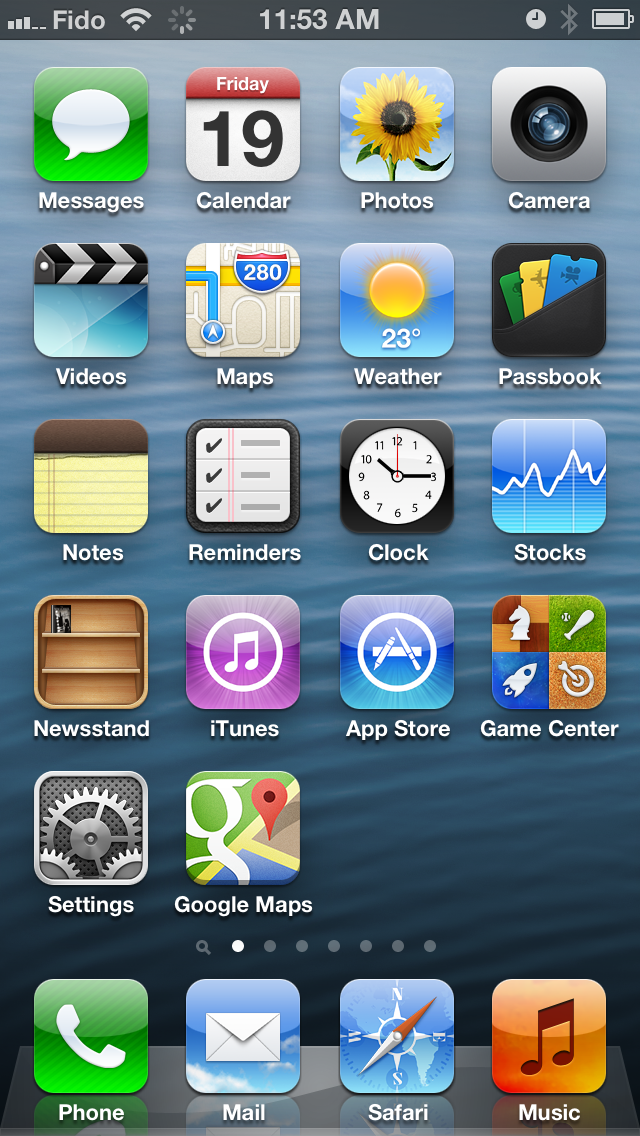
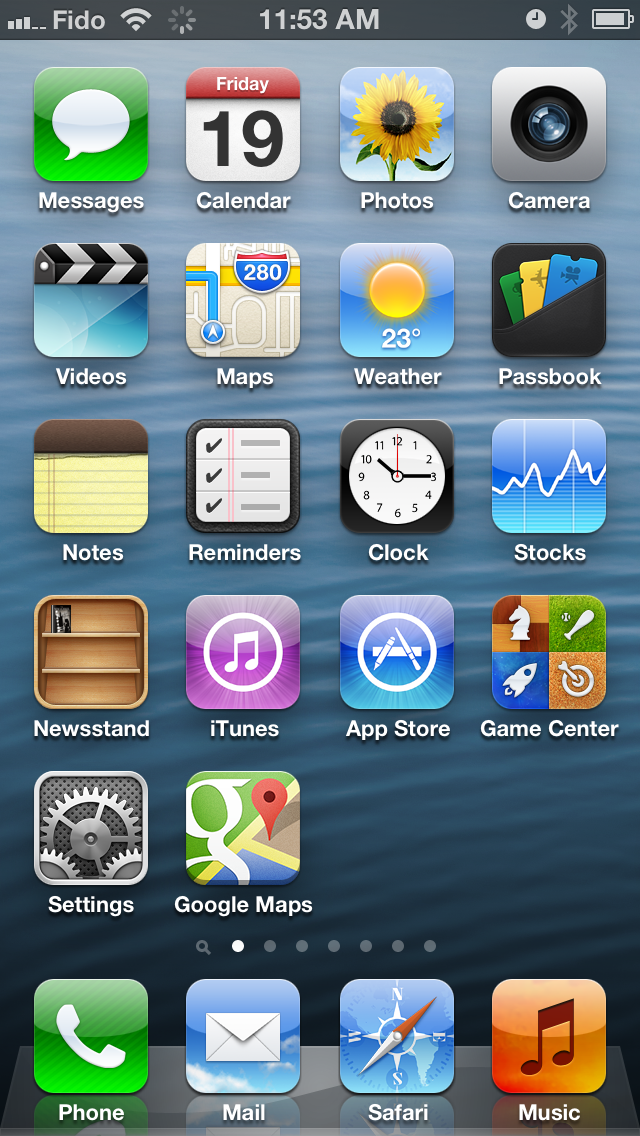
Step Two
Frame the map area you would like to save for offline use. Make sure it's not too big!


Step Three
In the search bar input Ok maps and click the blue Search button at the bottom right of the keyboard.
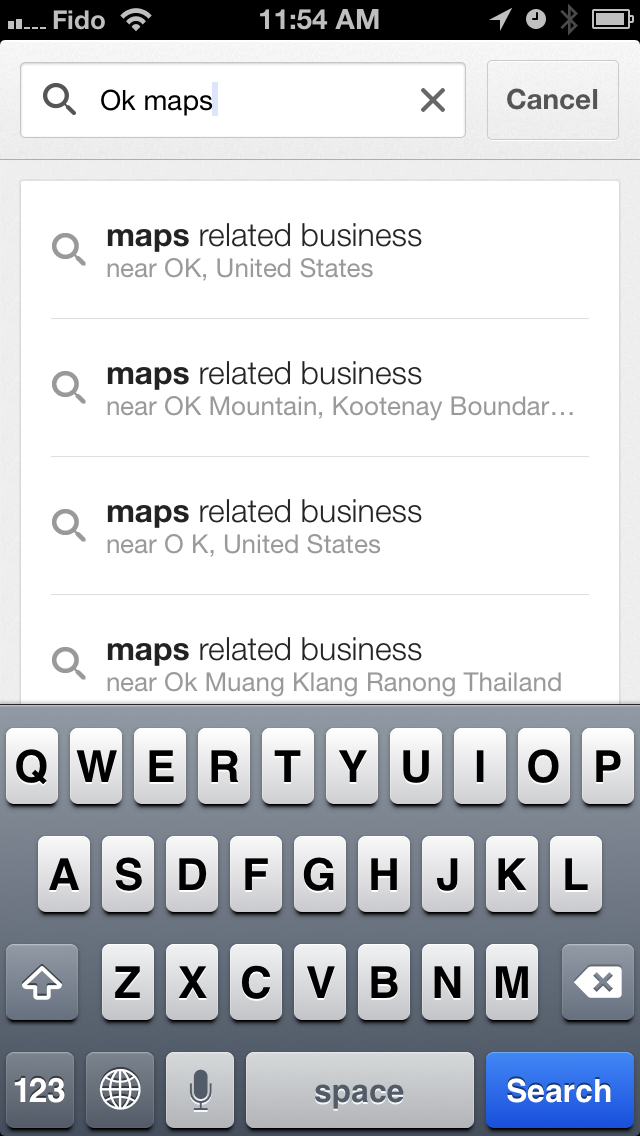
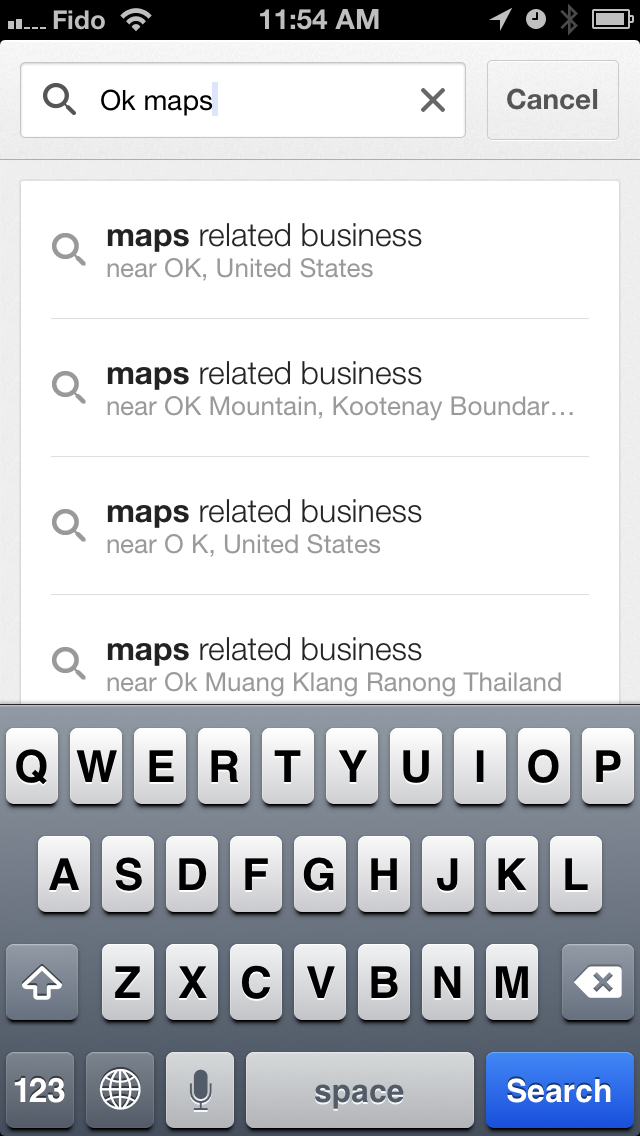
Step Four
You will now be informed that Google is Pre-loading map....
Step Five
Once the caching is complete you will be returned to the map and a message at the bottom of the screen will inform you that "The on-screen map area has been cached."
Step One
Launch Google Maps from your Springboard.
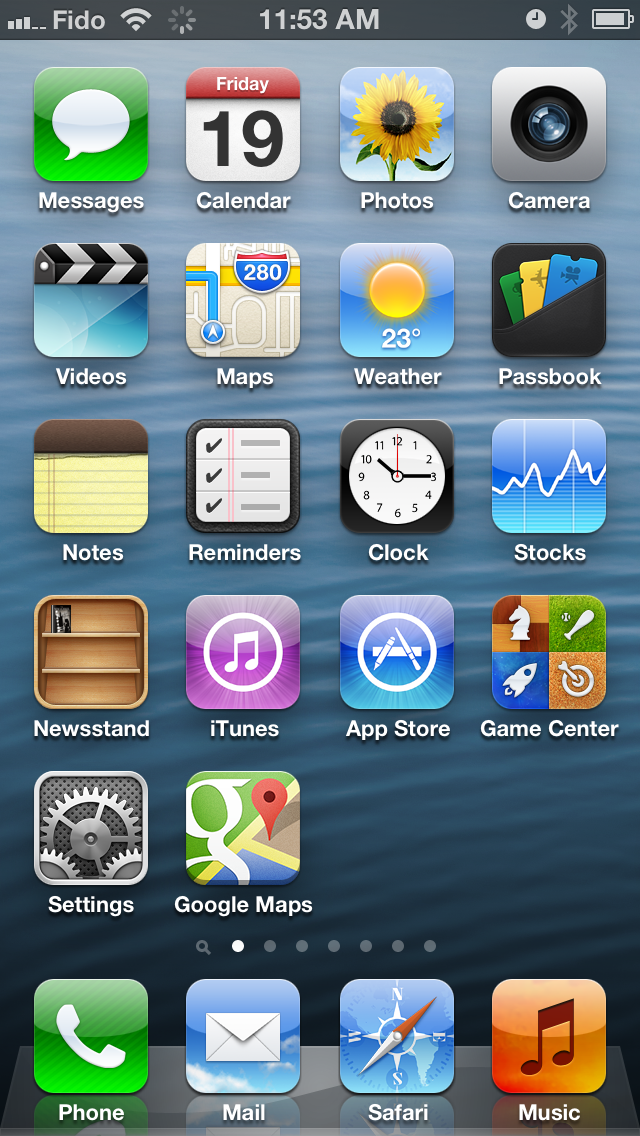
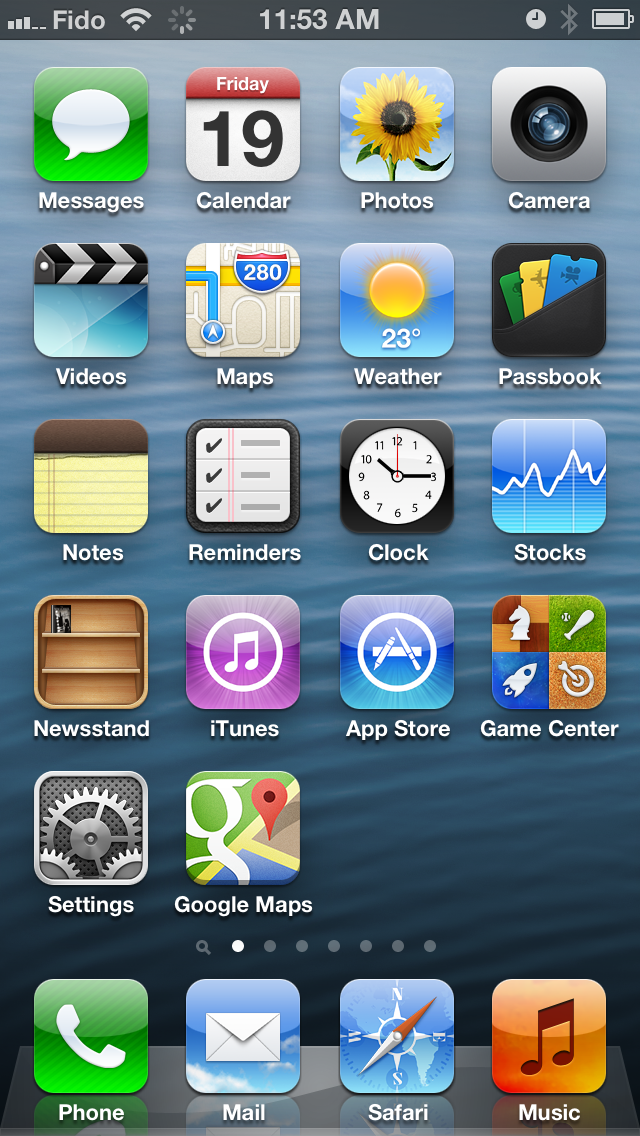
Step Two
Frame the map area you would like to save for offline use. Make sure it's not too big!


Step Three
In the search bar input Ok maps and click the blue Search button at the bottom right of the keyboard.
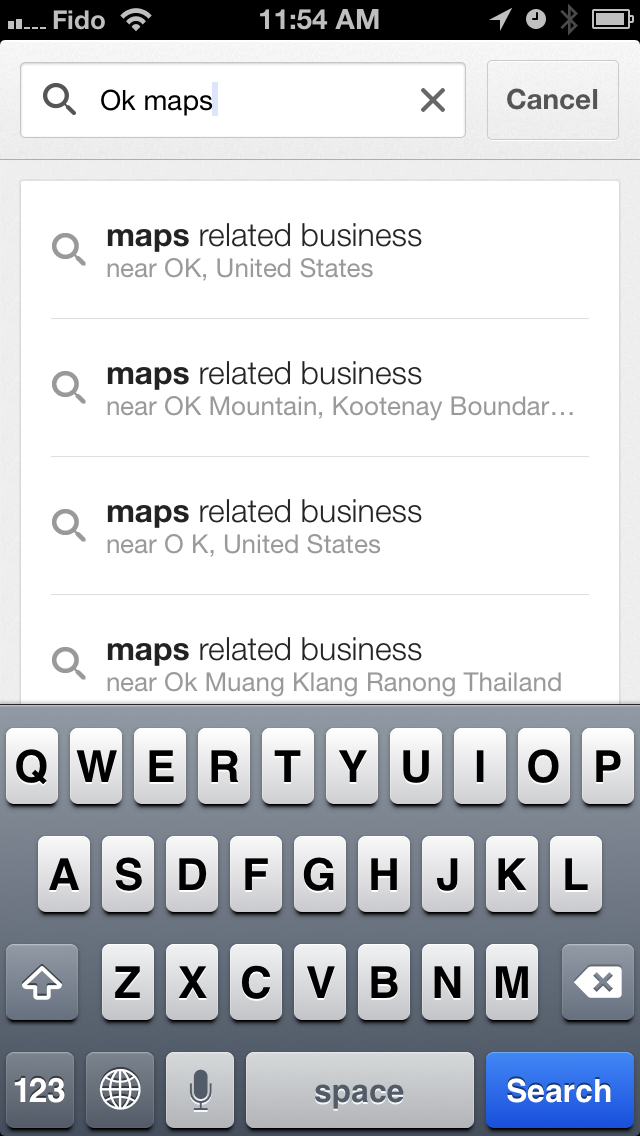
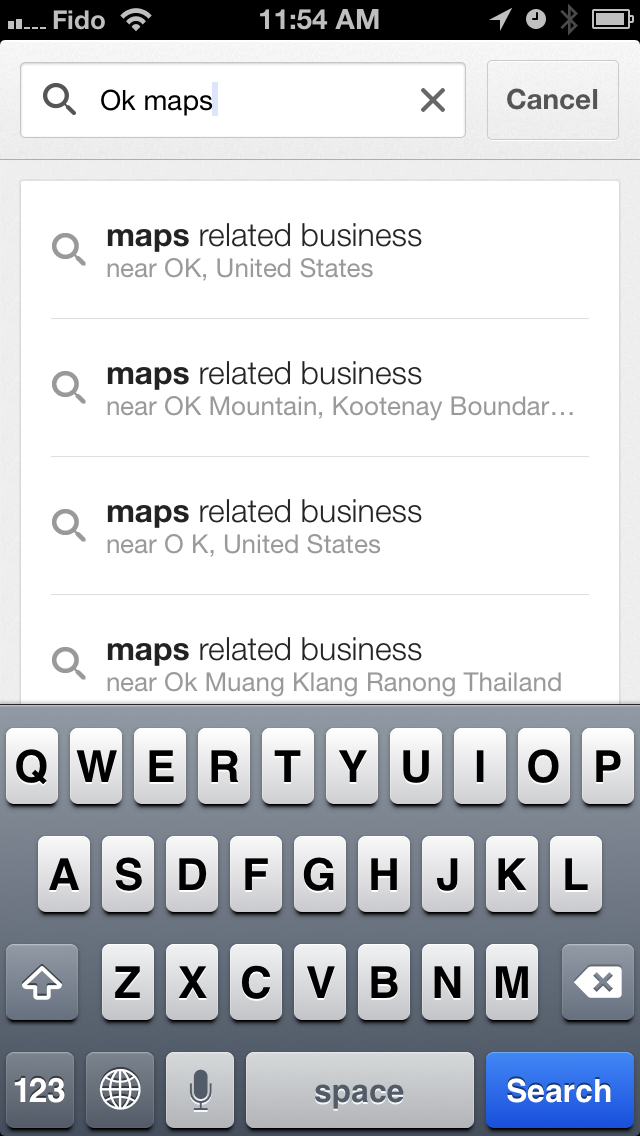
Step Four
You will now be informed that Google is Pre-loading map....
Step Five
Once the caching is complete you will be returned to the map and a message at the bottom of the screen will inform you that "The on-screen map area has been cached."

