These are instructions on how to use the iMovie '09 green screen feature to change the background of your video clip.
Step One
For this tutorial you will need two video clips; one that has been recorded with a green screen background and one that is the background you would like to change to.
Launch iMovie '09 by clicking its icon in the dock or in the Applications folder.


Step Two
Click New Project... from the File Menu
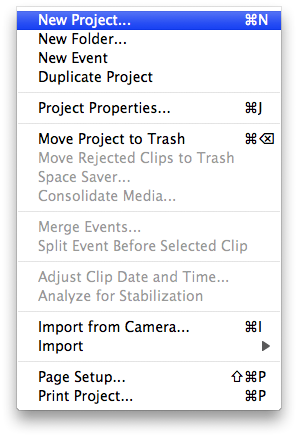
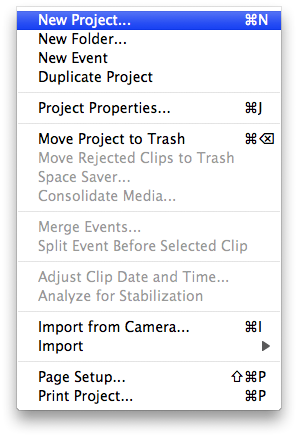
Step Three
Give the Project a name then click the Create button.
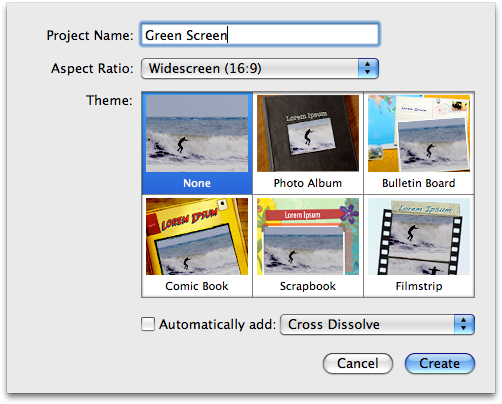
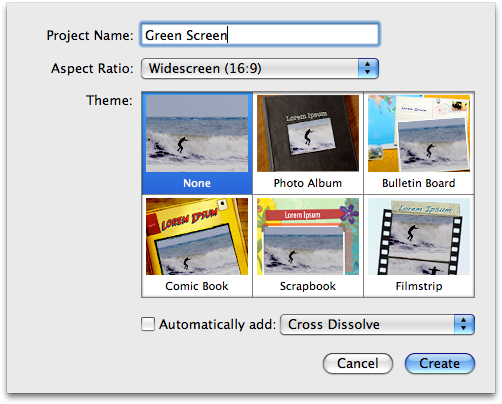
Step Four
iMovie will now display your new blank project.
Select Import from the File Menu.
Select Movies... from the Import SubMenu
If asked to select a resolution choose the desired size then click the OK button. (Large is usually fine).
Select the two movies file from your hard drive and click the Import button.
Notice the two clips will be added to your project.
Step Five
Click Preferences from the iMovie menu at the top of the screen.
From the General tab of the iMovie Preferences window check the Show Advanced Tools box then close the window.
Notice you now have more tools in the iMovie Project window.
Step Six
Select a portion of the video you would like to use as your background by clicking and then dragging the mouse pointer from the start to the end of the desired clip.
Drag the selected background clip from the bottom event window to the project timeline at the top.
Step Seven
Next select a portion of the green screen video you would like to overlay on your background clip by clicking and then dragging the mouse pointer from the start to the end of the desired clip.
Drag this clip from the bottom event window and drop it on top of the background clip already in your timeline.
Select Green Screen from the popup menu that appears.
Step Eight
Your green screen footage will now automatically be overlayed on the background clip. Click the SpaceBar to play the video from the current location.
Step Nine
If your object is stationary or the green screen didn't quite make it to the edges of the video clip you can crop the area used to green screen.
Select the green screen footage from the timeline then click the Cropped button in the video preview window.
Drag the four corner handles to frame the clip as desired then click the Done button.
Step One
For this tutorial you will need two video clips; one that has been recorded with a green screen background and one that is the background you would like to change to.
Launch iMovie '09 by clicking its icon in the dock or in the Applications folder.


Step Two
Click New Project... from the File Menu
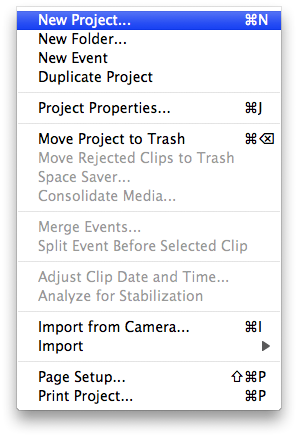
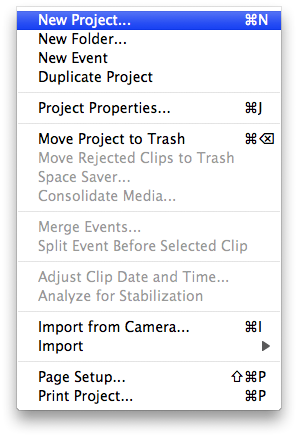
Step Three
Give the Project a name then click the Create button.
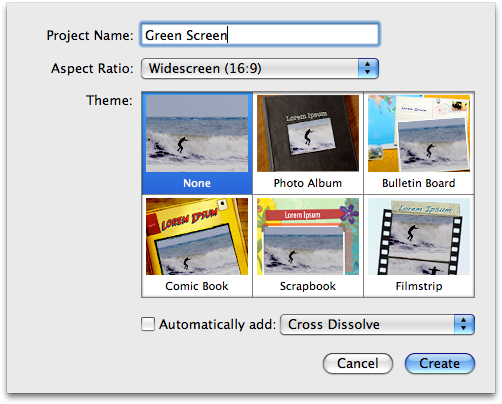
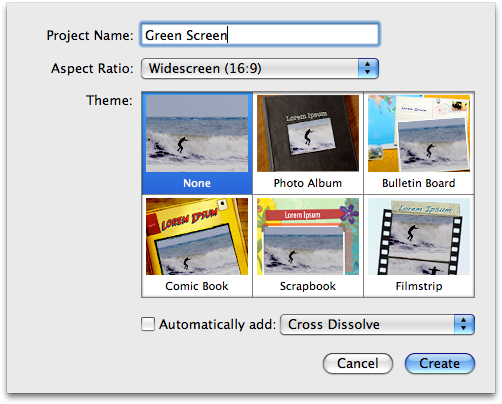
Step Four
iMovie will now display your new blank project.
Select Import from the File Menu.
Select Movies... from the Import SubMenu
If asked to select a resolution choose the desired size then click the OK button. (Large is usually fine).
Select the two movies file from your hard drive and click the Import button.
Notice the two clips will be added to your project.
Step Five
Click Preferences from the iMovie menu at the top of the screen.
From the General tab of the iMovie Preferences window check the Show Advanced Tools box then close the window.
Notice you now have more tools in the iMovie Project window.
Step Six
Select a portion of the video you would like to use as your background by clicking and then dragging the mouse pointer from the start to the end of the desired clip.
Drag the selected background clip from the bottom event window to the project timeline at the top.
Step Seven
Next select a portion of the green screen video you would like to overlay on your background clip by clicking and then dragging the mouse pointer from the start to the end of the desired clip.
Drag this clip from the bottom event window and drop it on top of the background clip already in your timeline.
Select Green Screen from the popup menu that appears.
Step Eight
Your green screen footage will now automatically be overlayed on the background clip. Click the SpaceBar to play the video from the current location.
Step Nine
If your object is stationary or the green screen didn't quite make it to the edges of the video clip you can crop the area used to green screen.
Select the green screen footage from the timeline then click the Cropped button in the video preview window.
Drag the four corner handles to frame the clip as desired then click the Done button.

