These are instructions on how to change the location that iTunes uses to backup your iPhone, iPad, or iPod touch for Mac.
Step One
Launch Terminal from your Applications:Utilities folder.
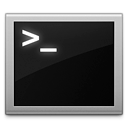
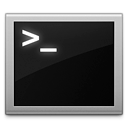
Step Two
Navigate to the MobileSync directory by inputting the following command and pressing Return.
cd ~/Library/Application Support/MobileSync
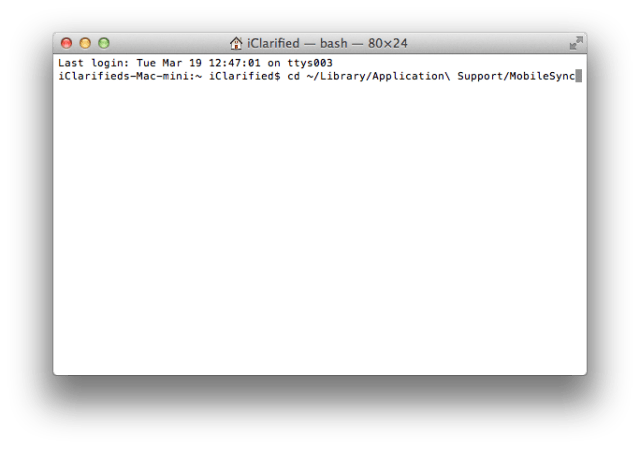
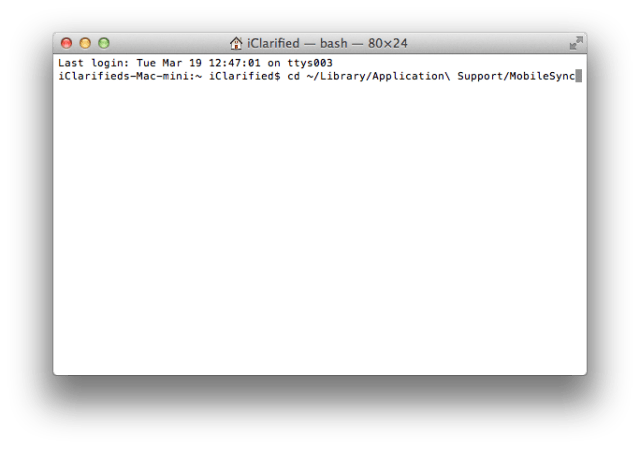
Step Three
Rename your old backup folder using the following command.
mv Backup Backup_Old
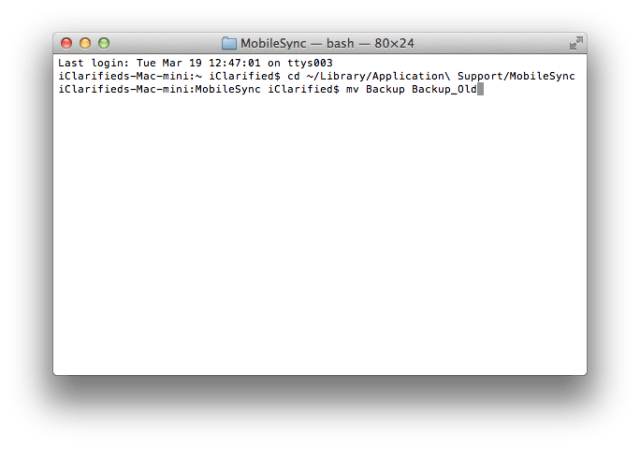
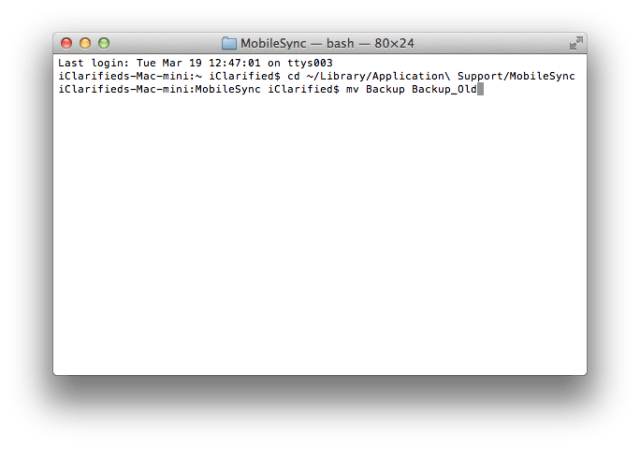
Step Four
If you haven't created a new folder to store your backups please do so now. You can do this with Terminal or Finder, or you can use an existing folder.
Example: mkdir /Volumes/Storage/iTunes/MobileSync/Backup
Step Five
Input the following command to create a symbolic link to your new folder.
ln -s /Volumes/Storage/iTunes/MobileSync/Backup ~/Library/Application\\ Support/MobileSync/Backup
Step Six
You can use Finder to verify the symbolic link was created. Notice the arrow at the bottom left of the icon.
Step Seven
Test out the change by performing a backup with iTunes and verifying that your files are backed up to the new folder.
Step One
Launch Terminal from your Applications:Utilities folder.
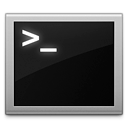
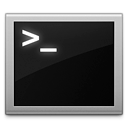
Step Two
Navigate to the MobileSync directory by inputting the following command and pressing Return.
cd ~/Library/Application Support/MobileSync
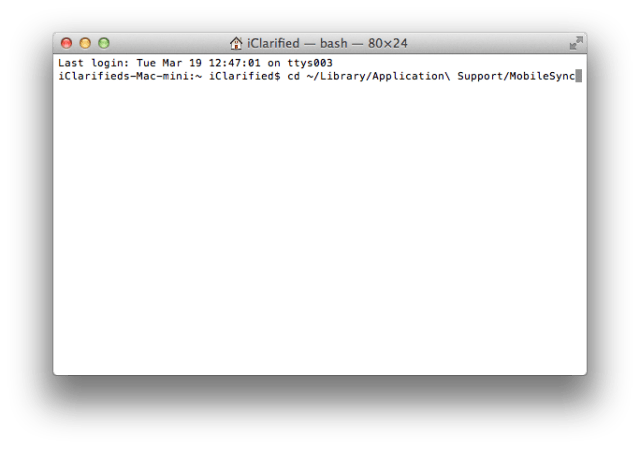
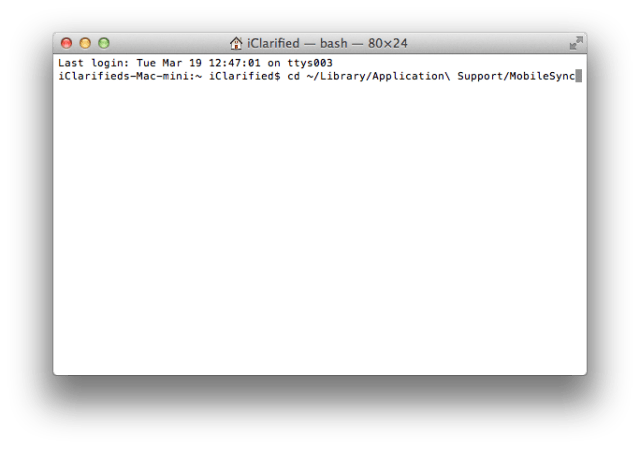
Step Three
Rename your old backup folder using the following command.
mv Backup Backup_Old
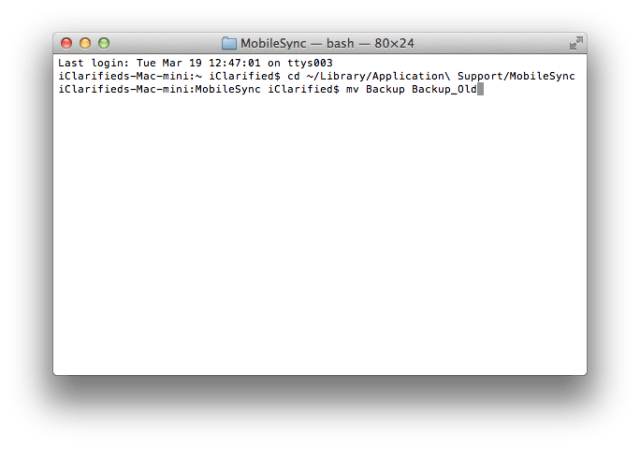
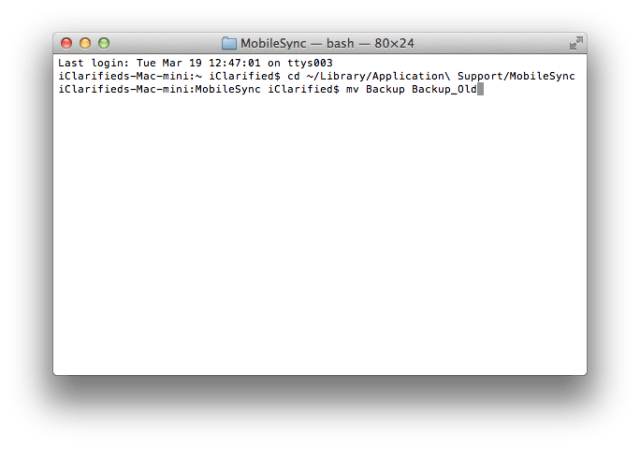
Step Four
If you haven't created a new folder to store your backups please do so now. You can do this with Terminal or Finder, or you can use an existing folder.
Example: mkdir /Volumes/Storage/iTunes/MobileSync/Backup
Step Five
Input the following command to create a symbolic link to your new folder.
ln -s /Volumes/Storage/iTunes/MobileSync/Backup ~/Library/Application\\ Support/MobileSync/Backup
Step Six
You can use Finder to verify the symbolic link was created. Notice the arrow at the bottom left of the icon.
Step Seven
Test out the change by performing a backup with iTunes and verifying that your files are backed up to the new folder.

