These are instructions on how to set the number of rings before your iPhone goes to Voicemail. You can increase or decrease the amount of time your iPhone rings by following the simple steps below.
Step One
Press the Phone icon in your iPhone's dock.
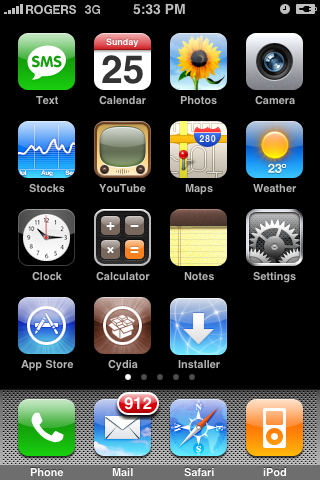
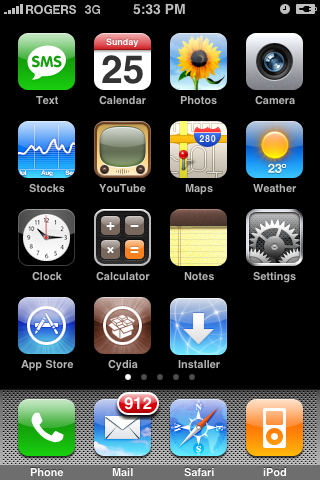
Step Two
Press to select Keypad from the tabs at the bottom of the screen. Then enter *#61# and press the Call button.
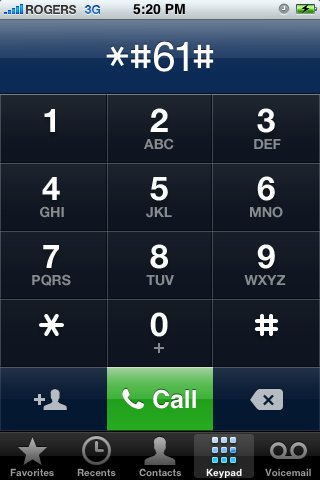
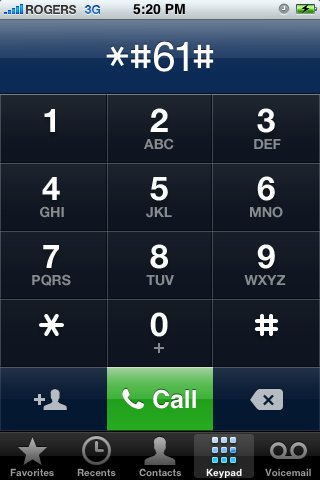
Step Three
An information screen will appear. Take note of the Voice Call Forwarding number. It should say something like
Voice Call Forwarding
When Unanswered
Forwards to +16478396148.
Press the Dismiss button to return to the Keypad.
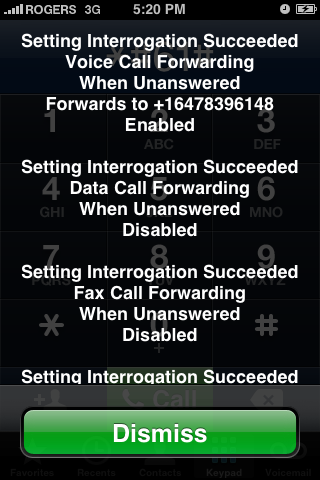
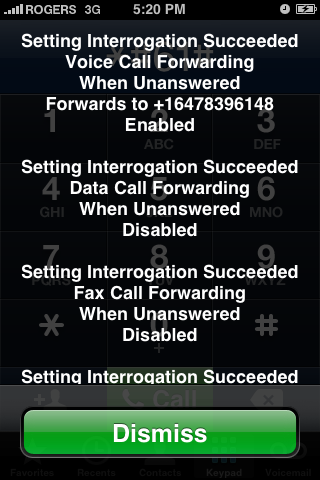
Step Four
Enter *61*, followed by the Voice Call Forwarding number we retrieved above, followed by *11, followed by *s# (replace s with the number of seconds your iPhone should ring before going to Voicemail)
Example: *61*+16478396148*11*20#
NOTE*: You can enter a + by holding down 0. The default ring time before going to Voicemail is usually 20 seconds.
Press the Call button.
Step Five
Your iPhone will inform you that
Setting Activation Succeeded
Voice Call Forwarding
When Unanswered
Press the Dismiss button to return to the Keypad. The next time someone calls your iPhone it will ring for your specified amount of seconds before going to Voicemail.
Step One
Press the Phone icon in your iPhone's dock.
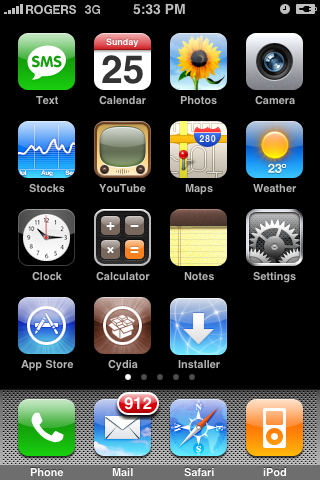
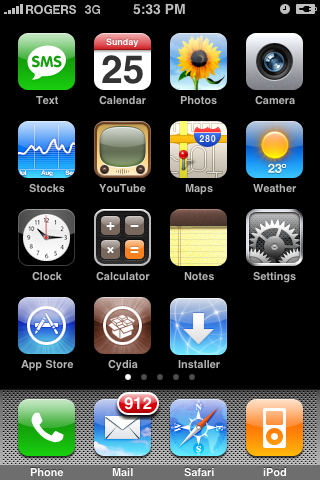
Step Two
Press to select Keypad from the tabs at the bottom of the screen. Then enter *#61# and press the Call button.
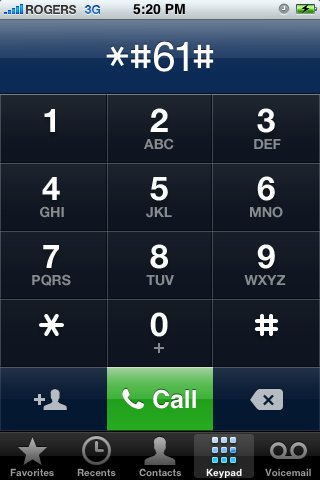
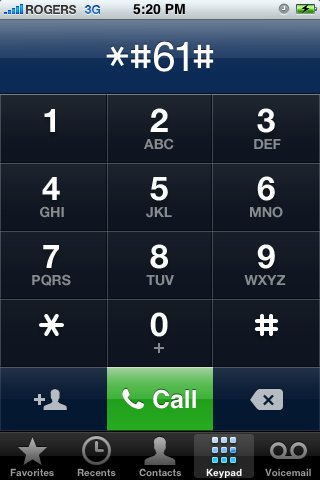
Step Three
An information screen will appear. Take note of the Voice Call Forwarding number. It should say something like
Voice Call Forwarding
When Unanswered
Forwards to +16478396148.
Press the Dismiss button to return to the Keypad.
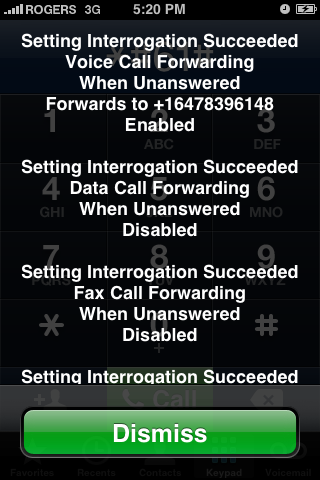
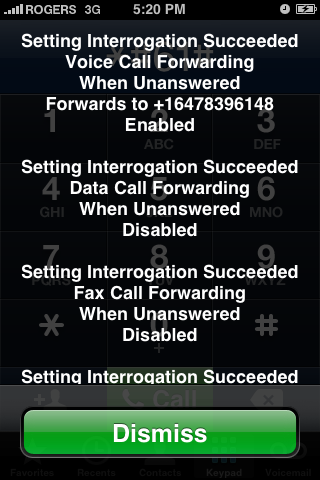
Step Four
Enter *61*, followed by the Voice Call Forwarding number we retrieved above, followed by *11, followed by *s# (replace s with the number of seconds your iPhone should ring before going to Voicemail)
Example: *61*+16478396148*11*20#
NOTE*: You can enter a + by holding down 0. The default ring time before going to Voicemail is usually 20 seconds.
Press the Call button.
Step Five
Your iPhone will inform you that
Setting Activation Succeeded
Voice Call Forwarding
When Unanswered
Press the Dismiss button to return to the Keypad. The next time someone calls your iPhone it will ring for your specified amount of seconds before going to Voicemail.
