These are instructions on how to upgrade your iPhone 4 or iPhone 3GS firmware without updating the baseband.
Step One
Create a folder on your desktop called Pwnage
Download the latest version of RedSn0w from here and place it in the Pwnage folder. Likewise, download the firmware you would like to upgrade to from here and place it in the Pwnage folder.
Extract the RedSn0w zip file to the Pwnage folder.
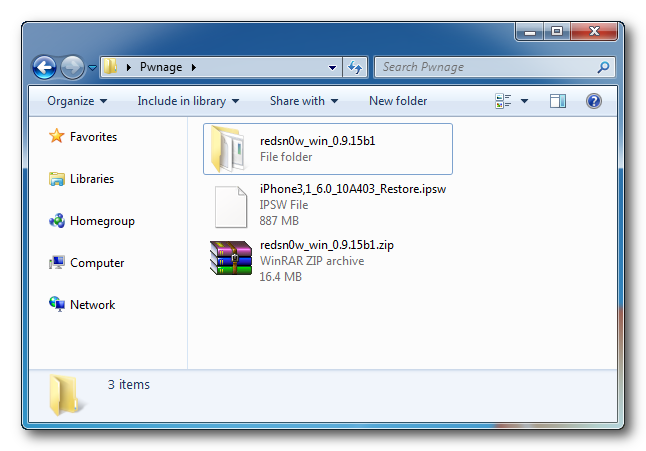
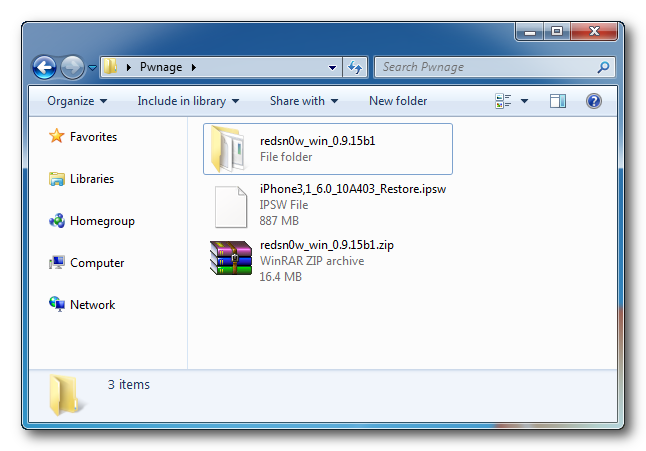
Step Two
Right click or control click the RedSn0w application that you extracted in Step One and click Run as Administrator from the popup menu that appears.
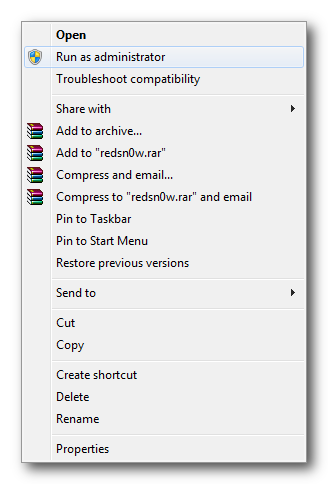
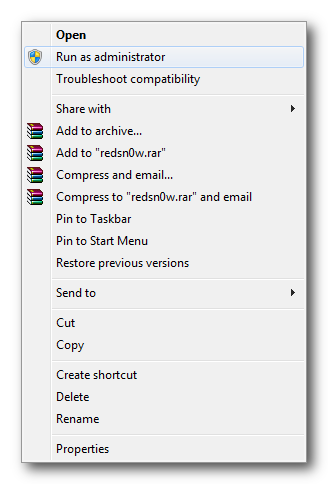
Step Three
Click Extras from the RedSn0w menu.
Step Four
Click Even More from the Extras menu.
Step Five
Click the Restore button from the Even More menu.
Step Six
Click the IPSW button.
Choose the firmware you would like to update to from the dialog box that appears and click the Open button.
Step Seven
You will be asked if you would like to Prevent baseband update. Click the Yes button.
Step Eight
You will be told that Pwned DFU mode is required. Click the OK button.
Step Nine
Connect your iPhone to the computer, turn it off, and click Next
Step Ten
RedSn0w will now guide you through the steps to get into DFU mode. You can find more help with DFU mode here.
Hold down both the Home button and the Power button for 10 seconds.
Release the Power button and continue holding the Home button until RedSn0w detects the device.
Step Eleven
Your device will be detected once in DFU mode and exploited with Limera1n.
Redsn0w will then prepare a restore image.
Step Twelve
Redsn0w will now restore the device to the new firmware.
Step Thirteen
RedSn0w will tell you when the restore has been completed successfully.
ANSWERS:
If you need help with this tutorial please post a question in the comments or submit a question to the iClarified community using our Answers section.
Step One
Create a folder on your desktop called Pwnage
Download the latest version of RedSn0w from here and place it in the Pwnage folder. Likewise, download the firmware you would like to upgrade to from here and place it in the Pwnage folder.
Extract the RedSn0w zip file to the Pwnage folder.
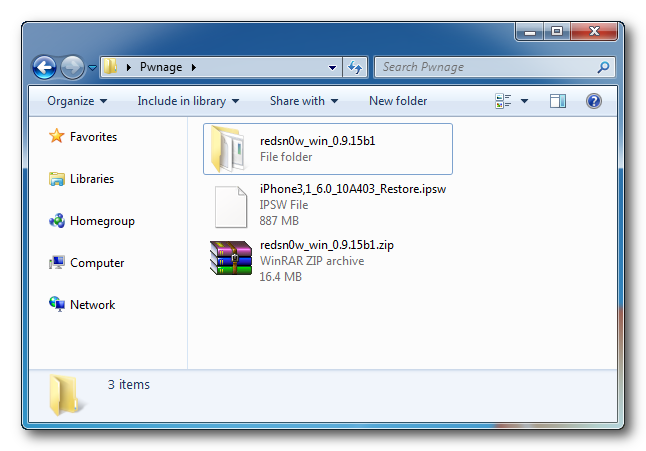
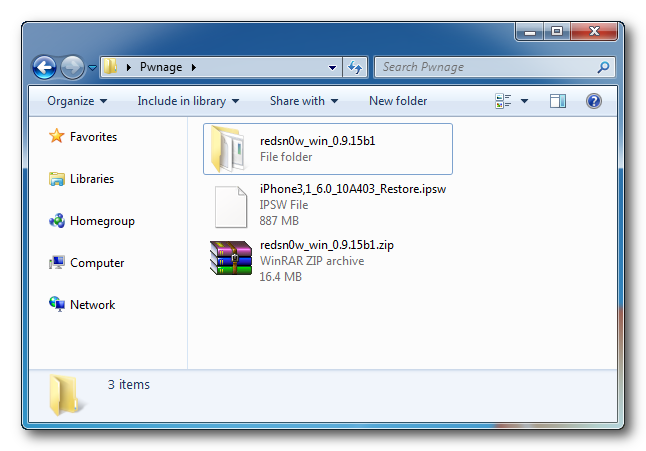
Step Two
Right click or control click the RedSn0w application that you extracted in Step One and click Run as Administrator from the popup menu that appears.
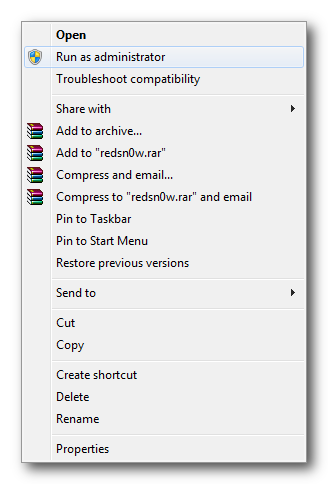
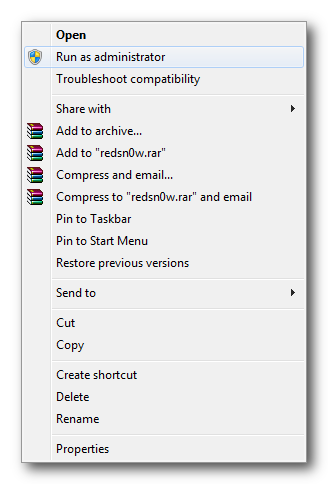
Step Three
Click Extras from the RedSn0w menu.
Step Four
Click Even More from the Extras menu.
Step Five
Click the Restore button from the Even More menu.
Step Six
Click the IPSW button.
Choose the firmware you would like to update to from the dialog box that appears and click the Open button.
Step Seven
You will be asked if you would like to Prevent baseband update. Click the Yes button.
Step Eight
You will be told that Pwned DFU mode is required. Click the OK button.
Step Nine
Connect your iPhone to the computer, turn it off, and click Next
Step Ten
RedSn0w will now guide you through the steps to get into DFU mode. You can find more help with DFU mode here.
Hold down both the Home button and the Power button for 10 seconds.
Release the Power button and continue holding the Home button until RedSn0w detects the device.
Step Eleven
Your device will be detected once in DFU mode and exploited with Limera1n.
Redsn0w will then prepare a restore image.
Step Twelve
Redsn0w will now restore the device to the new firmware.
Step Thirteen
RedSn0w will tell you when the restore has been completed successfully.
ANSWERS:
If you need help with this tutorial please post a question in the comments or submit a question to the iClarified community using our Answers section.

