These are instructions to find your iPhone's IMEI number using several different methods.
ABOUT MENU:
Step One
Tap to open Settings from your Springboard.
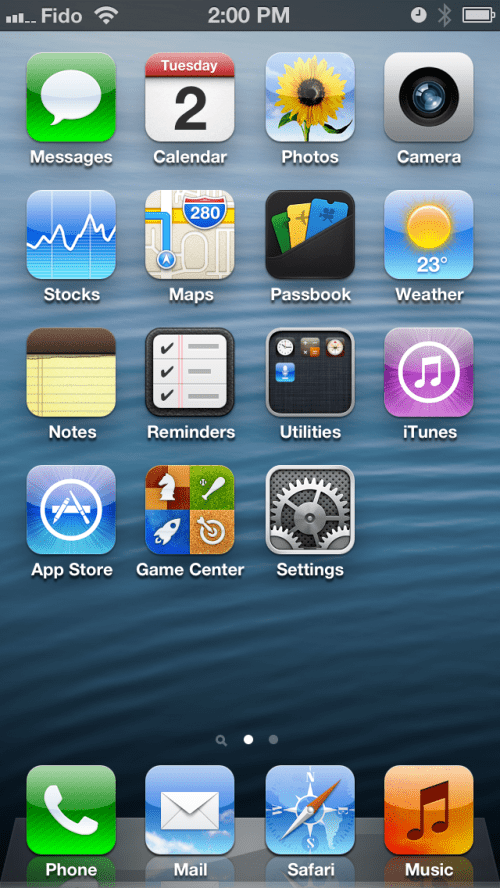
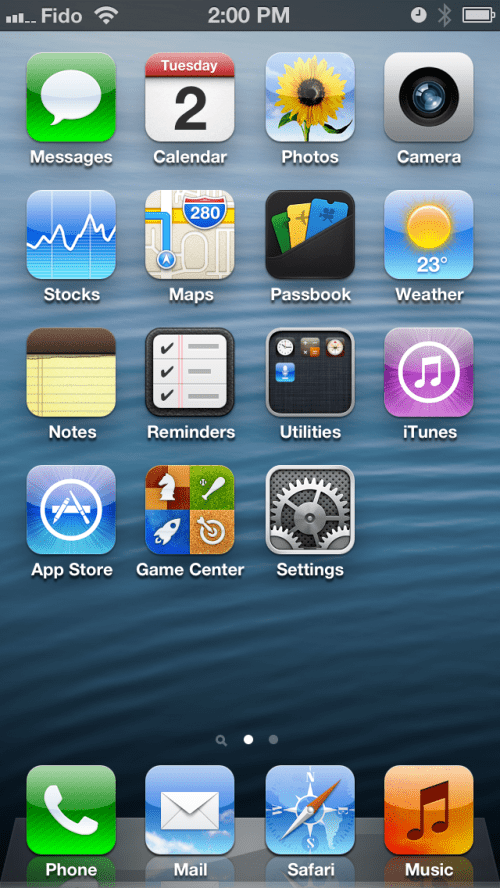
Step Two
Press to select General from the Settings menu.
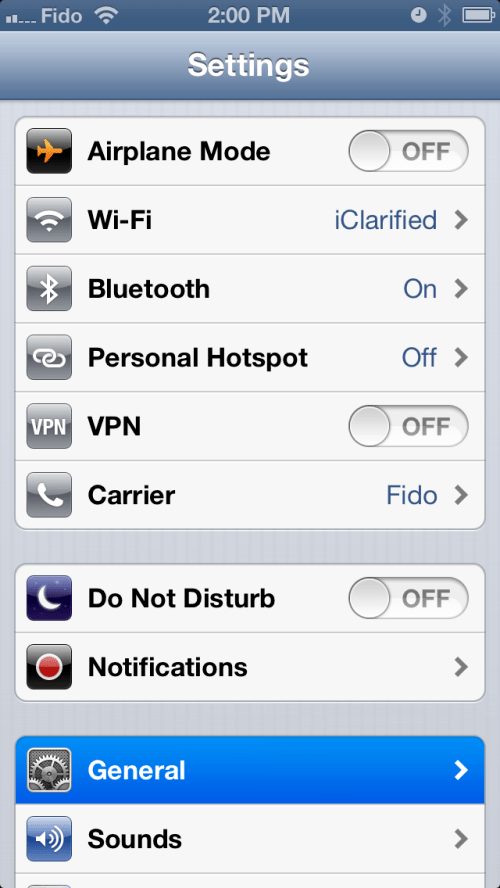
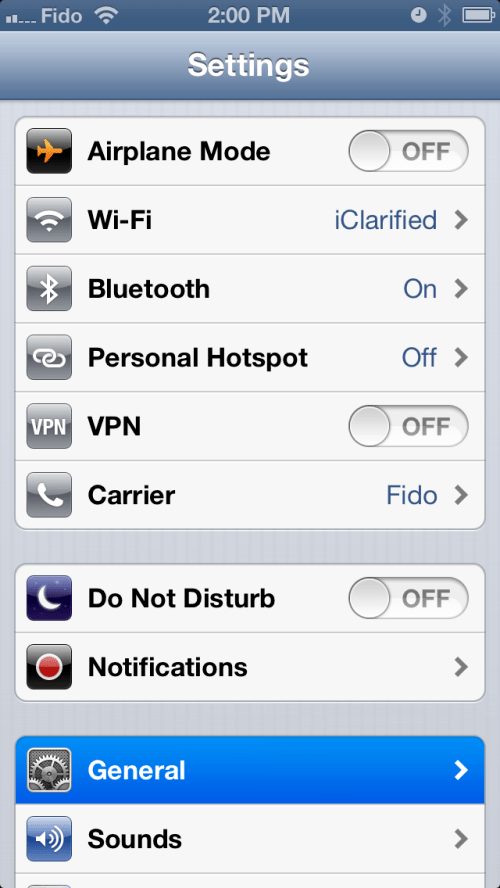
Step Three
Choose About from the General menu.
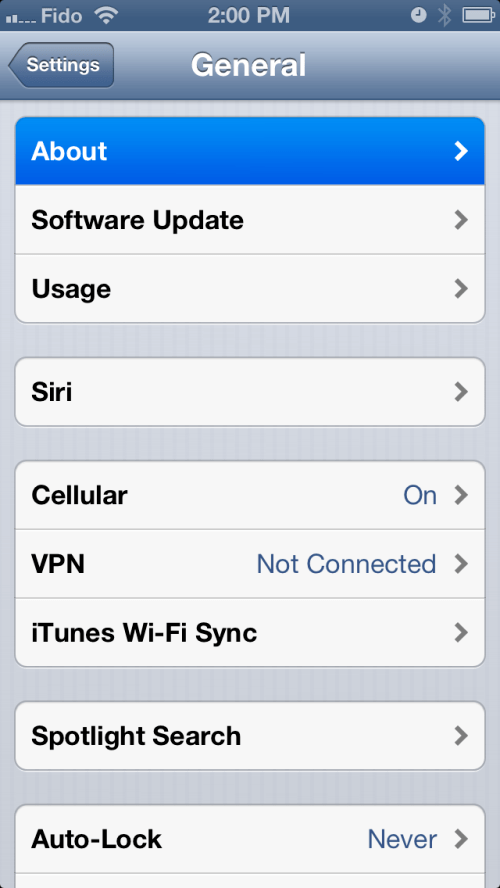
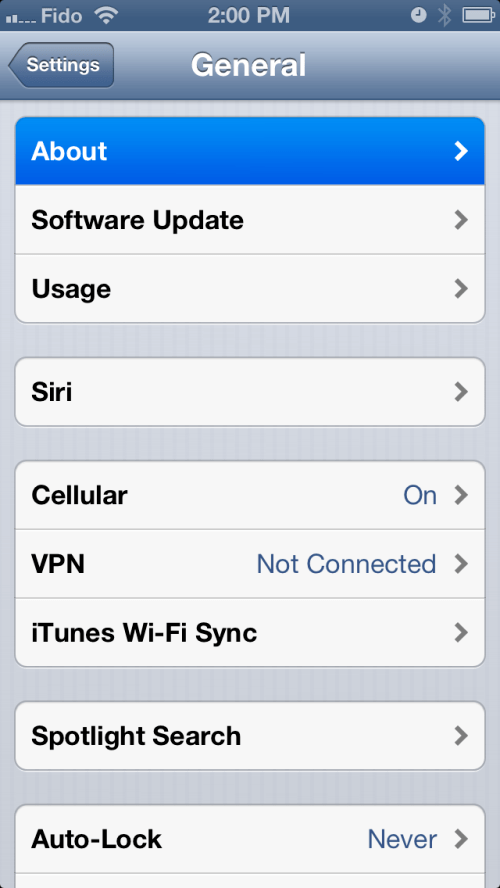
Step Four
Scroll down to find your IMEI number displayed.
DIAL:
Step One
Tap to open Phone from your Springboard.
Step Two
Press to select Keypad from the tabs at the bottom of the screen then input *#06#.
Step Three
Your IMEI number will be displayed on the screen.
BACK ENGRAVING:
Your IMEI is engraved on the back case of the original iPhone and the iPhone 5, near the bottom. The MEID number uses the first 14 digits, disregarding the last digit.
SIM CARD TRAY:
The serial number and IMEI will be printed on the SIM tray of the iPhone 3G, iPhone 3GS, iPhone 4 (GSM model), and iPhone 4S, as shown below.
When an iPhone 4S is activated on a CDMA carrier, the SIM tray displays both the MEID and the IMEI number as 15 digits. The MEID number uses the first 14 digits, disregarding the last digit, and the IMEI number uses all 15 digits.
ABOUT MENU:
Step One
Tap to open Settings from your Springboard.
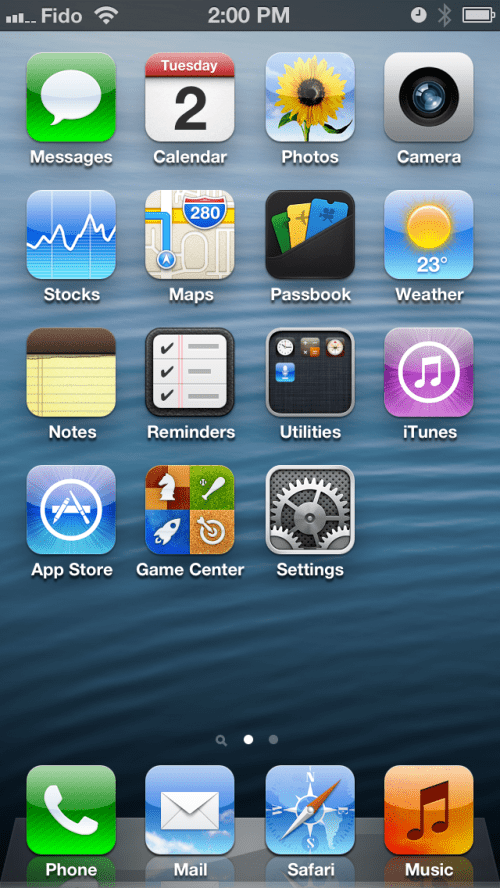
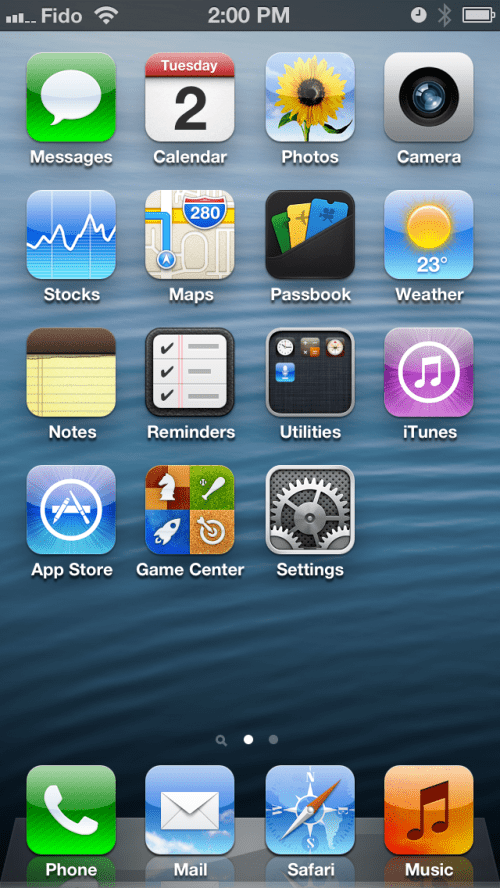
Step Two
Press to select General from the Settings menu.
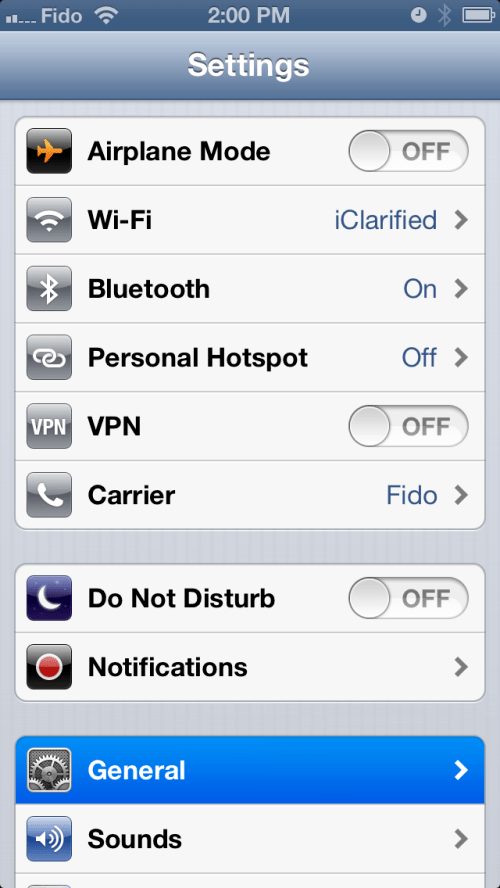
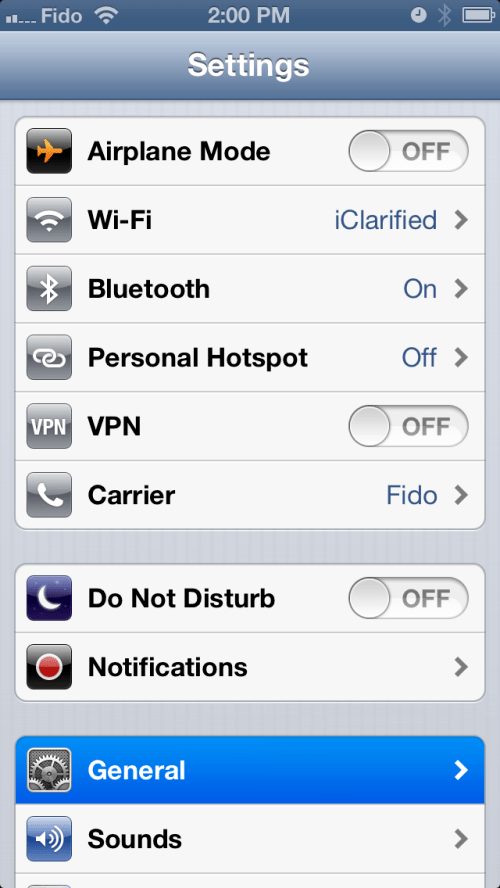
Step Three
Choose About from the General menu.
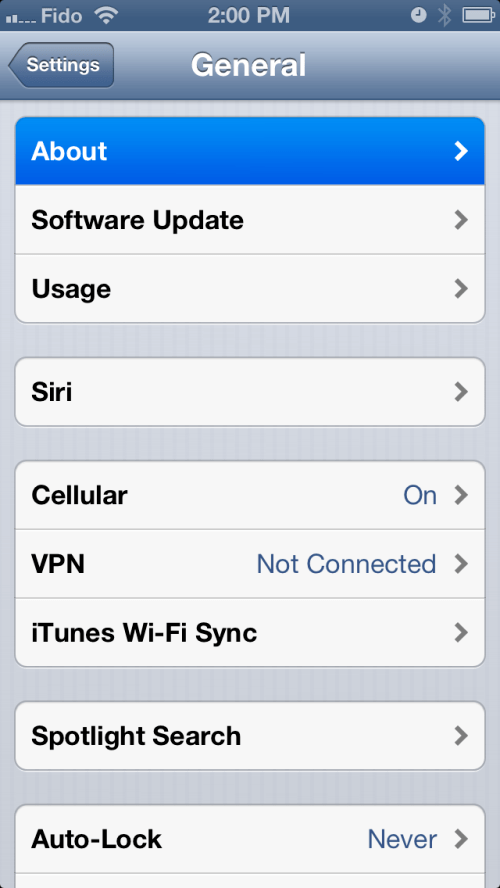
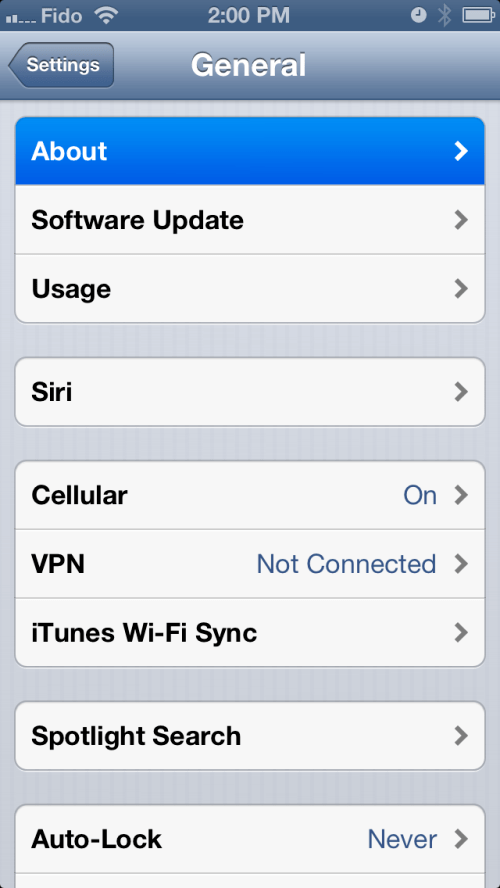
Step Four
Scroll down to find your IMEI number displayed.
DIAL:
Step One
Tap to open Phone from your Springboard.
Step Two
Press to select Keypad from the tabs at the bottom of the screen then input *#06#.
Step Three
Your IMEI number will be displayed on the screen.
BACK ENGRAVING:
Your IMEI is engraved on the back case of the original iPhone and the iPhone 5, near the bottom. The MEID number uses the first 14 digits, disregarding the last digit.
SIM CARD TRAY:
The serial number and IMEI will be printed on the SIM tray of the iPhone 3G, iPhone 3GS, iPhone 4 (GSM model), and iPhone 4S, as shown below.
When an iPhone 4S is activated on a CDMA carrier, the SIM tray displays both the MEID and the IMEI number as 15 digits. The MEID number uses the first 14 digits, disregarding the last digit, and the IMEI number uses all 15 digits.

