These are instructions on how to sync your Google Contacts to iOS using CardDAV.
Step One
Tap to open the Settings application on your device.


Step Two
Choose Mail, Contacts, Calendars from the Settings menu.
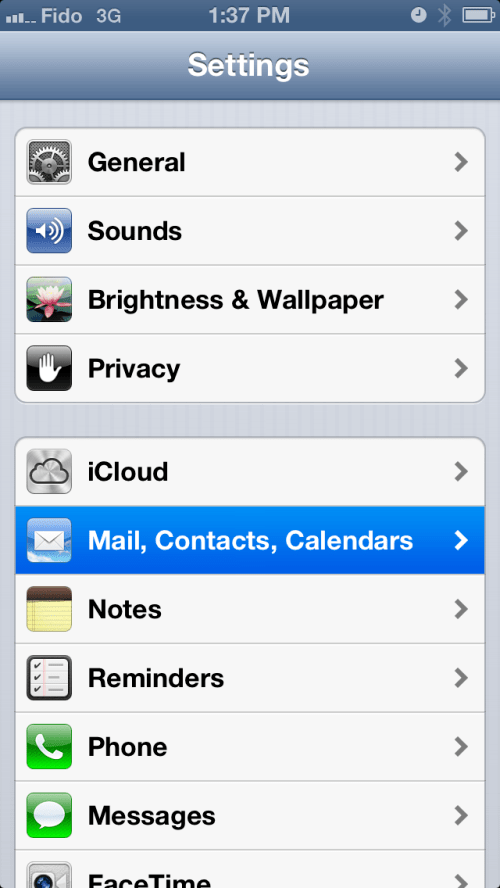
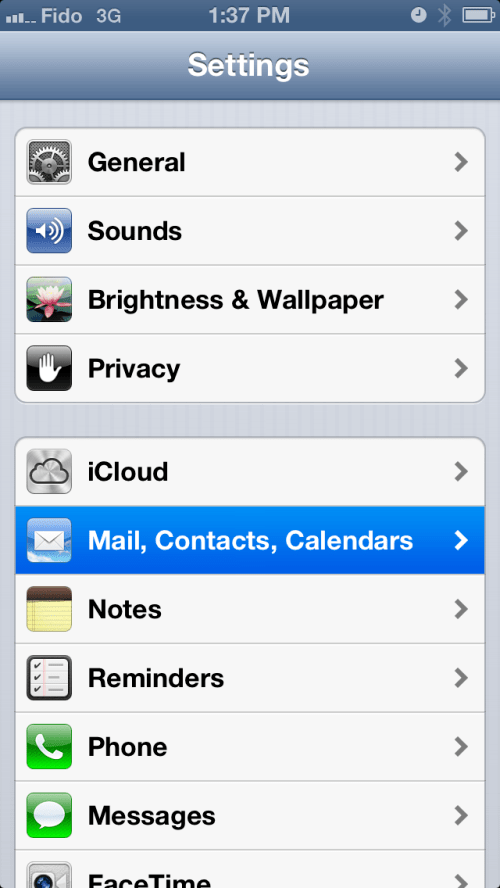
Step Three
Select Add Account... from the Mail, Contacts, Calendars menu.
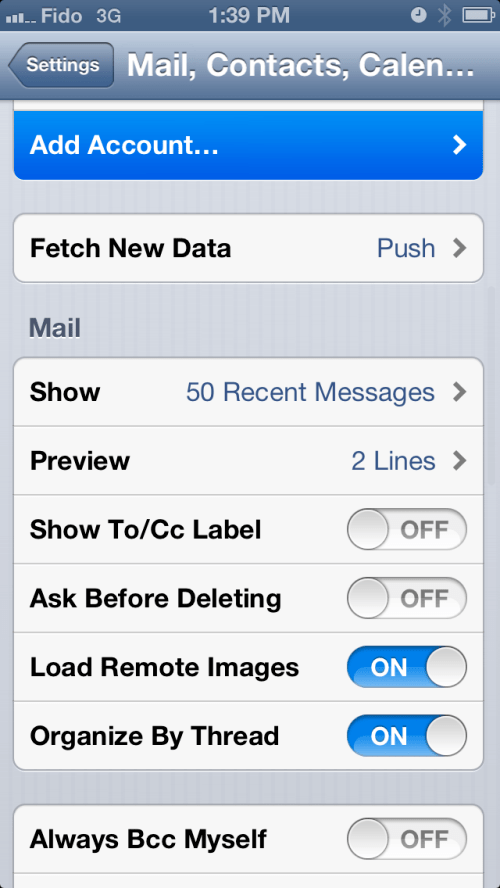
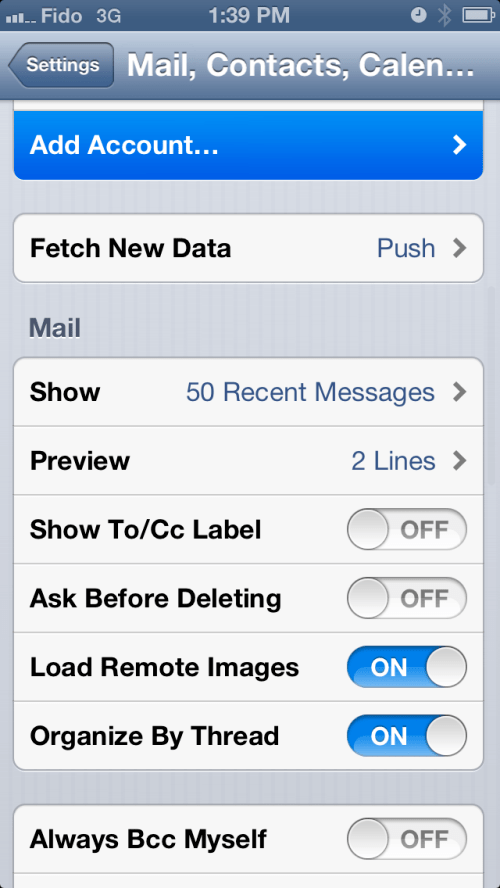
Step Four
Tap to choose Other from the Add Account page.
Step Five
Press to select the Add CardDAV Account option.
Step Six
Fill out the form with the following information and tap Next to continue.
- Server: Enter "google.com"
- User Name: Enter your full Google Account or Google Apps email address.
- Password: Your Google Account or Google Apps password. (If you’ve enabled 2 Step verification, you’ll need to generate and enter an application specific password.)
- Description: Enter a description of the account (e.g. Google Contacts).
Step Seven
Once your account has been authenticated you can open the Contacts app and syncing will automatically begin.
Step One
Tap to open the Settings application on your device.


Step Two
Choose Mail, Contacts, Calendars from the Settings menu.
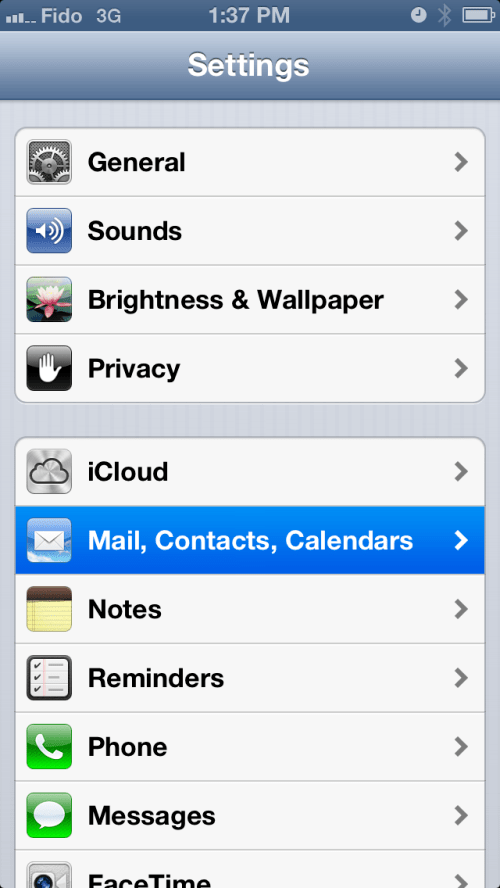
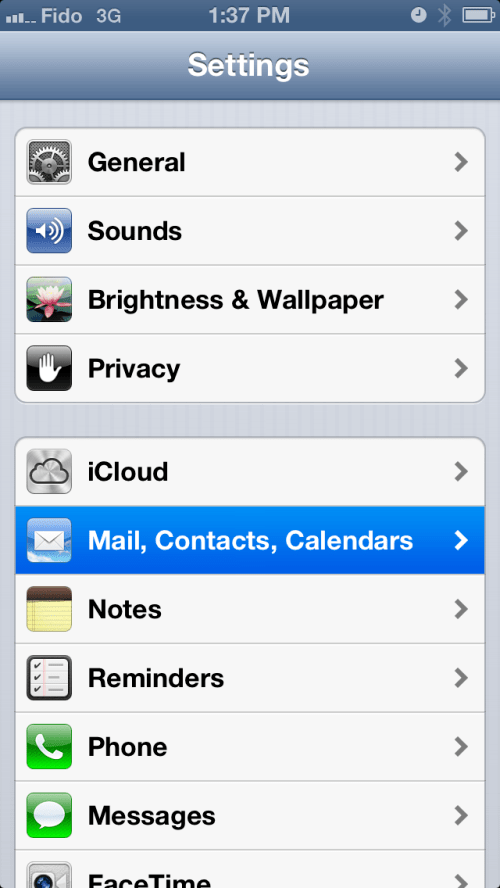
Step Three
Select Add Account... from the Mail, Contacts, Calendars menu.
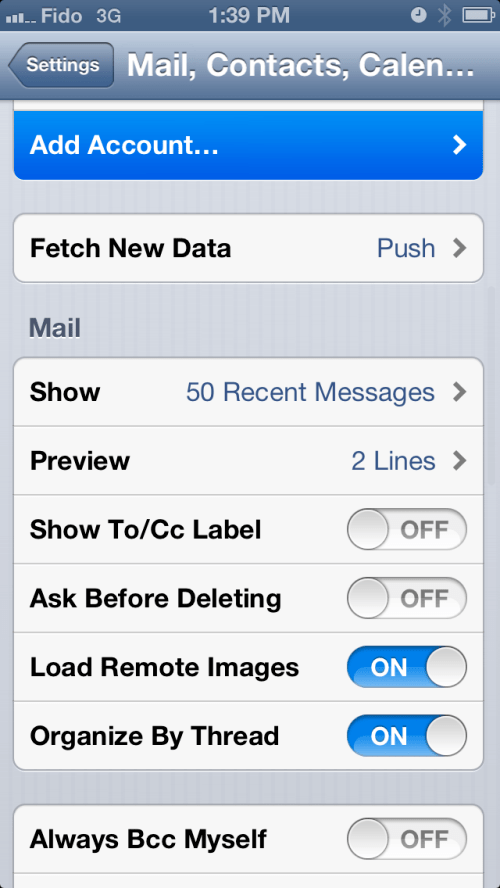
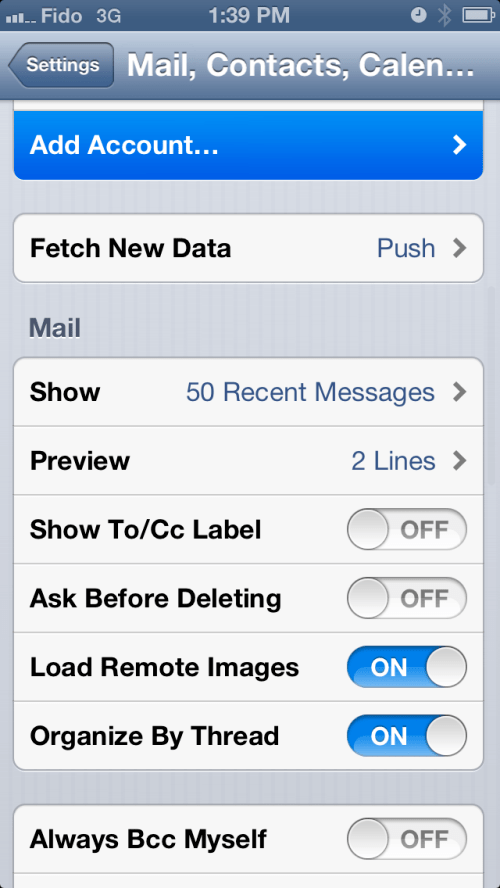
Step Four
Tap to choose Other from the Add Account page.
Step Five
Press to select the Add CardDAV Account option.
Step Six
Fill out the form with the following information and tap Next to continue.
- Server: Enter "google.com"
- User Name: Enter your full Google Account or Google Apps email address.
- Password: Your Google Account or Google Apps password. (If you’ve enabled 2 Step verification, you’ll need to generate and enter an application specific password.)
- Description: Enter a description of the account (e.g. Google Contacts).
Step Seven
Once your account has been authenticated you can open the Contacts app and syncing will automatically begin.

