These are instructions on how to bring back the 'Save As' function to OS X Mountain Lion.
Step One
Open System Preferences from the Apple menu at the top left hand corner of your screen.
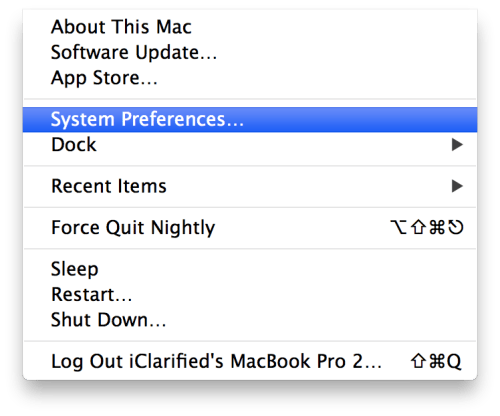
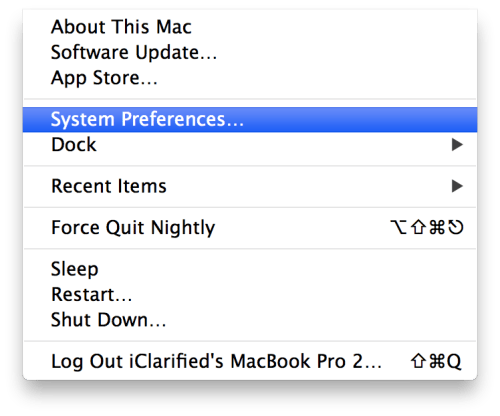
Step Two
Select Keyboard from the System Preferences window.
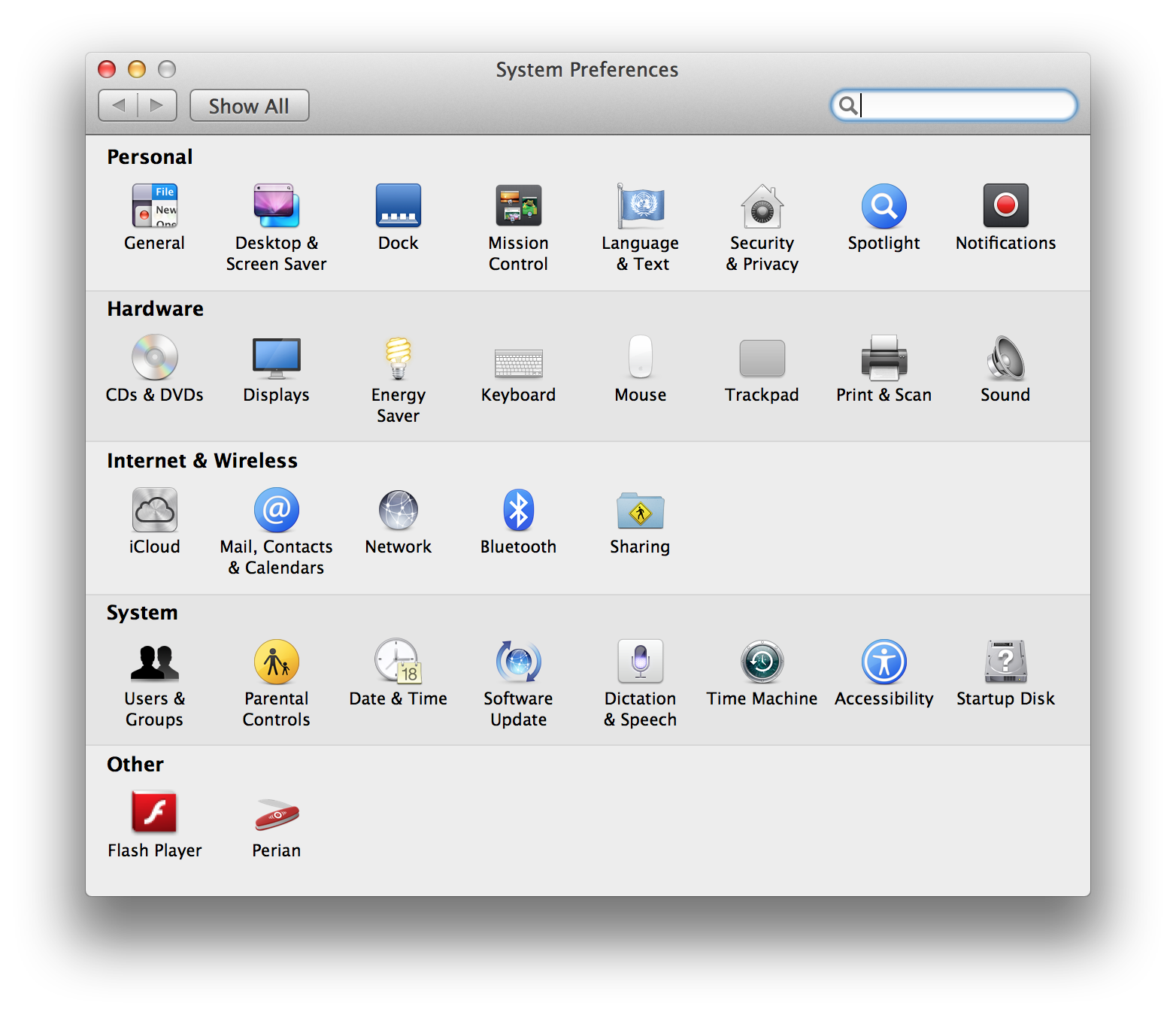
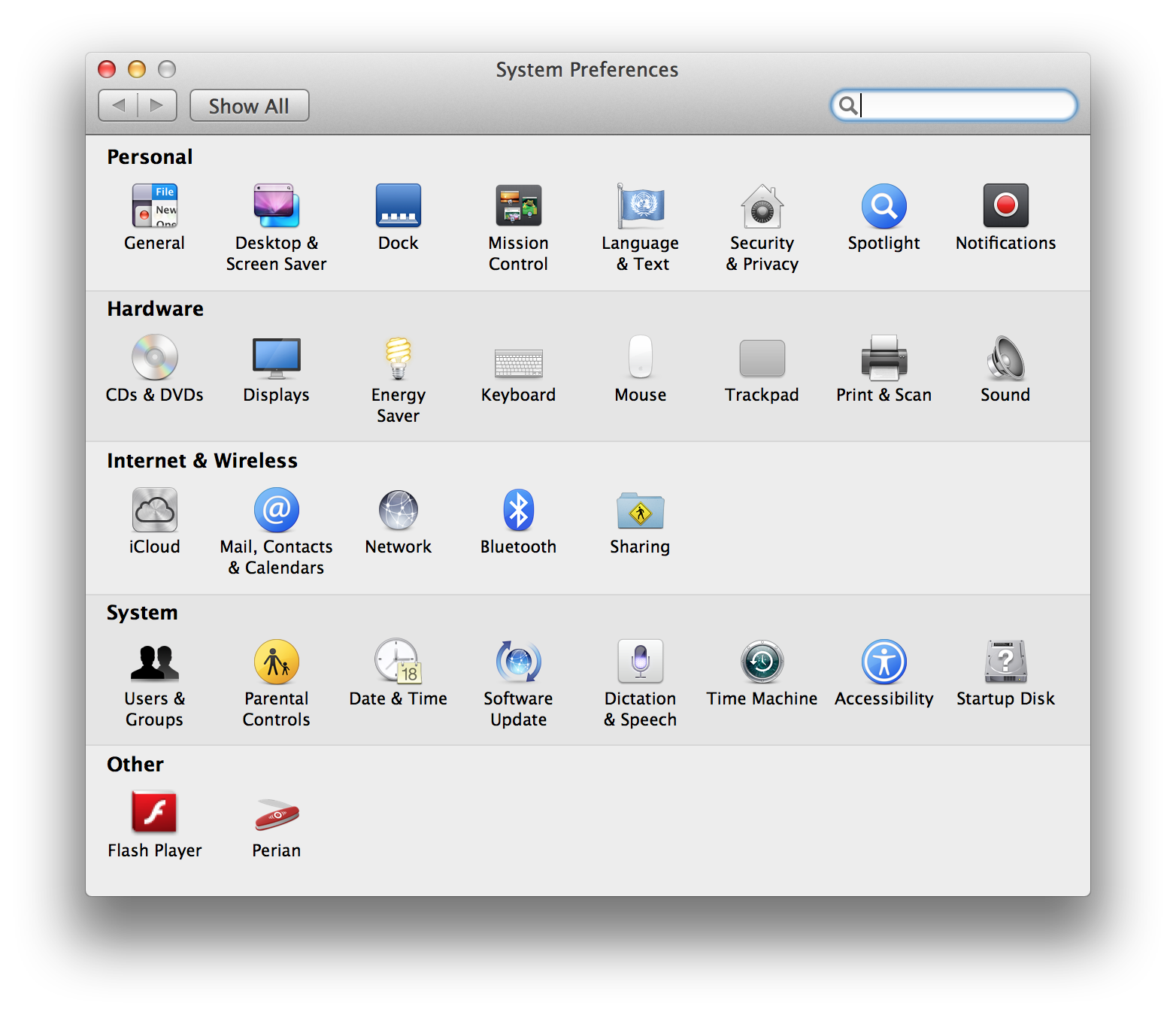
Step Three
Choose Keyboard Shortcuts from the tabs at the top of the Keyboard window.
Step Four
Select Application Shortcuts from the list on the left then choose All Applications from the list on the right.
Step Five
Click the + button below the list on the right to add a new shortcut. Name the shortcut Duplicate and input a keystroke combination of Command+Shift+Option+D then click Add.
Step Six
Click the + button again to add another shortcut. Name the shortcut Save As..., give it a keystroke combination of Command+Shift+S, and click Add.
**Important you must enter the three dots after 'Save As' using the Option+Semi-Colon command instead of inputing three separate dots.
Step Seven
Now the Save As option will appear under the file menu in the apps that support it. The keystroke shortcut will also work in all apps where it's useable.
Step One
Open System Preferences from the Apple menu at the top left hand corner of your screen.
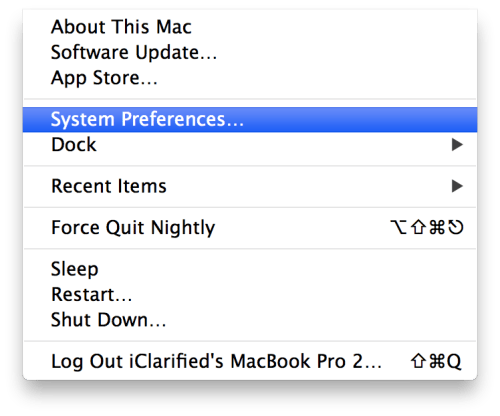
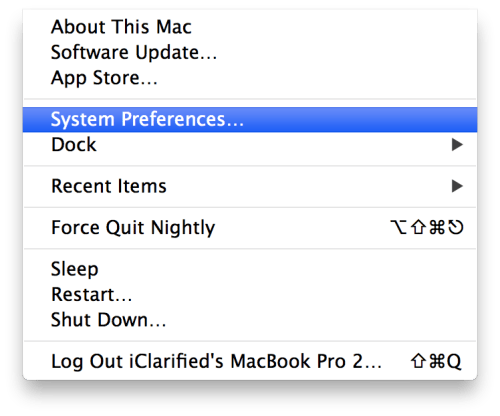
Step Two
Select Keyboard from the System Preferences window.
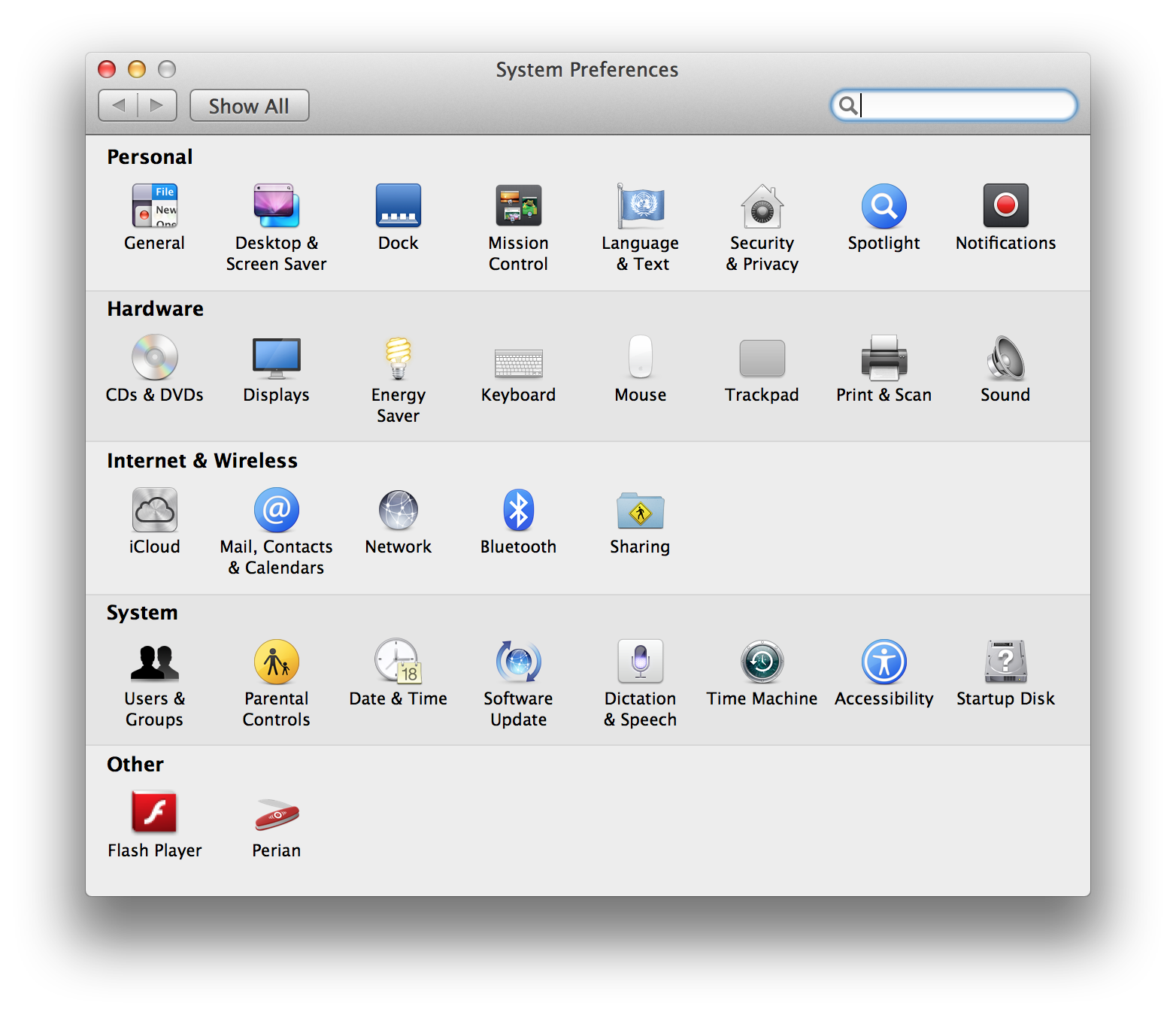
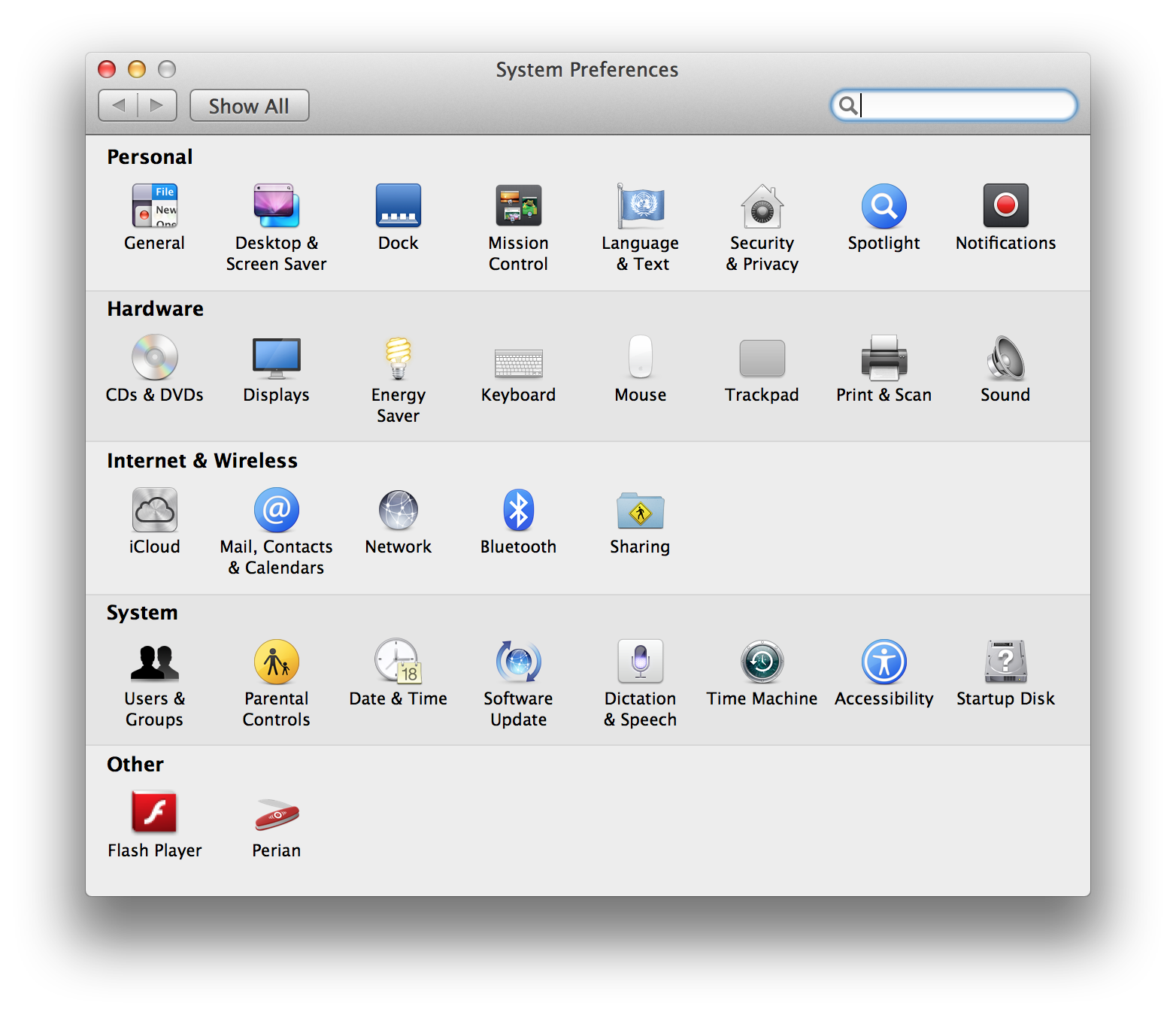
Step Three
Choose Keyboard Shortcuts from the tabs at the top of the Keyboard window.
Step Four
Select Application Shortcuts from the list on the left then choose All Applications from the list on the right.
Step Five
Click the + button below the list on the right to add a new shortcut. Name the shortcut Duplicate and input a keystroke combination of Command+Shift+Option+D then click Add.
Step Six
Click the + button again to add another shortcut. Name the shortcut Save As..., give it a keystroke combination of Command+Shift+S, and click Add.
**Important you must enter the three dots after 'Save As' using the Option+Semi-Colon command instead of inputing three separate dots.
Step Seven
Now the Save As option will appear under the file menu in the apps that support it. The keystroke shortcut will also work in all apps where it's useable.

