These are instructions on how to put your iPhone, iPad, or iPod touch into DFU mode with a broken home or power button.
Step One
Create a new folder on your desktop called Pwnage.
In the folder place the most recent firmware (which can be downloaded from here: iPhone, iPad, iPod Touch) and the latest version of RedSn0w (from here).
Extract the RedSn0w zip file by double clicking it.
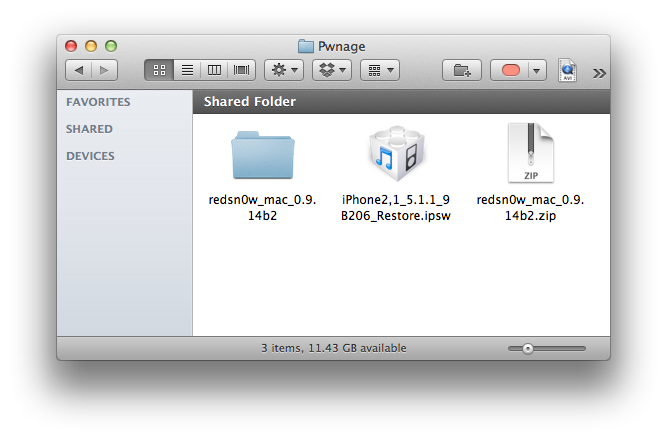
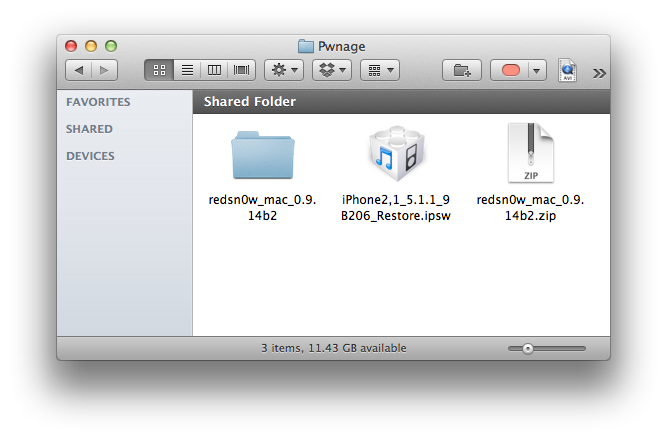
Step Two
Launch the redsn0w application from the redsn0w folder we extracted earlier.


Step Three
Once RedSn0w opens click the Extras button.
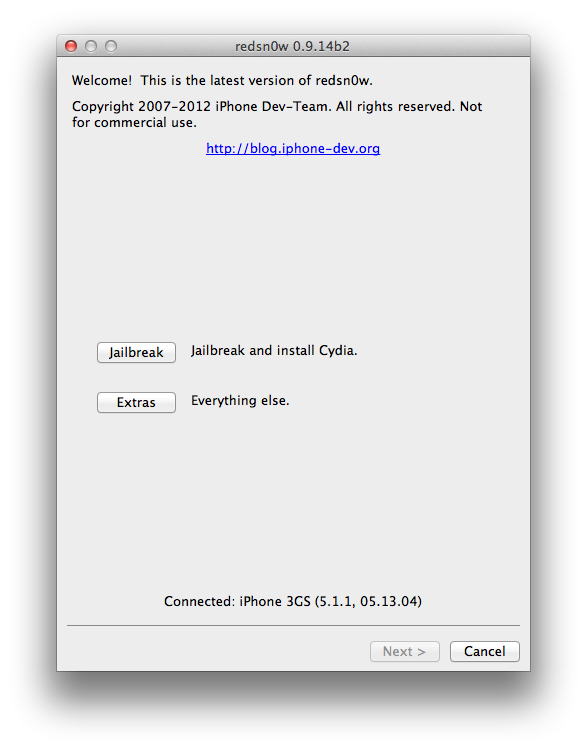
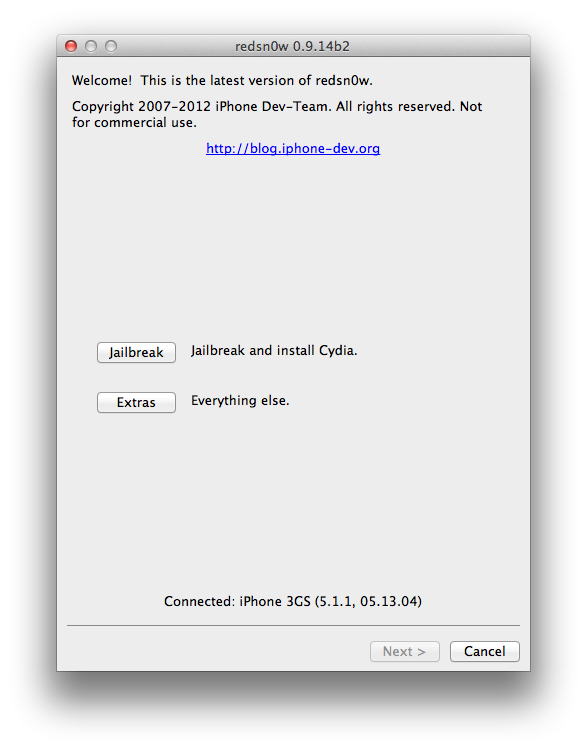
Step Four
Choose Even More from the Extras menu.
Step Five
Select DFU IPSW from the Even More menu.
Step Six
You will be instructed to select an IPSW that you can currently restore to without any hacks or pwnage steps.
Click OK.
Step Seven
Select the ipsw firmware file you downloaded in Step One and click Open.
Step Eight
RedSn0w will now proceed to create a DFU Mode IPSW.
Step Nine
You will be notified once the IPSW has been created successfully. Click the OK button.
Step Ten
Launch iTunes.
Step Ten
Connect your device to the computer and select it from list of devices on the left. If you haven't performed a backup recently, perform one now. Next, make sure you are on the Summary then hold down the Option key and click Restore.
Step Eleven
Select the ENTER_DFU ipsw from the Pwnage folder on your desktop and click the Open button.
Step Twelve
After your device has been restored it will be dumped into DFU mode. The screen will remain black and you may be able to jailbreak depending on the firmware you've restored to.
Check out the iClarified Jailbreak Wizard for more information.
Step One
Create a new folder on your desktop called Pwnage.
In the folder place the most recent firmware (which can be downloaded from here: iPhone, iPad, iPod Touch) and the latest version of RedSn0w (from here).
Extract the RedSn0w zip file by double clicking it.
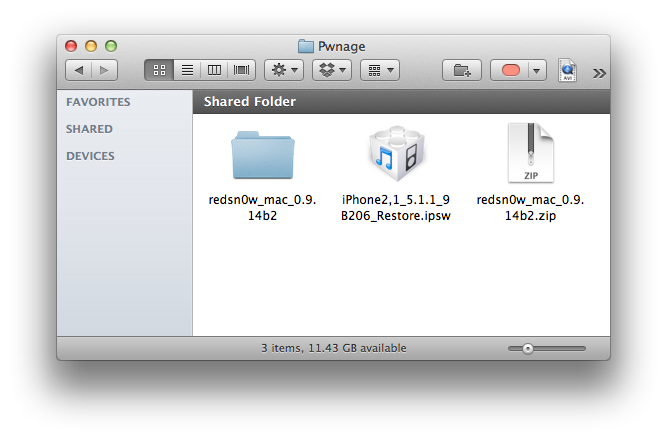
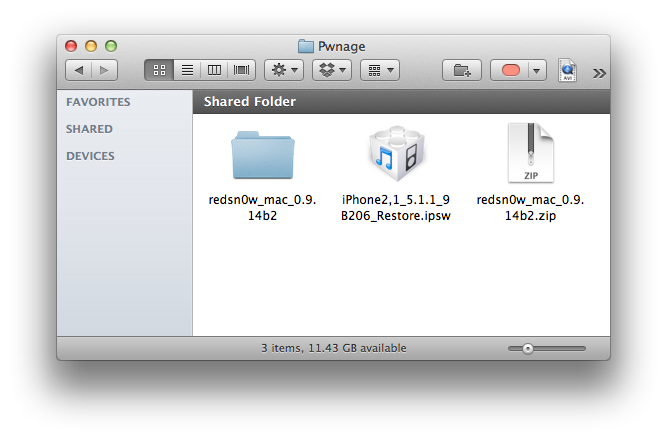
Step Two
Launch the redsn0w application from the redsn0w folder we extracted earlier.


Step Three
Once RedSn0w opens click the Extras button.
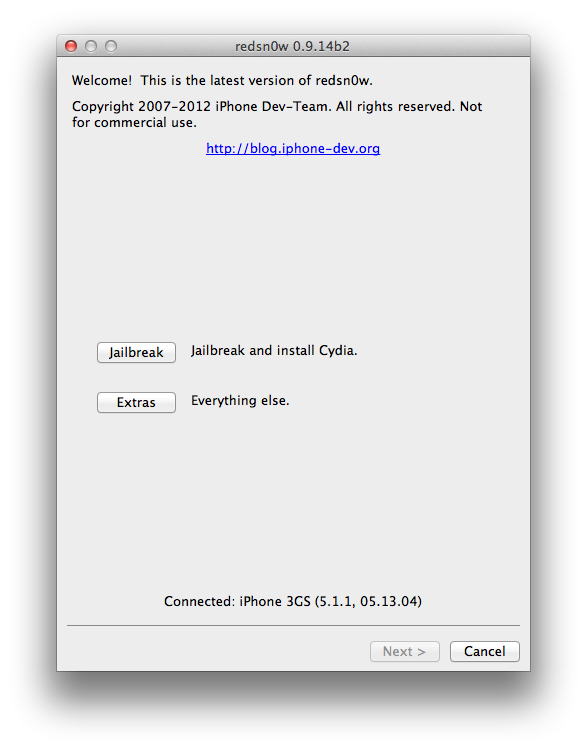
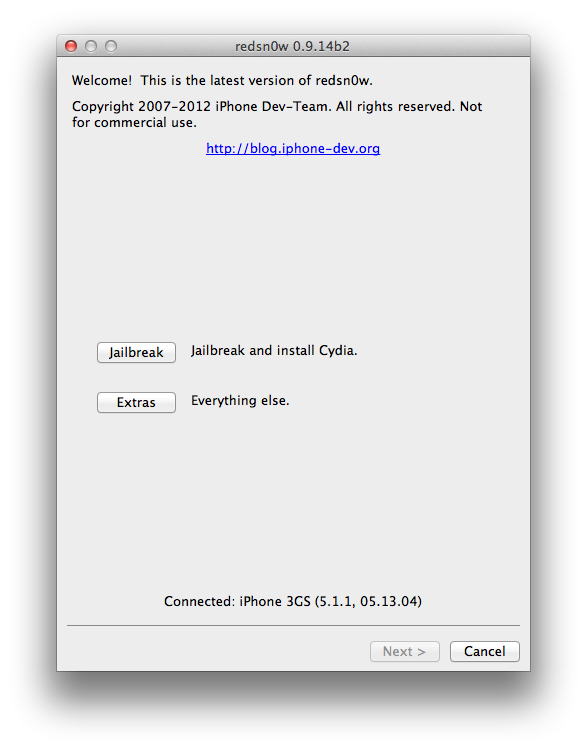
Step Four
Choose Even More from the Extras menu.
Step Five
Select DFU IPSW from the Even More menu.
Step Six
You will be instructed to select an IPSW that you can currently restore to without any hacks or pwnage steps.
Click OK.
Step Seven
Select the ipsw firmware file you downloaded in Step One and click Open.
Step Eight
RedSn0w will now proceed to create a DFU Mode IPSW.
Step Nine
You will be notified once the IPSW has been created successfully. Click the OK button.
Step Ten
Launch iTunes.
Step Ten
Connect your device to the computer and select it from list of devices on the left. If you haven't performed a backup recently, perform one now. Next, make sure you are on the Summary then hold down the Option key and click Restore.
Step Eleven
Select the ENTER_DFU ipsw from the Pwnage folder on your desktop and click the Open button.
Step Twelve
After your device has been restored it will be dumped into DFU mode. The screen will remain black and you may be able to jailbreak depending on the firmware you've restored to.
Check out the iClarified Jailbreak Wizard for more information.

