To use your Bluetooth Headset as a microphone and headphones in Mac OS X Leopard please follow these steps:
Step One
Select Set up Bluetooth Device.. from the Bluetooth menu at the top right hand corner of your screen.


Step Two
A Bluetooth Setup Assistant will appear. Click Continue to begin configuring the Bluetooth Headset.
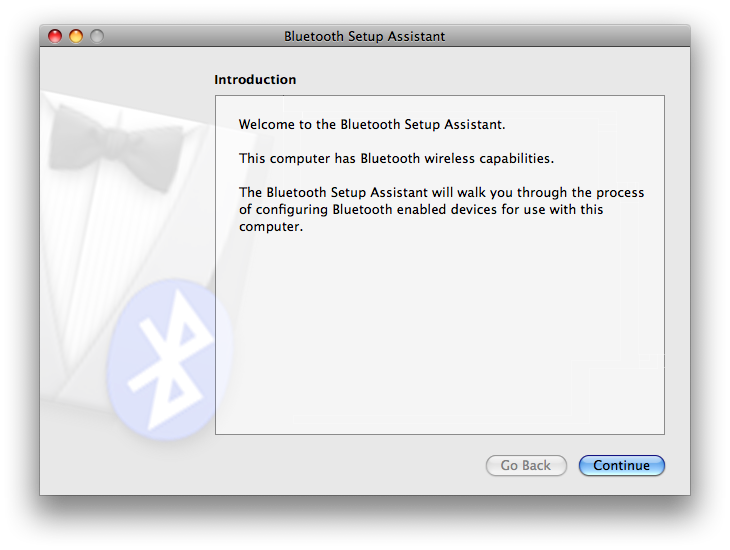
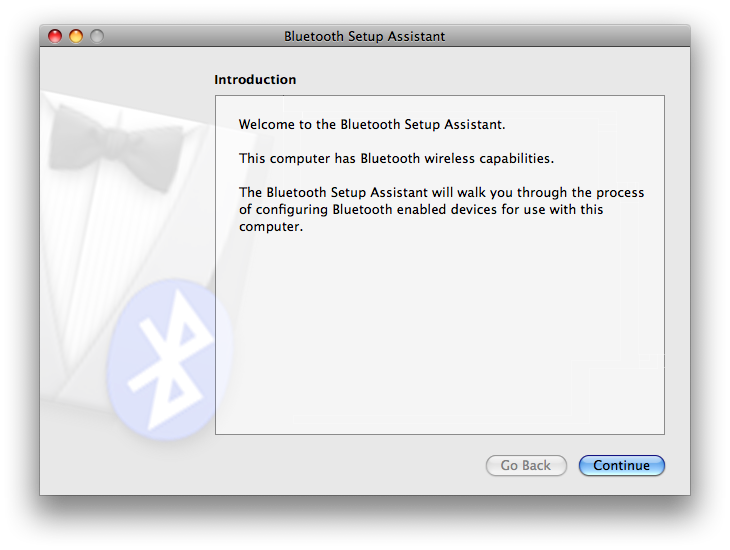
Step Three
Select the type of device you want to configure. In our case we will select Headset then click the Continue button.
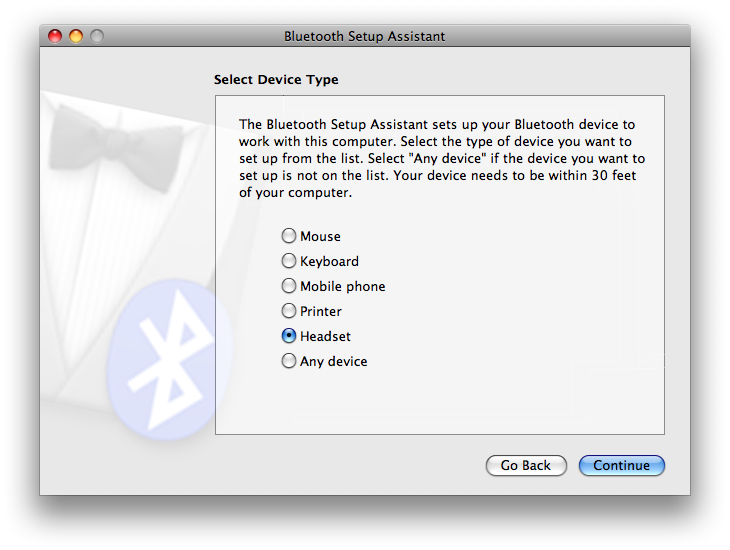
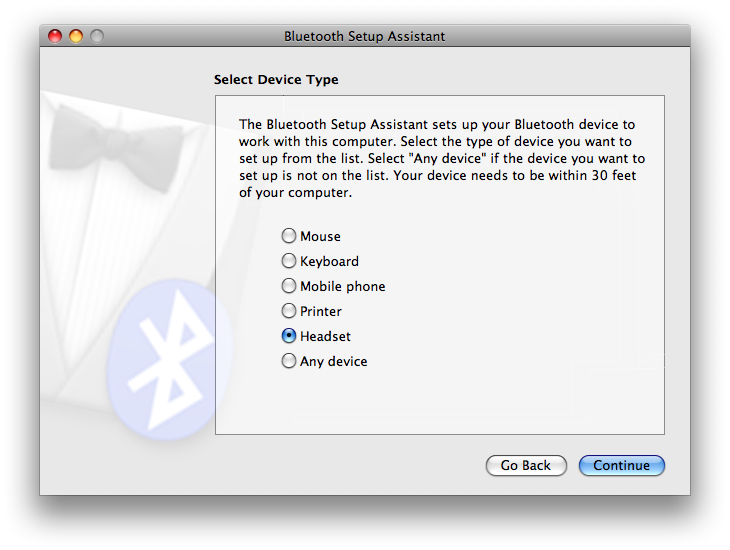
Step Four
Put your Bluetooth Headset into pairing mode. Directions to do this will be included with your headset. In most cases you just hold down the button for a few seconds until the light on the headset stays solid.
Step Five
The Bluetooth Setup Assistant will search for your headset. Once found it will appear in the list of headsets. When the setup assistant finds your headset, select it, then click the Continue button.
Step Six
The Bluetooth Setup Assistant will now gather information on your headset. Once its done click the Continue button.
Step Seven
You will now be asked to enter a passkey to pair with your headset. This passkey can be found in the manual for your headset; however, if you do not have the manual, the usual passkey is "0000". Please the Continue button to proceed.
Step Eight
Congratulations! Your computer is now set up to use your Bluetooth headset. Click the Quit button to exit the Bluetooth Setup Assistant.
Step Nine
Now that we have the Bluetooth Headset paired to the computer we need to tell the computer how to use it. If you want to use the headset with one specific program (ie Skype) then go into the program's preferences. Usually there will be an area to specify the audio device. Select your headset from the list.
To use the Bluetooth Headset for all applications continue to the next step.
Step Ten
Select System Preferences from the Apple menu at the top left hand corner of your screen.
Step Eleven
Select the Sound icon from the System Preferences Window.
Step Twelve
Select the Output tab from the Sound Preferences Window. Then select your Bluetooth Headset from the list of sound devices.
Step Thirteen
Select the Input tab from the Sound Preferences Window. Then select your Bluetooth Headset from the list of sound devices.
Step Fourteen
Press Command+q on the keyboard to quit System Preferences.
Now your Bluetooth Headset will be the default sound device used in all your applications!
Step One
Select Set up Bluetooth Device.. from the Bluetooth menu at the top right hand corner of your screen.


Step Two
A Bluetooth Setup Assistant will appear. Click Continue to begin configuring the Bluetooth Headset.
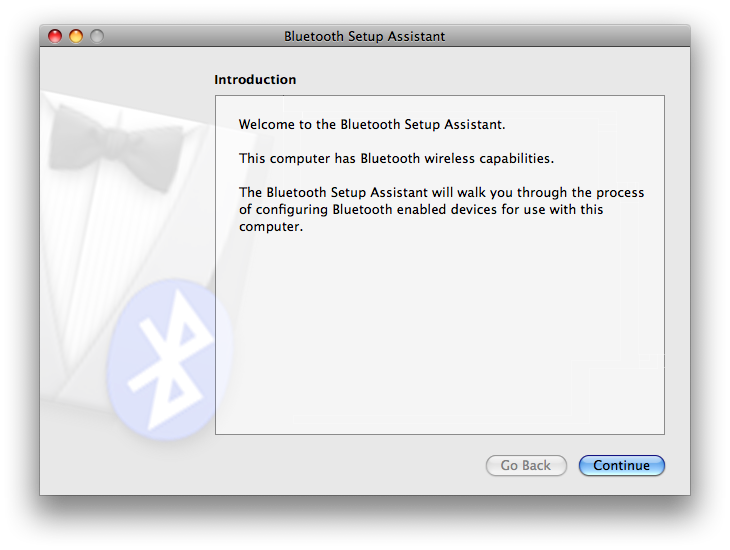
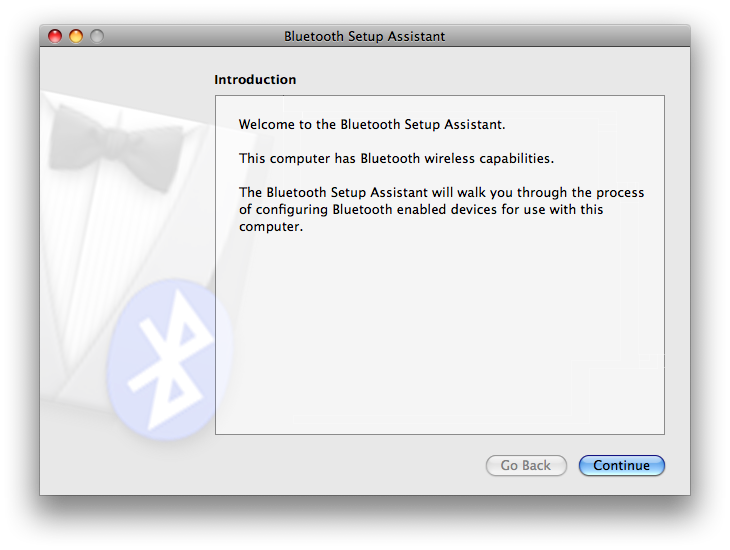
Step Three
Select the type of device you want to configure. In our case we will select Headset then click the Continue button.
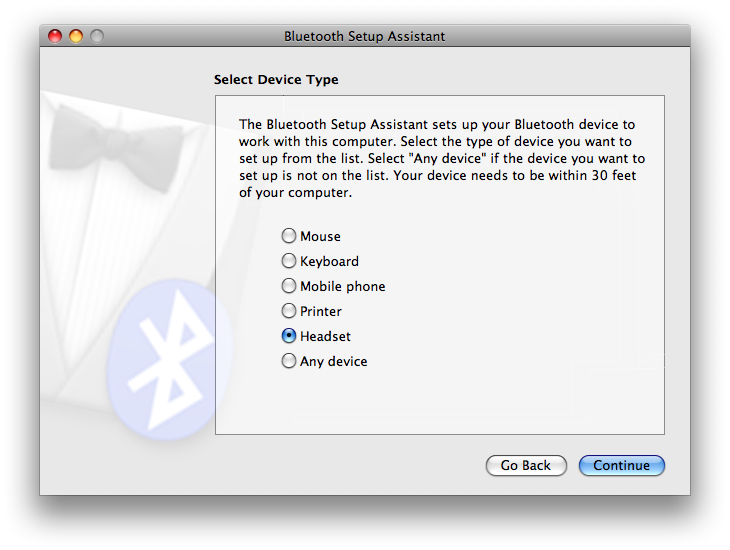
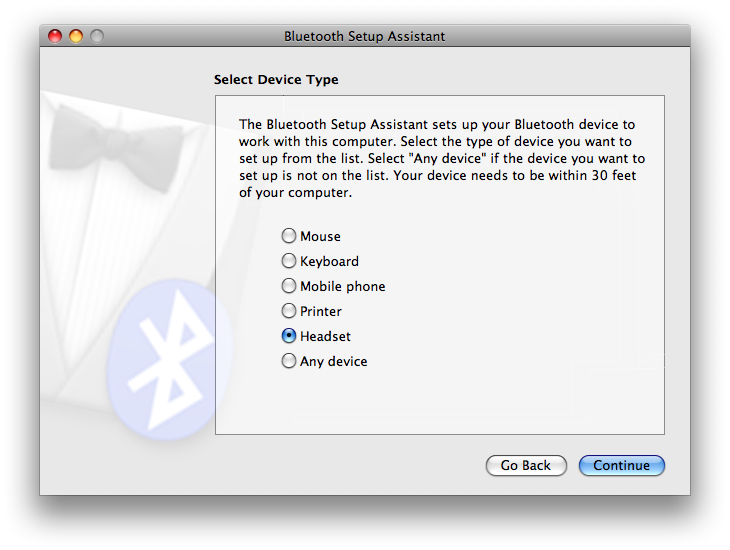
Step Four
Put your Bluetooth Headset into pairing mode. Directions to do this will be included with your headset. In most cases you just hold down the button for a few seconds until the light on the headset stays solid.
Step Five
The Bluetooth Setup Assistant will search for your headset. Once found it will appear in the list of headsets. When the setup assistant finds your headset, select it, then click the Continue button.
Step Six
The Bluetooth Setup Assistant will now gather information on your headset. Once its done click the Continue button.
Step Seven
You will now be asked to enter a passkey to pair with your headset. This passkey can be found in the manual for your headset; however, if you do not have the manual, the usual passkey is "0000". Please the Continue button to proceed.
Step Eight
Congratulations! Your computer is now set up to use your Bluetooth headset. Click the Quit button to exit the Bluetooth Setup Assistant.
Step Nine
Now that we have the Bluetooth Headset paired to the computer we need to tell the computer how to use it. If you want to use the headset with one specific program (ie Skype) then go into the program's preferences. Usually there will be an area to specify the audio device. Select your headset from the list.
To use the Bluetooth Headset for all applications continue to the next step.
Step Ten
Select System Preferences from the Apple menu at the top left hand corner of your screen.
Step Eleven
Select the Sound icon from the System Preferences Window.
Step Twelve
Select the Output tab from the Sound Preferences Window. Then select your Bluetooth Headset from the list of sound devices.
Step Thirteen
Select the Input tab from the Sound Preferences Window. Then select your Bluetooth Headset from the list of sound devices.
Step Fourteen
Press Command+q on the keyboard to quit System Preferences.
Now your Bluetooth Headset will be the default sound device used in all your applications!

