These are instructions on how to transfer files to your iPhone using Fugu. To follow this tutorial you need to have a jailbroken iPhone with SSH installed. You can find instructions on how to jailbreak your iPhone here.
Step One
First we must obtain the IP Address of the iPhone. To do this press the Settings button on your Springboard.
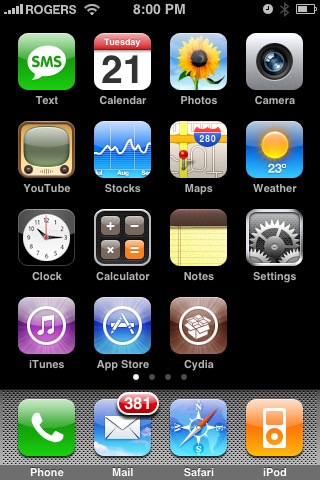
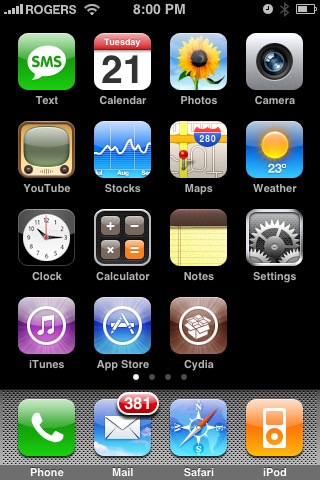
Step Two
Press to select Wi-Fi from the Settings Menu
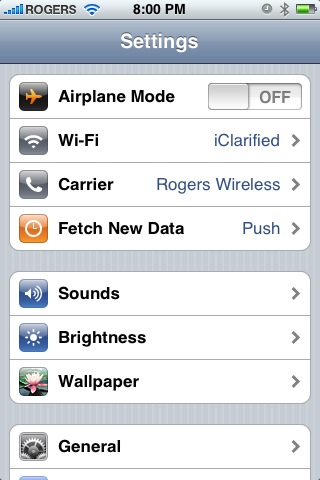
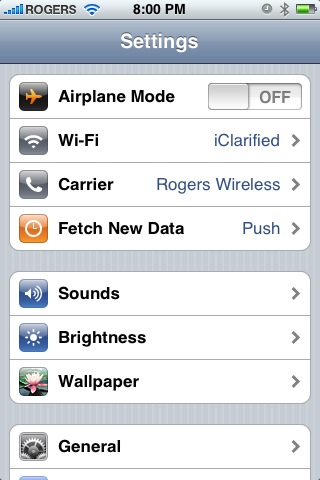
Step Three
Make sure you are connected to a wireless network then press the circular blue arrow button
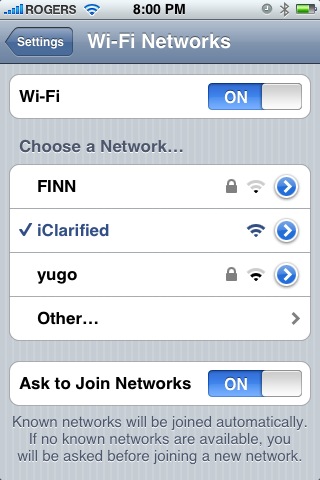
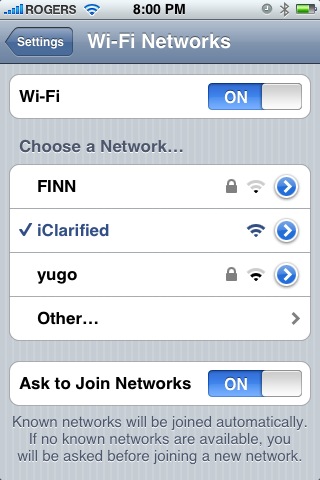
Step Four
Take note of your IP address from the Wi-Fi details screen
Step Five
Make sure you are on the same wireless network as your iPhone and launch Fugu by clicking its icon in the dock or in your Applications folder. If you do not have Fugu installed you can download it from here
Step Six
Once Fugu opens enter your iPhone's IP Address into the Connect to: field. Then enter root as your iPhone username and click the Connect button.
Step Seven
You will be asked to input a password. Enter alpine as the password and click the Authenticate button.
Step Eight
Fugu will then log you into your iPhone. You will be placed in the /private/var/root directory.
Step Nine
To get to the root folder of the iPhone you can select / from the dropdown on the right side of the window. From here you can access all the folders on your iPhone for example the Applications folder.
Step Ten
To transfer a file to the iPhone simply locate your local (on your computer) file using the left pane. Then navigate to the desired location in the right pane. Drag the file from the left pane to the right pane to copy the file to your iPhone.
Step One
First we must obtain the IP Address of the iPhone. To do this press the Settings button on your Springboard.
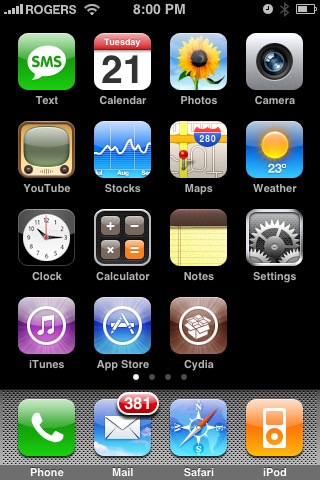
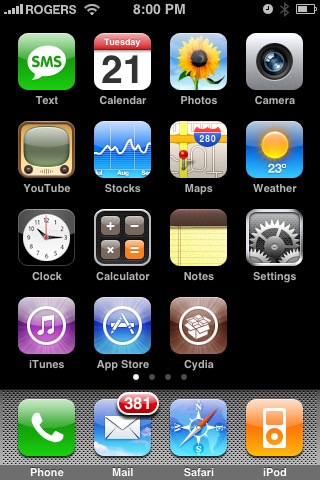
Step Two
Press to select Wi-Fi from the Settings Menu
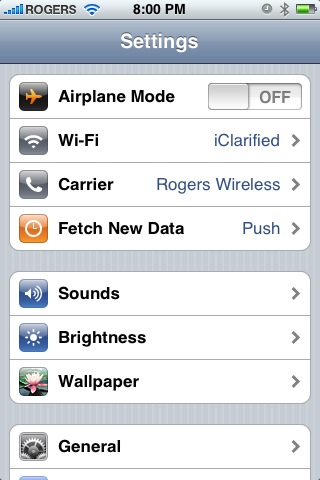
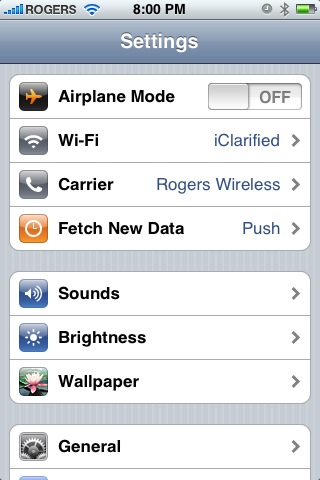
Step Three
Make sure you are connected to a wireless network then press the circular blue arrow button
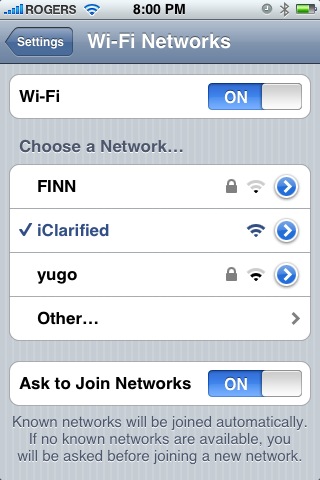
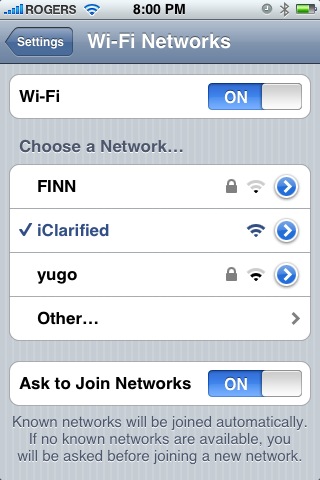
Step Four
Take note of your IP address from the Wi-Fi details screen
Step Five
Make sure you are on the same wireless network as your iPhone and launch Fugu by clicking its icon in the dock or in your Applications folder. If you do not have Fugu installed you can download it from here
Step Six
Once Fugu opens enter your iPhone's IP Address into the Connect to: field. Then enter root as your iPhone username and click the Connect button.
Step Seven
You will be asked to input a password. Enter alpine as the password and click the Authenticate button.
Step Eight
Fugu will then log you into your iPhone. You will be placed in the /private/var/root directory.
Step Nine
To get to the root folder of the iPhone you can select / from the dropdown on the right side of the window. From here you can access all the folders on your iPhone for example the Applications folder.
Step Ten
To transfer a file to the iPhone simply locate your local (on your computer) file using the left pane. Then navigate to the desired location in the right pane. Drag the file from the left pane to the right pane to copy the file to your iPhone.

