These are instructions on how to change your iPhone Boot Logo without reinstalling the firmware.
To follow this tutorial you must have a 2.0.1 jailbroken iPhone or higher.
Step One
Launch Cydia by pressing its icon on your Springboard.
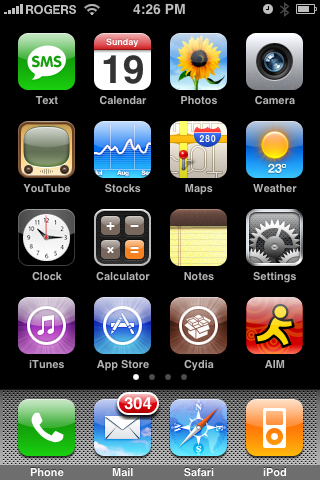
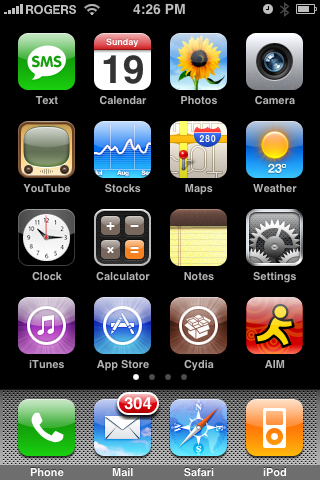
Step Two
Press to select the Sections tab at the bottom of the screen.


Step Three
Press to select System from the list of Sections


Step Four
Press to select LogoMe from the list of Packages
Step Five
Press the Install button at the top right of the screen
Step Six
Press the Confirm button at the top right of the screen.
Step Seven
Once the installation has completed successfully click the large Return to Cydia button.
Step Eight
Press the Home button to return to your Springboard. Notice the new LogoMe icon. Press to launch the application.
Step Nine
When LogoMe first opens it will need an Internet connection to download some required files. Once the files have been downloaded press the Select Logo tab at the bottom of the screen.
Step Ten
Here we will enter a url for our bootlogo. In this case I will use https://www.iClarified.com/files/iClarified-bootlogo.png for the iClarified boot logo. If you would like to use a different logo you can enter its url here.
Step Eleven
Press the Download button to download the specified Boot Logo to LogoMe. Once it has finished you can press to select the Install Logo tab at the bottom of the screen.
Step Twelve
Use the Preview button to preview your downloaded Boot Logo and make sure it looks okay.
Step Thirteen
Press the Install button to install your specified Boot Logo onto your iPhone. The next time you boot you will see your new Boot Logo in place of the previous one!
To follow this tutorial you must have a 2.0.1 jailbroken iPhone or higher.
Step One
Launch Cydia by pressing its icon on your Springboard.
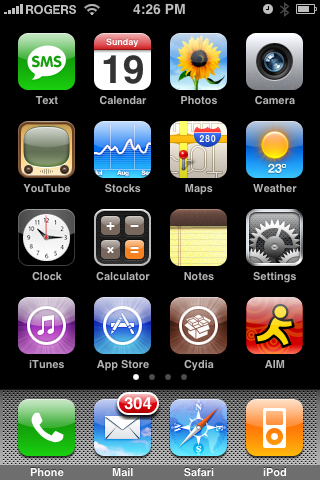
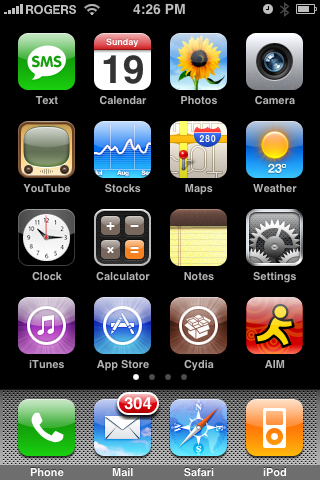
Step Two
Press to select the Sections tab at the bottom of the screen.


Step Three
Press to select System from the list of Sections


Step Four
Press to select LogoMe from the list of Packages
Step Five
Press the Install button at the top right of the screen
Step Six
Press the Confirm button at the top right of the screen.
Step Seven
Once the installation has completed successfully click the large Return to Cydia button.
Step Eight
Press the Home button to return to your Springboard. Notice the new LogoMe icon. Press to launch the application.
Step Nine
When LogoMe first opens it will need an Internet connection to download some required files. Once the files have been downloaded press the Select Logo tab at the bottom of the screen.
Step Ten
Here we will enter a url for our bootlogo. In this case I will use https://www.iClarified.com/files/iClarified-bootlogo.png for the iClarified boot logo. If you would like to use a different logo you can enter its url here.
Step Eleven
Press the Download button to download the specified Boot Logo to LogoMe. Once it has finished you can press to select the Install Logo tab at the bottom of the screen.
Step Twelve
Use the Preview button to preview your downloaded Boot Logo and make sure it looks okay.
Step Thirteen
Press the Install button to install your specified Boot Logo onto your iPhone. The next time you boot you will see your new Boot Logo in place of the previous one!

