These are instructions how to manually change strings used by the SpringBoard on your iPhone, iPad, or iPod touch.
You may want to follow these instructions if you want to customize your SpringBoard. For example, you can change the status bar message 'No Service' to a string of your choice.
Step One
You will need to have jailbroken your device and installed iFile from Cydia.
Step Two
Launch iFile by tapping its icon on your SpringBoard.
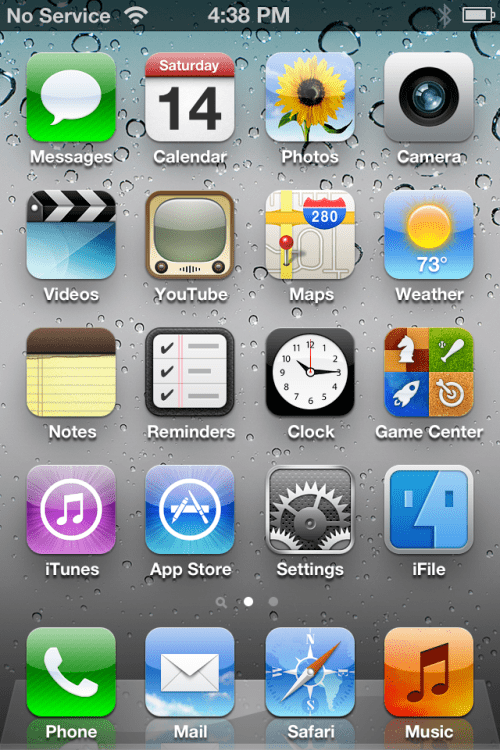
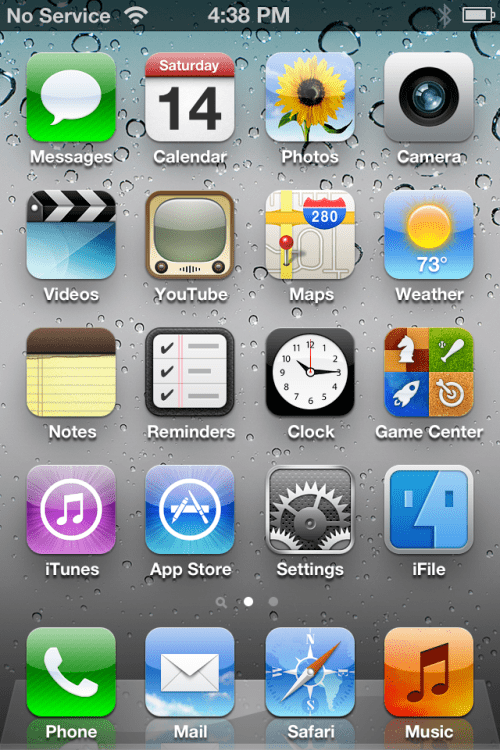
Step Three
Press the back button until you get to the root directory of your device, then select System from the list of folders.
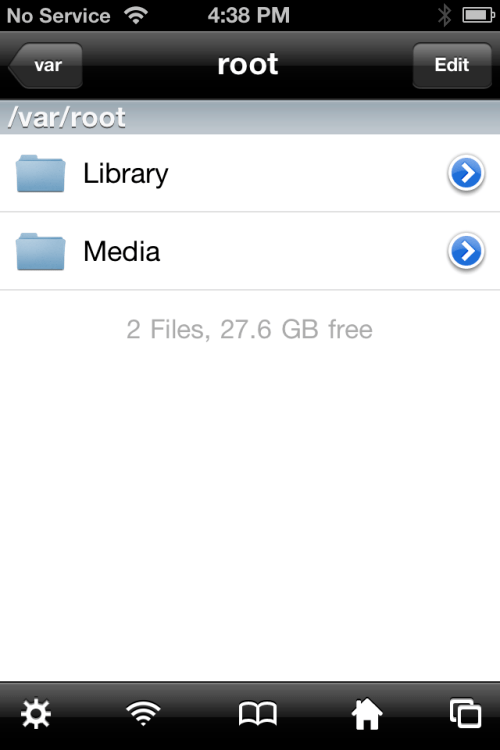
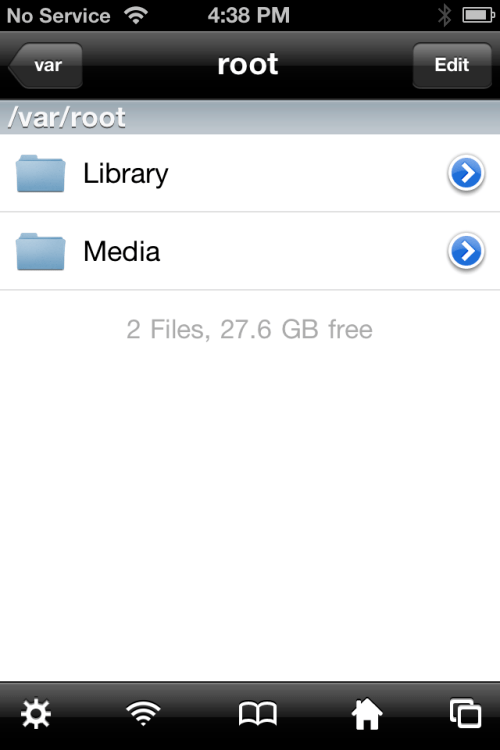
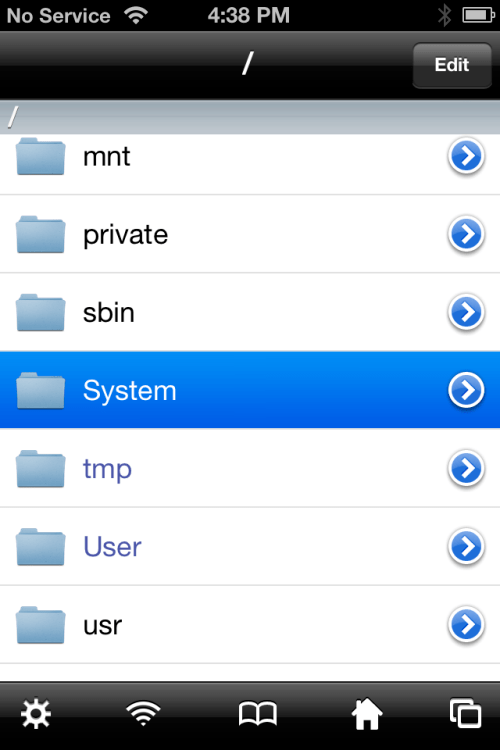
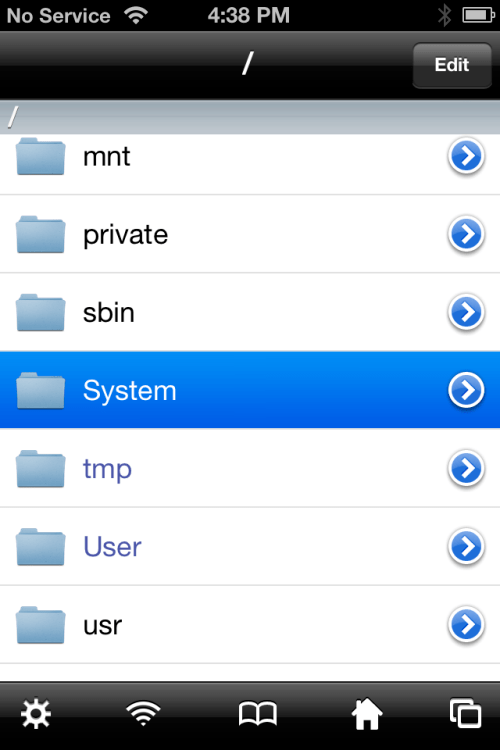
Step Four
Press to select the Library folder then tap to select the CoreServices folder.
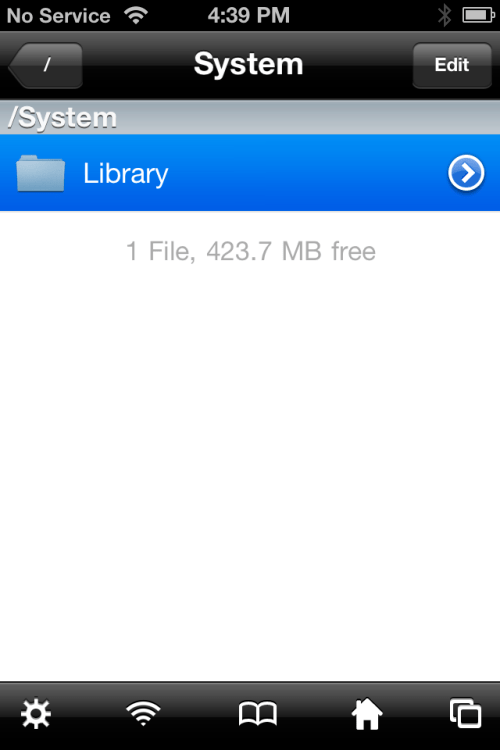
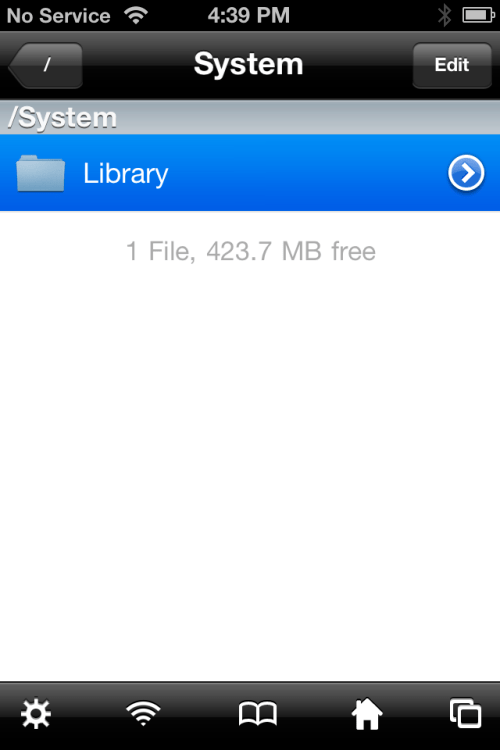
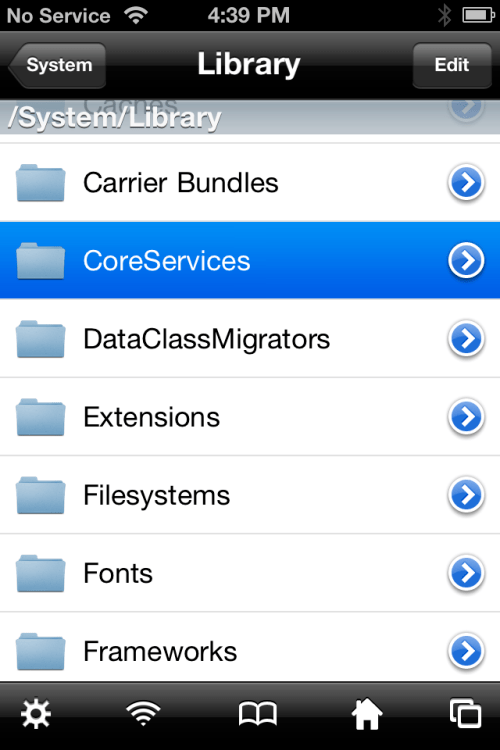
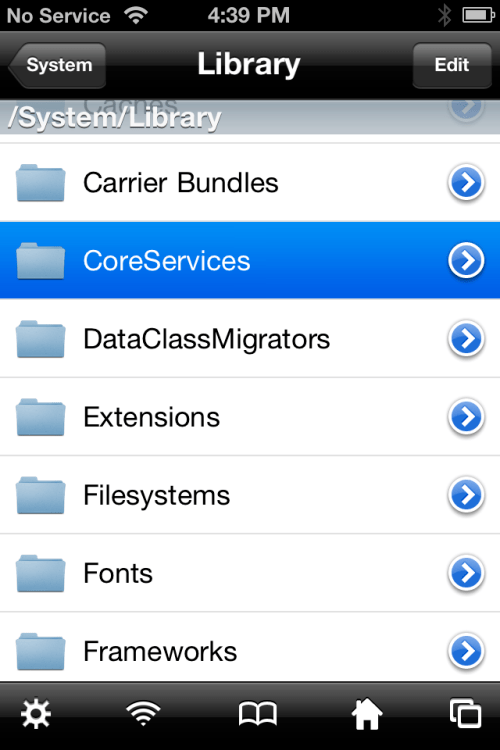
Step Five
Tap to choose the SpringBoard.app folder then press to select the English.lproj folder.
Step Six
Press to select SpringBoard.strings then choose Text Viewer from the popup menu that appears.
Step Seven
Navigate to the string you would like to customize then click the Edit button at the top left of the screen.
Step Eight
Change the value of the string variable to your liking then click the Save button.
Step Nine
You can now reboot your device for the changes to take effect!
You may want to follow these instructions if you want to customize your SpringBoard. For example, you can change the status bar message 'No Service' to a string of your choice.
Step One
You will need to have jailbroken your device and installed iFile from Cydia.
Step Two
Launch iFile by tapping its icon on your SpringBoard.
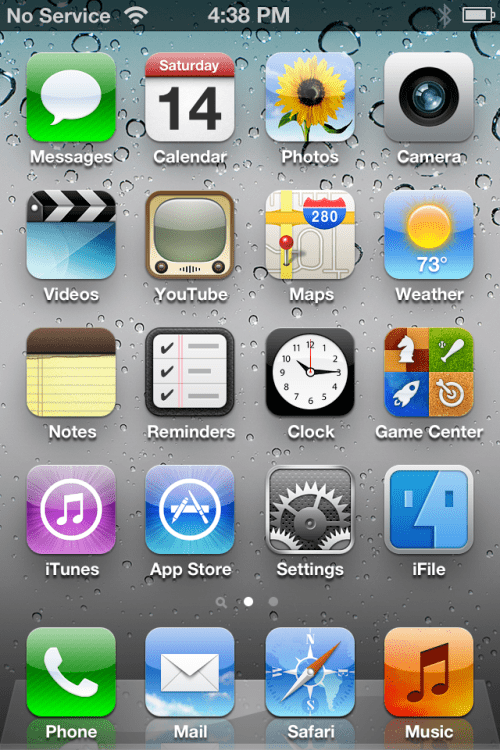
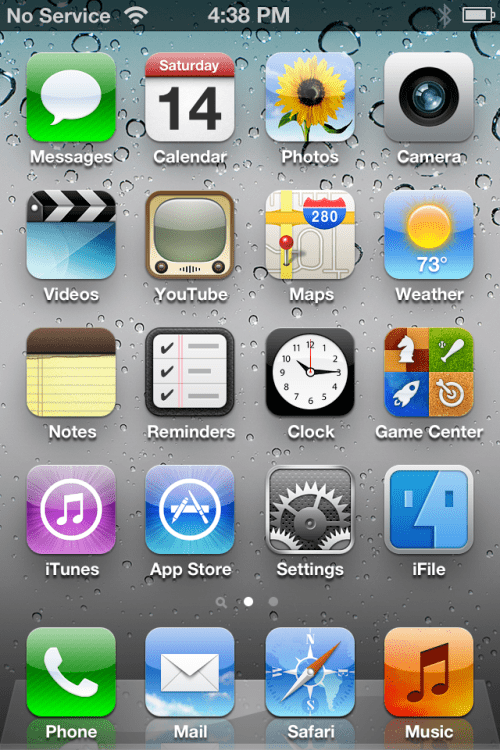
Step Three
Press the back button until you get to the root directory of your device, then select System from the list of folders.
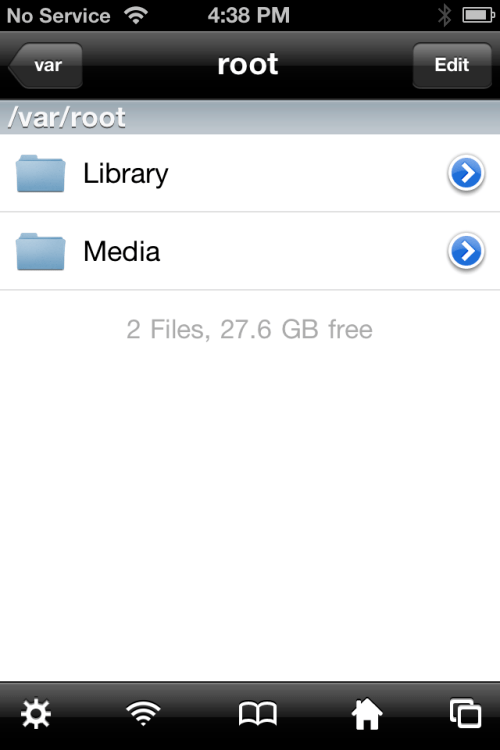
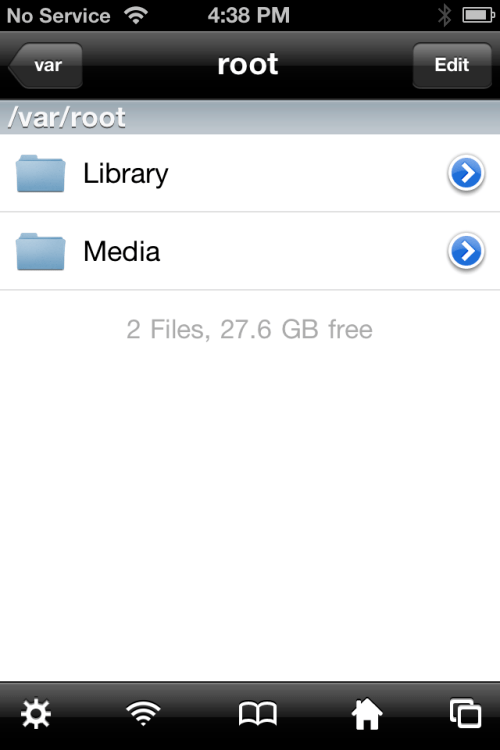
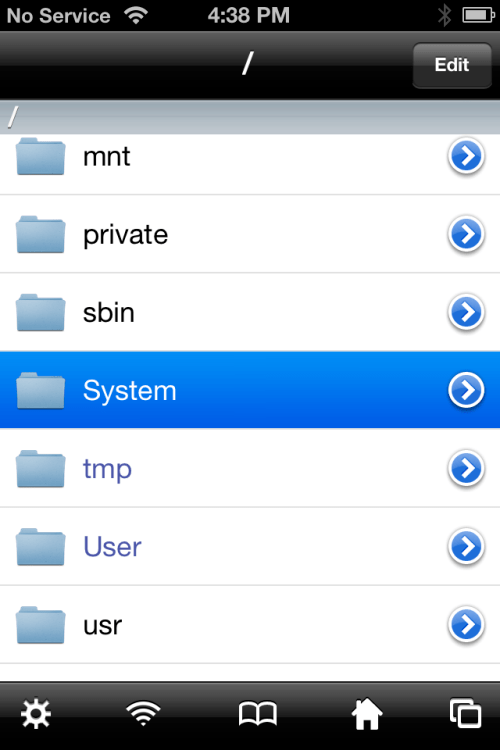
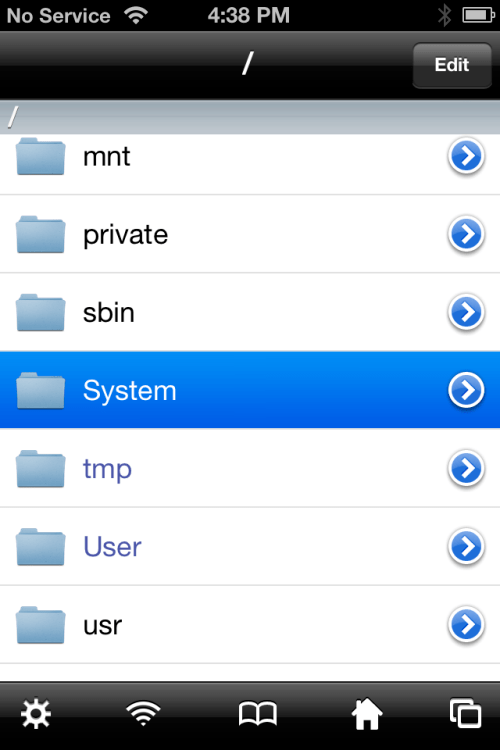
Step Four
Press to select the Library folder then tap to select the CoreServices folder.
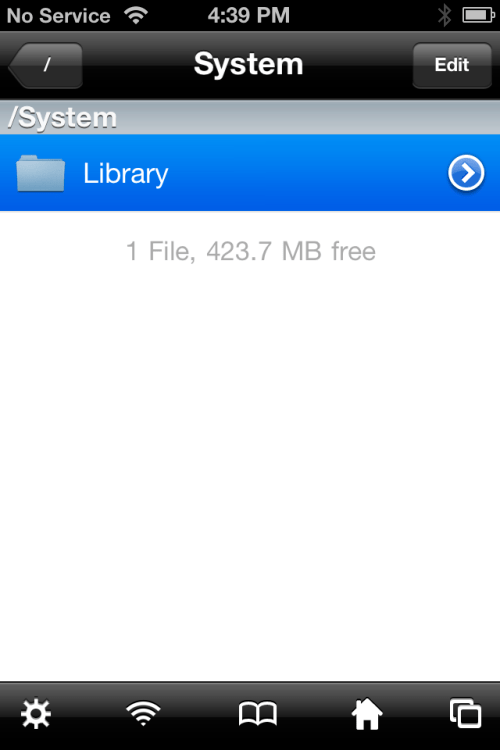
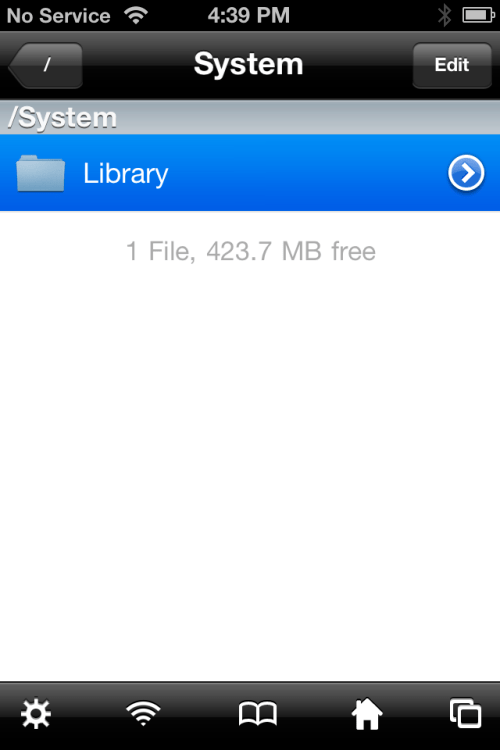
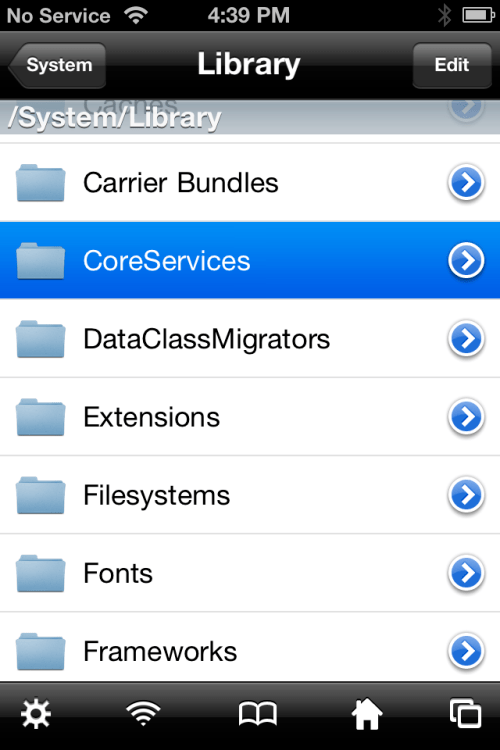
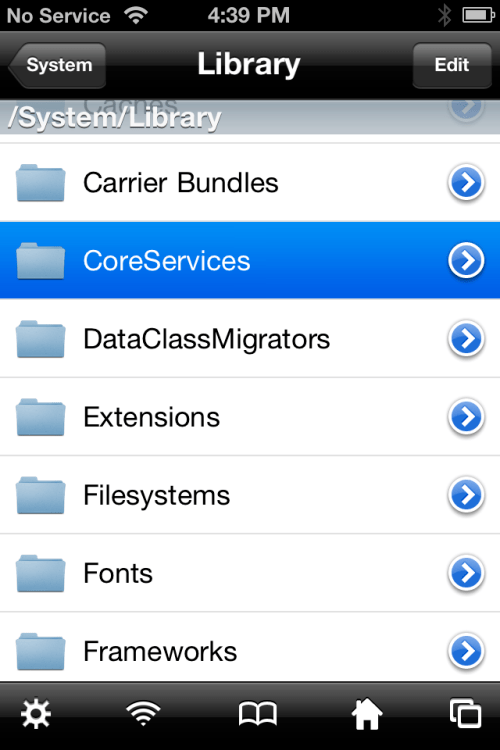
Step Five
Tap to choose the SpringBoard.app folder then press to select the English.lproj folder.
Step Six
Press to select SpringBoard.strings then choose Text Viewer from the popup menu that appears.
Step Seven
Navigate to the string you would like to customize then click the Edit button at the top left of the screen.
Step Eight
Change the value of the string variable to your liking then click the Save button.
Step Nine
You can now reboot your device for the changes to take effect!

