You may need to reset your Airport Express if you forgot your password or if the Airport Express has stopped operating correctly. Before AirPort Express, there were only two types of reset, a soft and a hard. AirPort Express introduces a third type of reset, factory default.
If you forget your base station password, do a soft reset.
Do a hard reset if AirPort Express stops responding or has network accessibility issues. This reset does not erase saved profiles.
Do a factory default reset if you need to return AirPort Express to an out-of-box configuration. This erases saved profiles.
SOFT RESET
Step One
Make sure AirPort Express is connected to power.
Step Two
Select System Preferences from the Apple menu at the top left hand corner of the screen.
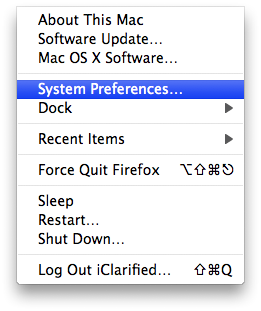
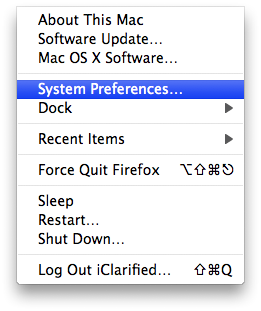
Step Three
Select the Network icon from the System Preferences Window.


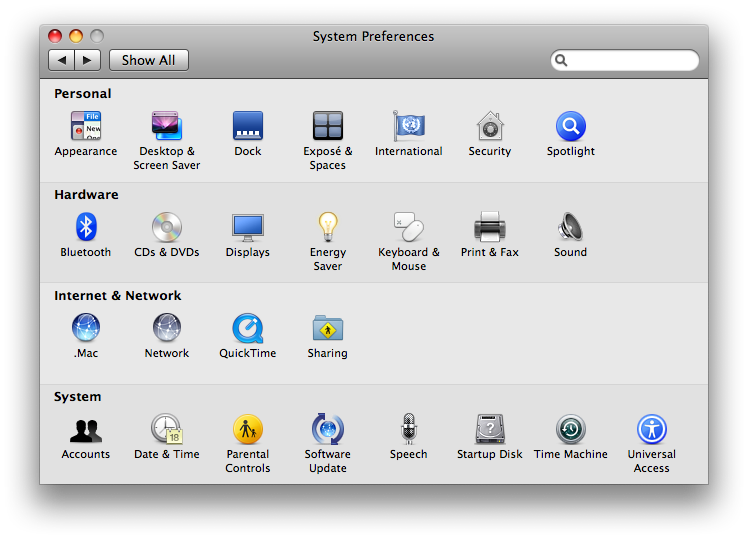
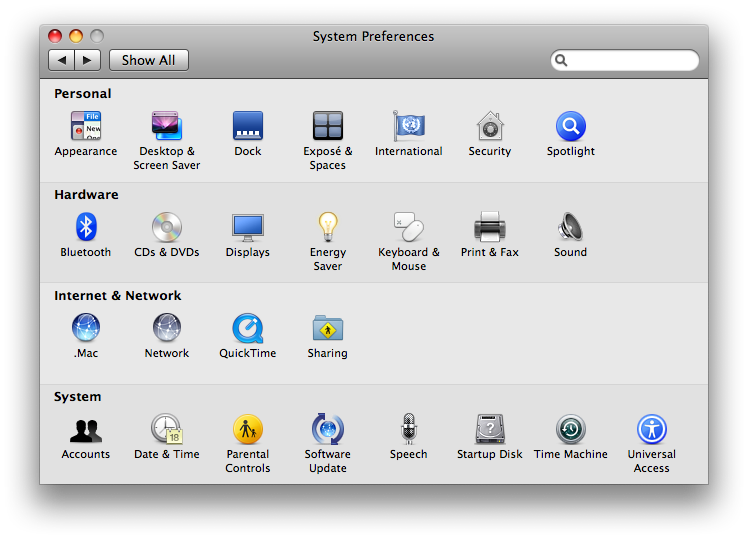
Step Four
Select Airport from the list of connection types on the left.
Step Five
Click to select the TCP/IP tab.
Step Six
From the Configure IPv4 dropdown choose Using DHCP.
Step Seven
Press and hold the reset button for 1 full second. During this time, the light will flash amber, indicating that AirPort Express is in soft reset mode.
Tip: If you do not make your changes within five minutes of pressing the reset button, AirPort Express will return to the previous configuration. The light will change back to solid green (or whatever state it was before the reset).
Step Eight
From the AirPort menu bar item, choose the network created by AirPort Express (the network name does not change).
Step Nine
Open AirPort Admin Utility. It's in the Utilities folder, which is in the Applications folder.
Step Ten
Select AirPort Express, and click Configure. Below you can see the dialog that appears. It allows you to make the following changes:
- IP address: Unless you have been given an IP address by your Internet service provider or system administrator, do not change the IP address.
- Reset the base station password.
- Turn encryption on to activate password protection for your AirPort network. If you turn on encryption, enter a new password for your AirPort network.
Step Eleven
Click Update. AirPort Express restarts to load the new settings.
NOTE***: While AirPort Express is in soft reset mode, Access Control and RADIUS settings are temporarily interrupted. All of the AirPort Express base station settings will be available after it has restarted.
HARD RESET
Hard resetting AirPort Express erases all settings other than saved profiles. The settings erased include Access Control and RADIUS settings. AirPort Express must be connected to power during this process.
Step One
Push and hold the reset button.
Step Two
Continue holding it until you see the status light (LED) start to flash rapidly, which should happen after about five seconds.
Step Three
Release the button, and AirPort Express will reset.
The light flashes green a few times, then AirPort Express restarts. For a short time, AirPort Express will not be visible in the AirPort menu or AirPort Admin Utility. The whole process takes approximately 45 seconds to complete. You may then use AirPort Express in its default state, reload a saved profile, or reconfigure it using either the AirPort Express Assistant or AirPort Admin Utility. During reset, AirPort Express loads the following default settings:
- Set to request IP address by DHCP.
- Base station password is "public".
- Base station name reverts to "Base Station XXXXXX", where XXXXXX is the last six digits of the wireless MAC address.
- Network name is "Apple Network XXXXXX", where XXXXXX is the last six digits of the wireless MAC address.
FACTORY DEFAULT RESET
Step One
Unplug the AirPort Express from the power outlet.
Step Two
Press and hold the reset button.
Step Three
Plug AirPort Express back into an AC outlet (still holding the button).
Step Four
Continue holding the button until you see the light flash green four times, which should happen after a few seconds.
Step Five
Release the button.
As with a hard reset, the AirPort Express will not be visible in the AirPort menu item or AirPort Admin Utility for a short time. Remember that this whole process takes approximately 45 seconds to complete. You may then use the AirPort Express in its default state or reconfigure it using either the AirPort Express Assistant or AirPort Admin Utility. See the above hard reset section for information on the default settings.
If you forget your base station password, do a soft reset.
Do a hard reset if AirPort Express stops responding or has network accessibility issues. This reset does not erase saved profiles.
Do a factory default reset if you need to return AirPort Express to an out-of-box configuration. This erases saved profiles.
SOFT RESET
Step One
Make sure AirPort Express is connected to power.
Step Two
Select System Preferences from the Apple menu at the top left hand corner of the screen.
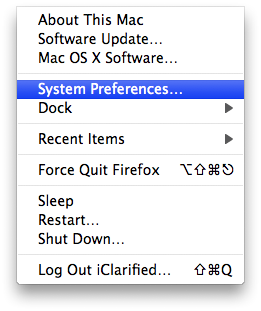
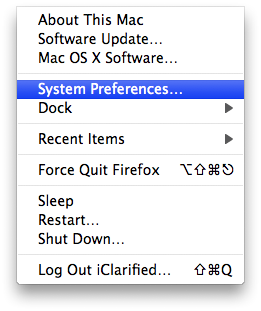
Step Three
Select the Network icon from the System Preferences Window.


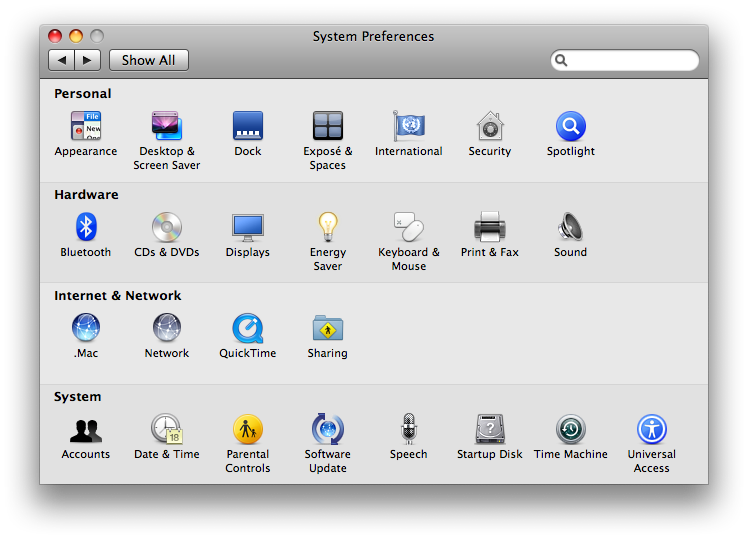
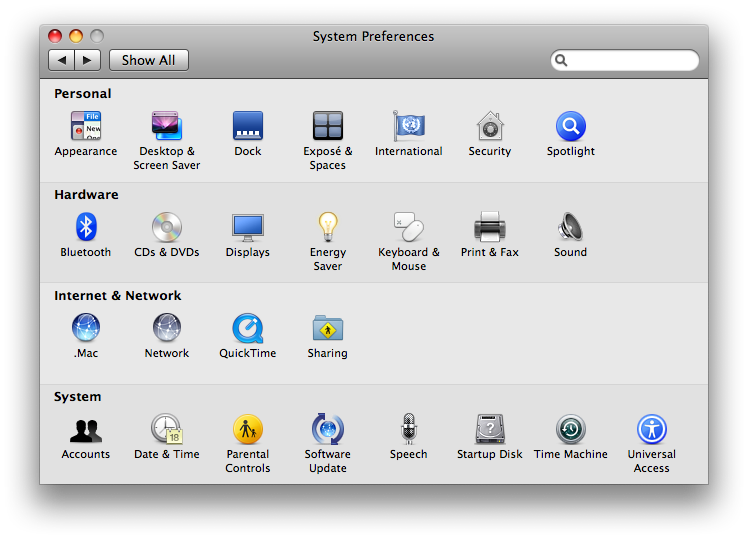
Step Four
Select Airport from the list of connection types on the left.
Step Five
Click to select the TCP/IP tab.
Step Six
From the Configure IPv4 dropdown choose Using DHCP.
Step Seven
Press and hold the reset button for 1 full second. During this time, the light will flash amber, indicating that AirPort Express is in soft reset mode.
Tip: If you do not make your changes within five minutes of pressing the reset button, AirPort Express will return to the previous configuration. The light will change back to solid green (or whatever state it was before the reset).
Step Eight
From the AirPort menu bar item, choose the network created by AirPort Express (the network name does not change).
Step Nine
Open AirPort Admin Utility. It's in the Utilities folder, which is in the Applications folder.
Step Ten
Select AirPort Express, and click Configure. Below you can see the dialog that appears. It allows you to make the following changes:
- IP address: Unless you have been given an IP address by your Internet service provider or system administrator, do not change the IP address.
- Reset the base station password.
- Turn encryption on to activate password protection for your AirPort network. If you turn on encryption, enter a new password for your AirPort network.
Step Eleven
Click Update. AirPort Express restarts to load the new settings.
NOTE***: While AirPort Express is in soft reset mode, Access Control and RADIUS settings are temporarily interrupted. All of the AirPort Express base station settings will be available after it has restarted.
HARD RESET
Hard resetting AirPort Express erases all settings other than saved profiles. The settings erased include Access Control and RADIUS settings. AirPort Express must be connected to power during this process.
Step One
Push and hold the reset button.
Step Two
Continue holding it until you see the status light (LED) start to flash rapidly, which should happen after about five seconds.
Step Three
Release the button, and AirPort Express will reset.
The light flashes green a few times, then AirPort Express restarts. For a short time, AirPort Express will not be visible in the AirPort menu or AirPort Admin Utility. The whole process takes approximately 45 seconds to complete. You may then use AirPort Express in its default state, reload a saved profile, or reconfigure it using either the AirPort Express Assistant or AirPort Admin Utility. During reset, AirPort Express loads the following default settings:
- Set to request IP address by DHCP.
- Base station password is "public".
- Base station name reverts to "Base Station XXXXXX", where XXXXXX is the last six digits of the wireless MAC address.
- Network name is "Apple Network XXXXXX", where XXXXXX is the last six digits of the wireless MAC address.
FACTORY DEFAULT RESET
Step One
Unplug the AirPort Express from the power outlet.
Step Two
Press and hold the reset button.
Step Three
Plug AirPort Express back into an AC outlet (still holding the button).
Step Four
Continue holding the button until you see the light flash green four times, which should happen after a few seconds.
Step Five
Release the button.
As with a hard reset, the AirPort Express will not be visible in the AirPort menu item or AirPort Admin Utility for a short time. Remember that this whole process takes approximately 45 seconds to complete. You may then use the AirPort Express in its default state or reconfigure it using either the AirPort Express Assistant or AirPort Admin Utility. See the above hard reset section for information on the default settings.
