These are instructions on how to enable and use the new iTunes Genius feature.
Genius makes playlists from songs in your library that go great together. The Genius sidebar recommends music you do not already have from the iTunes Store.
Step One
Launch iTunes by selecting its icon in the dock.


Step Two
Notice the new Genius bar at the right of the iTunes window. If you do not see it you can click on the Genius sidebar toggle button.


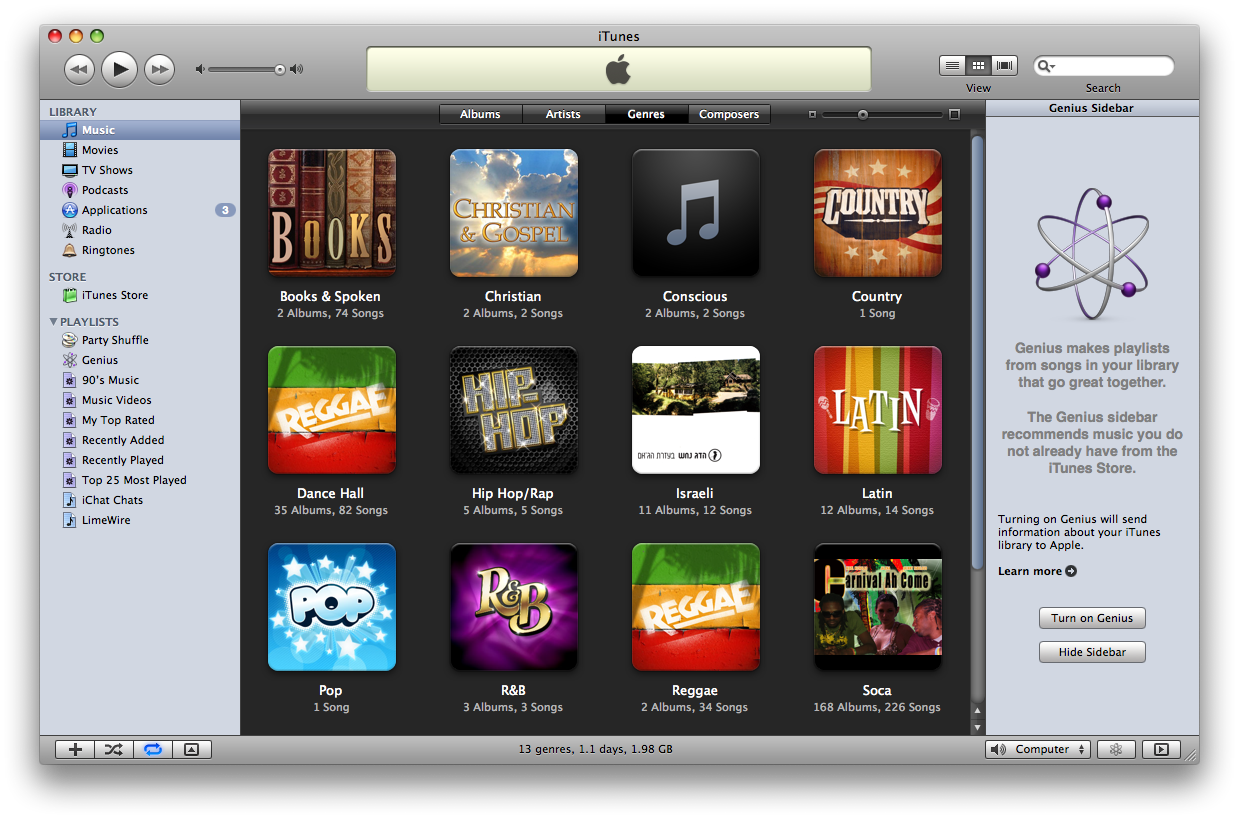
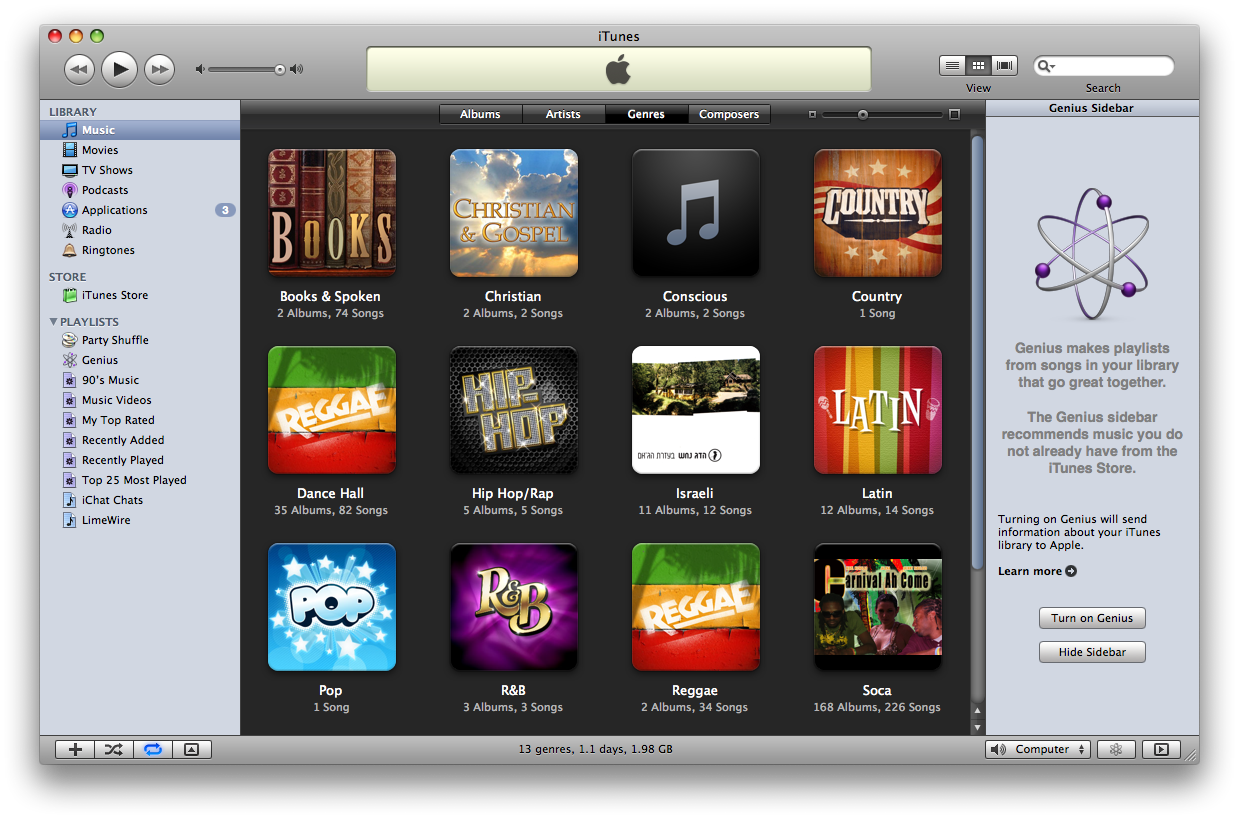
Step Three
Click the Turn on Genius button in the sidebar


Step Four
Click the Turn on Genius button again to continue.
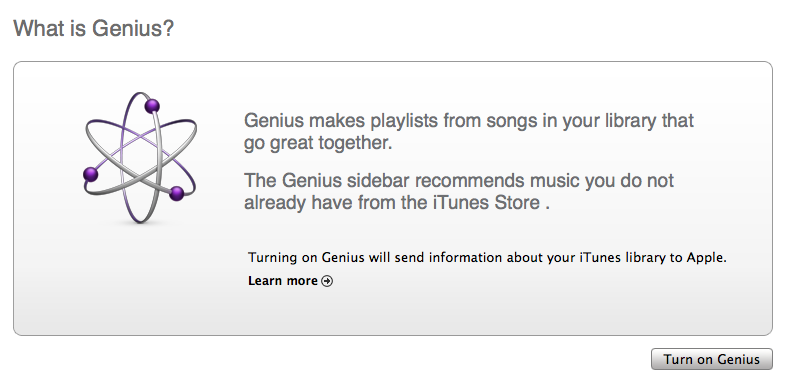
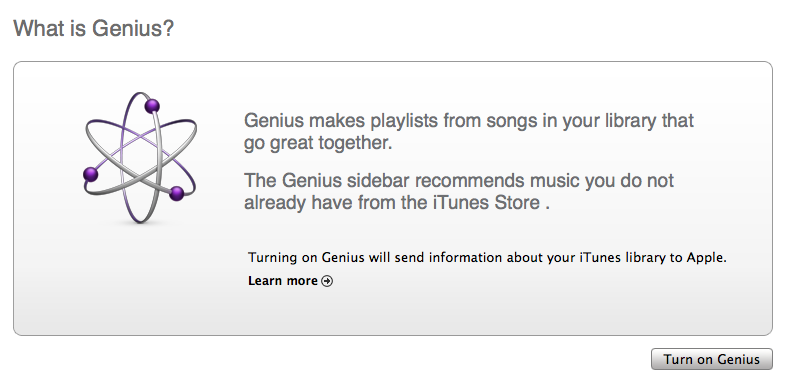
Step Five
Enter your Apple ID and password then click the Continue button. If you do not have an Apple ID you can sign up for one here.
Step Six
Check the box to agree to the Genius Terms and Conditions and then click the Continue button.
Step Seven
iTunes will now gather information about your iTunes Library.
Step Eight
It will then send the information to Apple.
Step Nine
You will now be informed that Genius has been turned on. You can now create Genius playlists and use the Genius sidebar.
Step Ten
Notice that if you select a song from your iTunes music library the Genius sidebar will populate with Top Albums, Top Songs You Are Missing, and Recommendations
Step Eleven
Select a song from your iTunes library and click the Genius button.
Step Twelve
iTunes will now populate a list of similar songs from your library and create a new Genius playlist.
Step Thirteen
You can limit the Genius playlist to 25, 50, 75, or 100 songs, refresh the playlist or save the playlist.
Step Fourteen
Notice if you click a different song in the playlist the Genius sidebar will again populate with Apple's recommendations
Genius makes playlists from songs in your library that go great together. The Genius sidebar recommends music you do not already have from the iTunes Store.
Step One
Launch iTunes by selecting its icon in the dock.


Step Two
Notice the new Genius bar at the right of the iTunes window. If you do not see it you can click on the Genius sidebar toggle button.


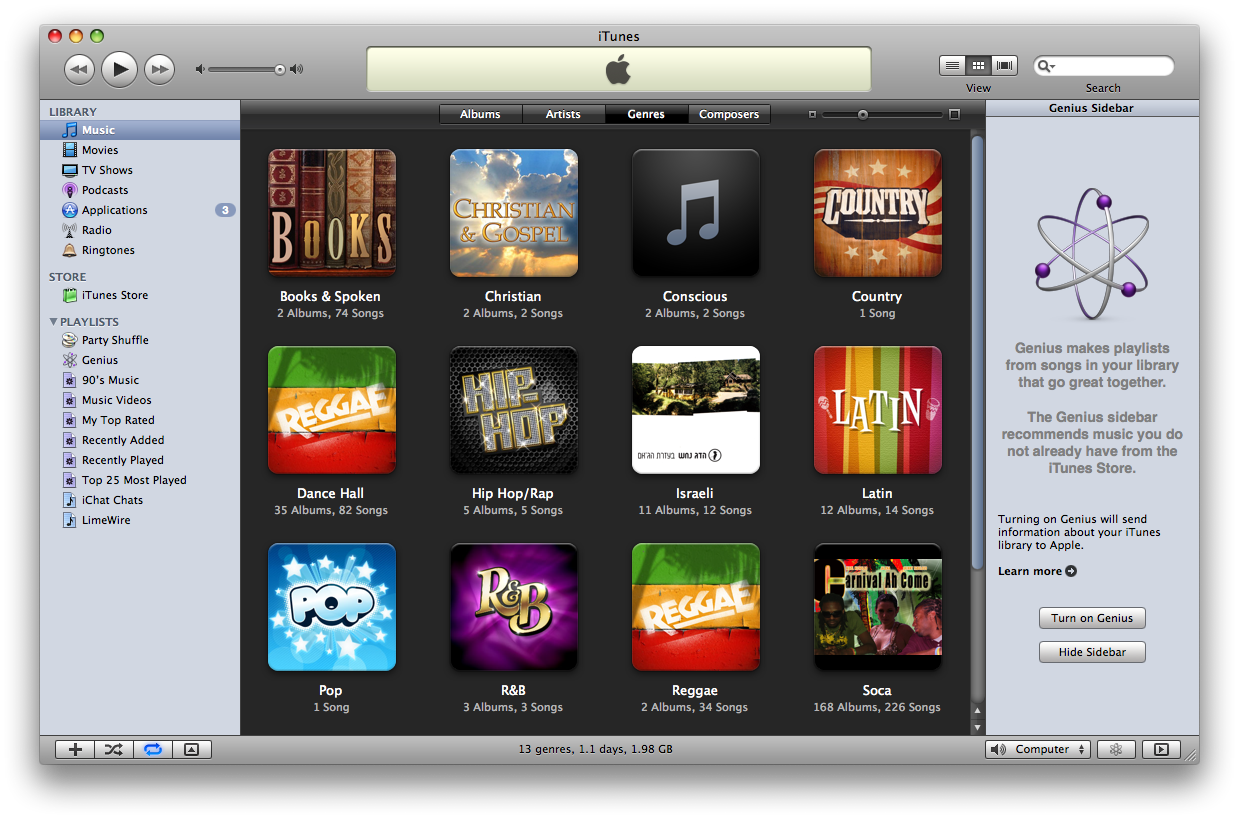
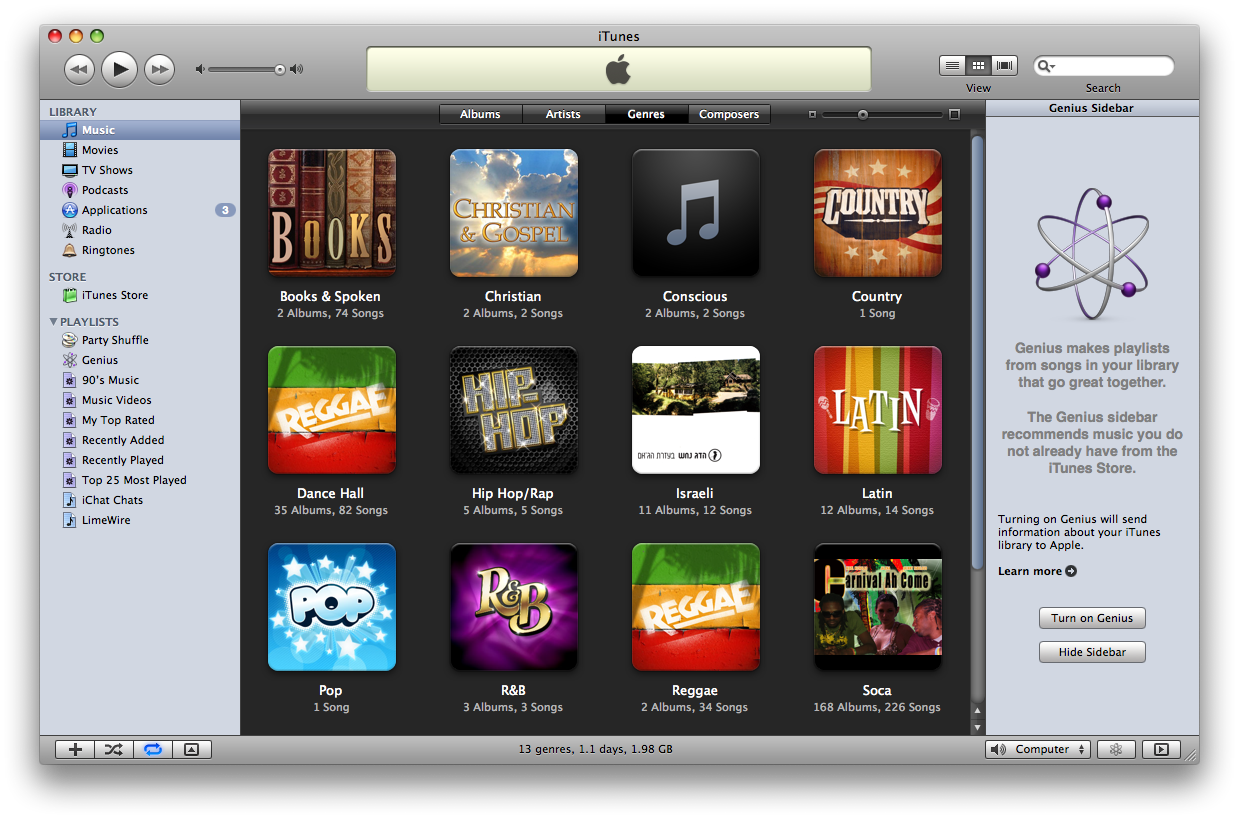
Step Three
Click the Turn on Genius button in the sidebar


Step Four
Click the Turn on Genius button again to continue.
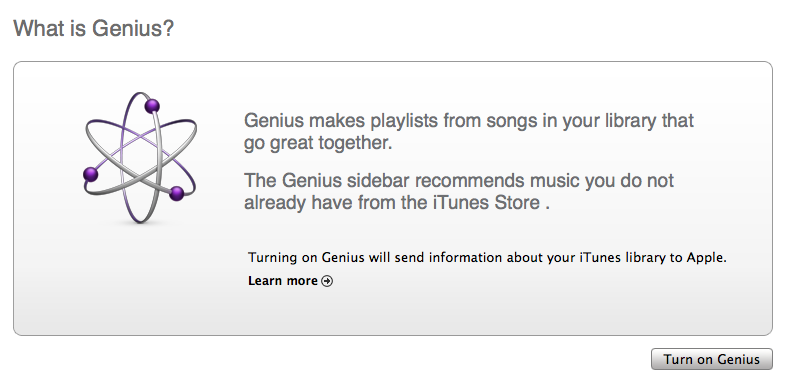
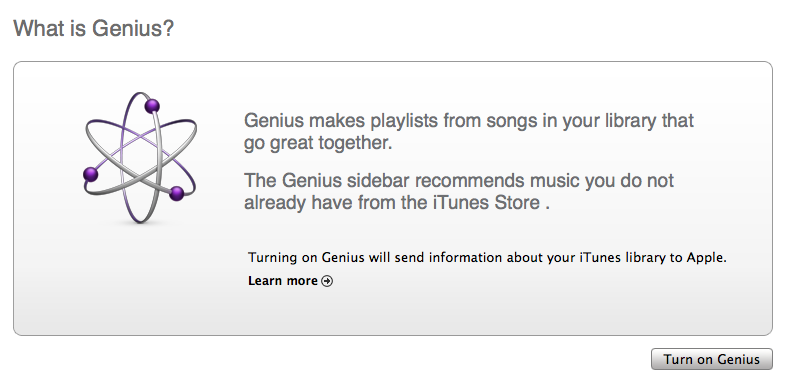
Step Five
Enter your Apple ID and password then click the Continue button. If you do not have an Apple ID you can sign up for one here.
Step Six
Check the box to agree to the Genius Terms and Conditions and then click the Continue button.
Step Seven
iTunes will now gather information about your iTunes Library.
Step Eight
It will then send the information to Apple.
Step Nine
You will now be informed that Genius has been turned on. You can now create Genius playlists and use the Genius sidebar.
Step Ten
Notice that if you select a song from your iTunes music library the Genius sidebar will populate with Top Albums, Top Songs You Are Missing, and Recommendations
Step Eleven
Select a song from your iTunes library and click the Genius button.
Step Twelve
iTunes will now populate a list of similar songs from your library and create a new Genius playlist.
Step Thirteen
You can limit the Genius playlist to 25, 50, 75, or 100 songs, refresh the playlist or save the playlist.
Step Fourteen
Notice if you click a different song in the playlist the Genius sidebar will again populate with Apple's recommendations

