These are instructions on how to create an iTunes Store account so you can rent or purchase movies and media from iTunes.
This is a very basic tutorial but it will be the basis for several tutorials on how to use iTunes and the AppleTV.
Step One
Launch iTunes by clicking its icon in the dock.


Step Two
Make sure iTunes Store is selected from the list on the left and then click the Sign In button at the top right of the screen.


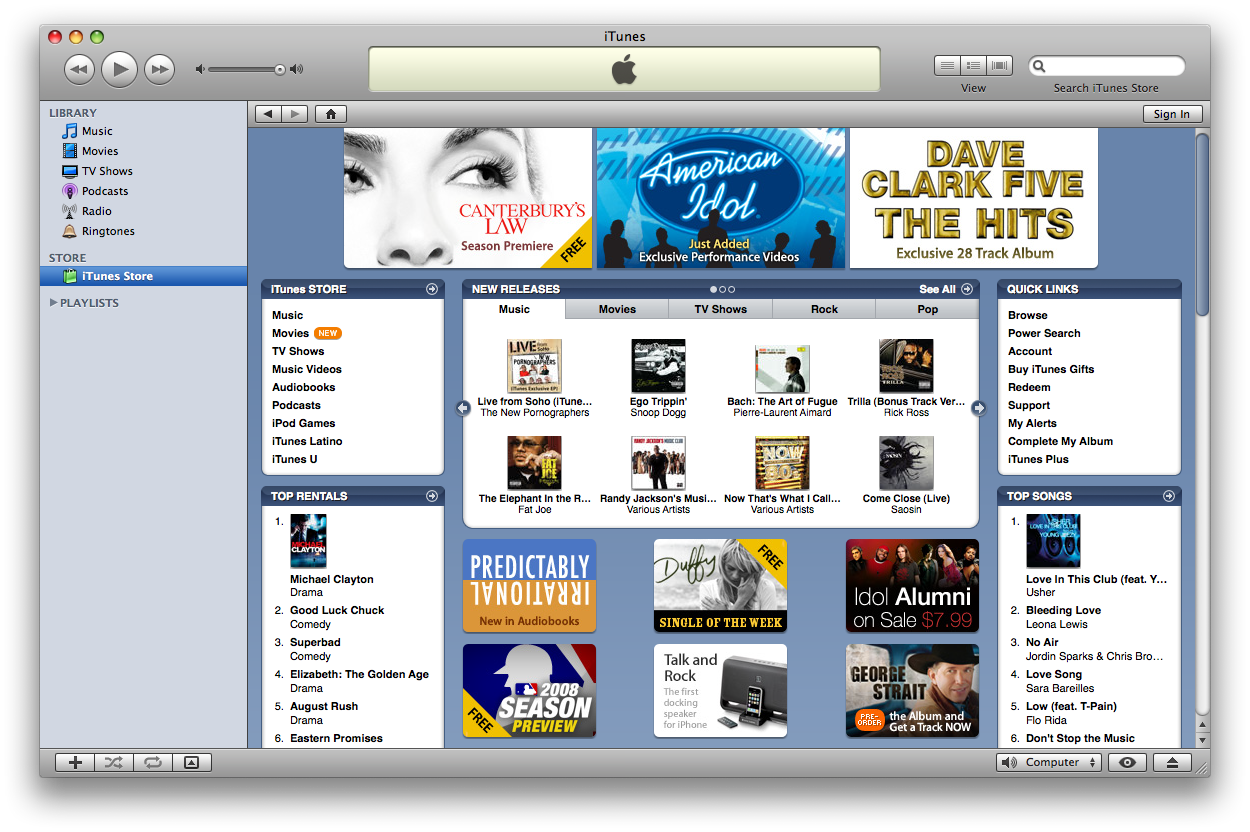
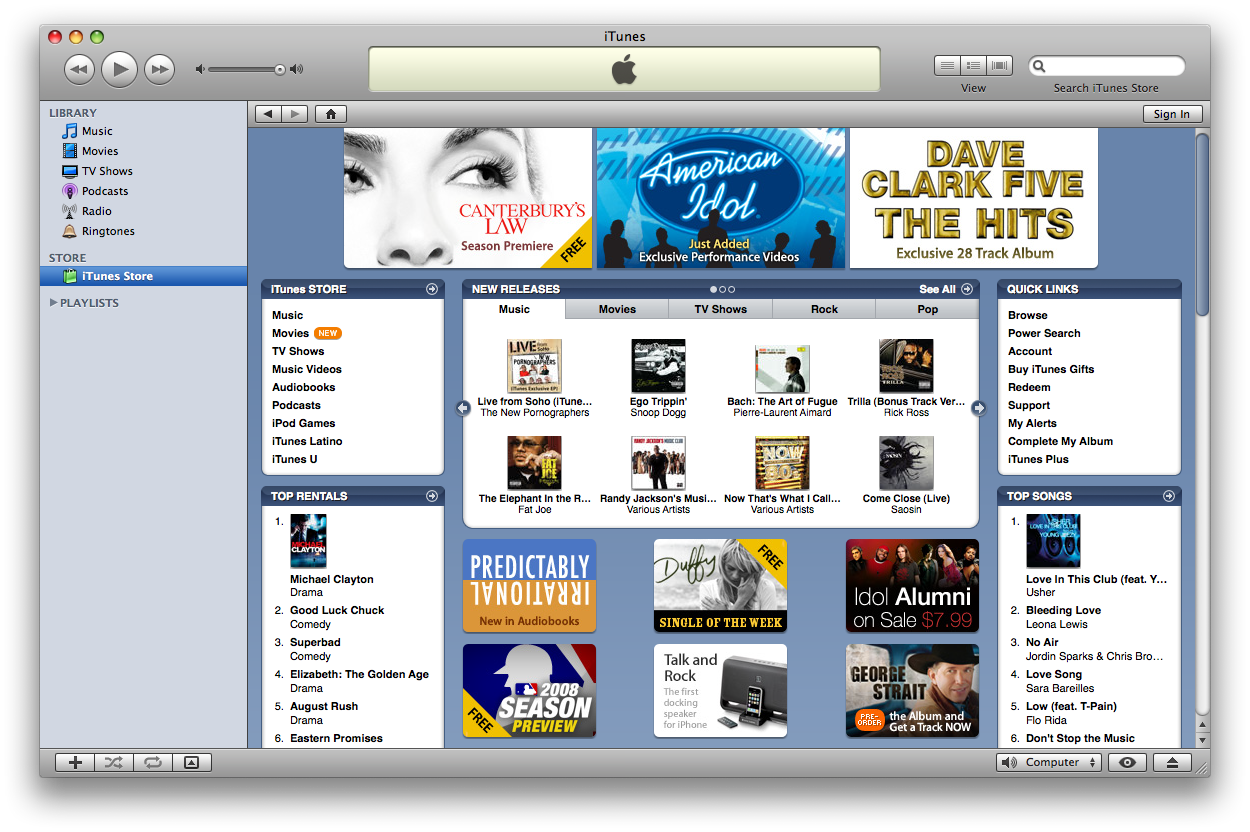
Step Three
A Sign In window will appear. Click the Create New Account button.
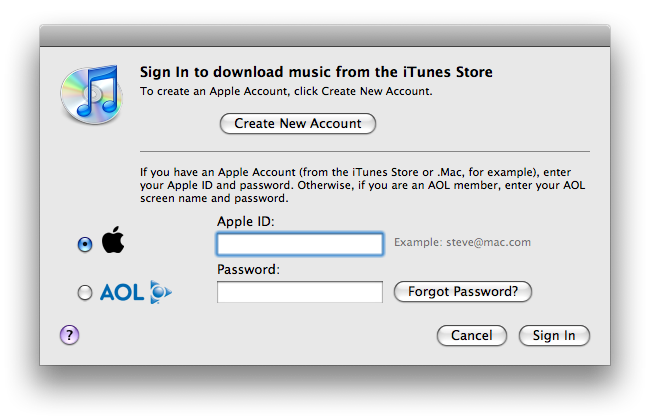
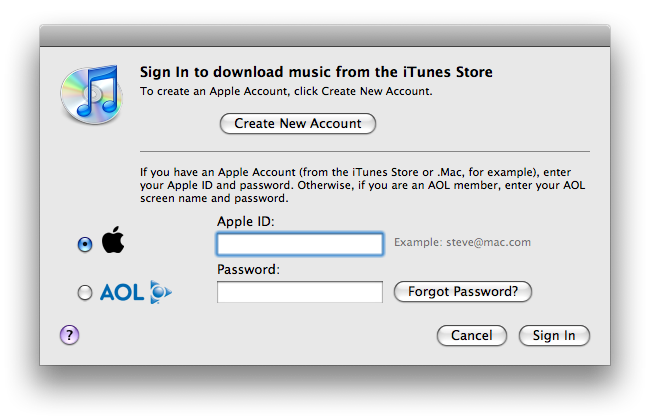
Step Four
You will be taken to the Get Started window. Click the Continue button.
Step Five
You will now be presented with the iTunes Terms and Conditions. Read the terms of service and if you accept check the I have read and agree to the iTunes Terms and Conditions box. Then click the Continue button.
Step Six
You will now be asked to create your Apple ID. Enter an email address for use as your Apple ID. Continue to fill out the form providing your desired password, secret question and answer, date of birth, and mailing preferences. When done click the Continue button.
Step Seven
You will now be asked to choose a payment method. Select the desired method. If you are using Paypal, choose it from the options then click the Continue button.
A browser window will then open where you can sign into Paypal. Do this then click Agree and Continue to use Paypal.
If successful you will be presented with a Continue to iTunes button. Click it!
A Launch Application window will open. Click the OK button.
Step Eight
In iTunes you will now be asked to review your billing information. Enter your billing address information then click the Done button.
Step Nine
Congratulations now your iTunes Store account has been created!
Step Ten
Notice now in the top right hand corner iTunes will show your Apple ID!
This is a very basic tutorial but it will be the basis for several tutorials on how to use iTunes and the AppleTV.
Step One
Launch iTunes by clicking its icon in the dock.


Step Two
Make sure iTunes Store is selected from the list on the left and then click the Sign In button at the top right of the screen.


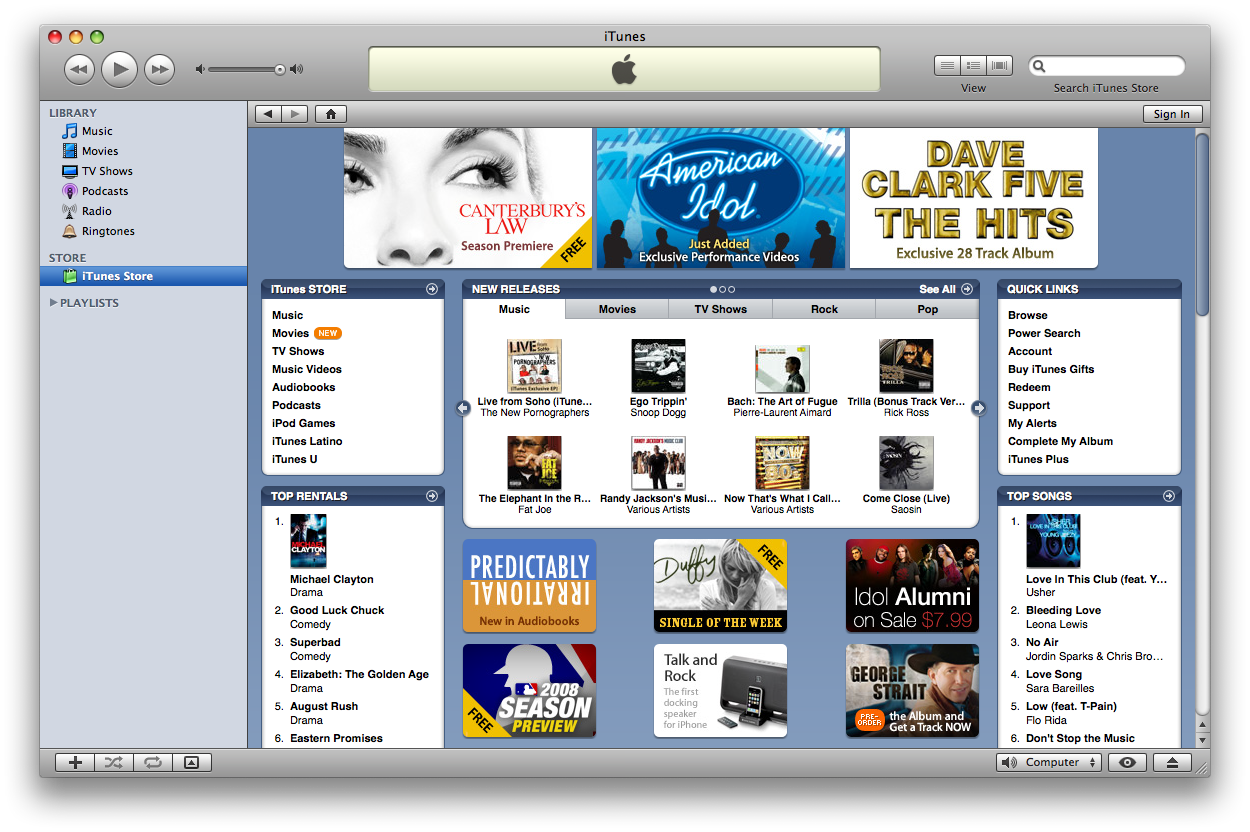
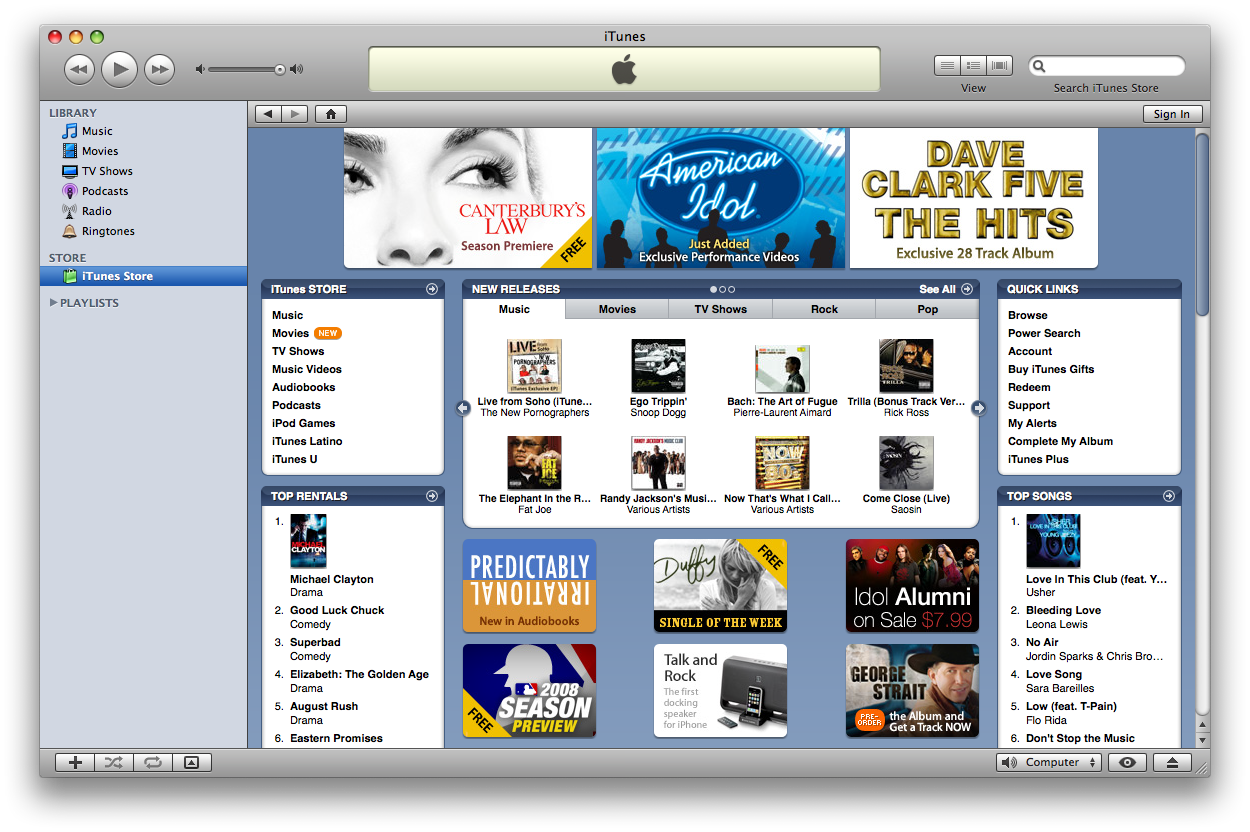
Step Three
A Sign In window will appear. Click the Create New Account button.
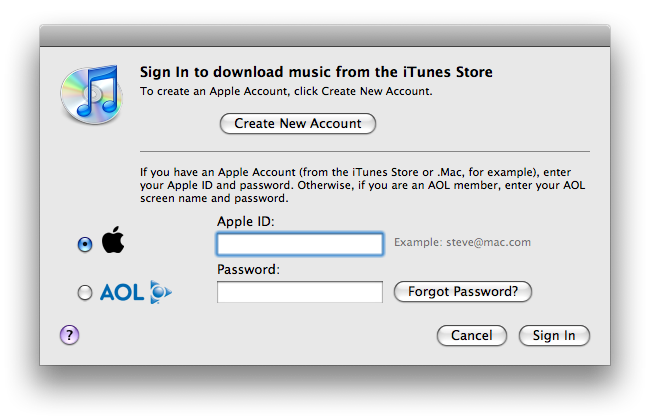
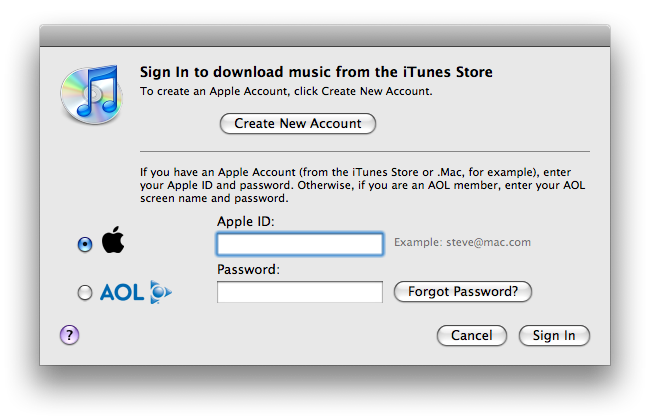
Step Four
You will be taken to the Get Started window. Click the Continue button.
Step Five
You will now be presented with the iTunes Terms and Conditions. Read the terms of service and if you accept check the I have read and agree to the iTunes Terms and Conditions box. Then click the Continue button.
Step Six
You will now be asked to create your Apple ID. Enter an email address for use as your Apple ID. Continue to fill out the form providing your desired password, secret question and answer, date of birth, and mailing preferences. When done click the Continue button.
Step Seven
You will now be asked to choose a payment method. Select the desired method. If you are using Paypal, choose it from the options then click the Continue button.
A browser window will then open where you can sign into Paypal. Do this then click Agree and Continue to use Paypal.
If successful you will be presented with a Continue to iTunes button. Click it!
A Launch Application window will open. Click the OK button.
Step Eight
In iTunes you will now be asked to review your billing information. Enter your billing address information then click the Done button.
Step Nine
Congratulations now your iTunes Store account has been created!
Step Ten
Notice now in the top right hand corner iTunes will show your Apple ID!

