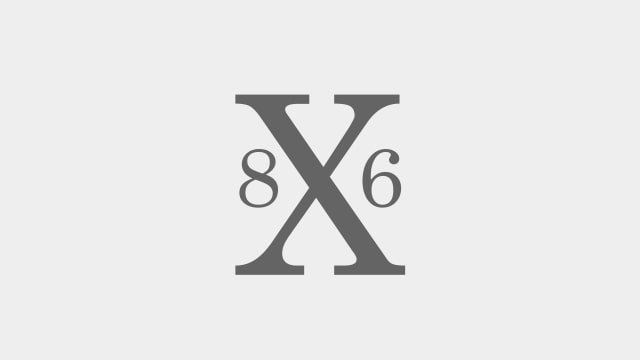These are instructions on how you might be able to fix the OSX86 "Still Waiting for Root Device" error.
These instructions may not work for you; however, I am publishing this method since the solution may save someone hours of frustration. This fix was confirmed working for someone who had successfully installed leo4all v3 and upon reboot received the above error. In this case the cause of the error is due to incompatible or incorrect kexts for your ATA controller.
Step One
Boot up using the LeoV3 DVD as if you are going to install Mac OS X again.
Step Two
Select Terminal from the Installer's Utility Menu.
Step Three
Now we are going to copy all the the ATA kexts from the install DVD to your hard drive. To do this enter a command like this:
cp -pr /Volumes/Leo4allv3/System/Library/Extensions/*ATA* /Volumes/MacHD/System/Library/Extensions/.
NOTE*: Replace Leo4allv3 with the name of your install dvd and replace MacHD with the name of your hard drive volume.
Step Four
Now we need to set the permissions for those kexts we copied
chown -R root:wheel /Volumes/MacHD/System/Library/Extensions/*ATA*
chmod -R 755 /Volumes/MacHD/System/Library/Extensions/*ATA*
NOTE*: Replace MacHD with the name of your hard drive volume.
Step Five
To remove the kextcache execute the following:
rm -rf /Volumes/MacHD/System/Library/Extensions.*
Note* Replace MacHD with the name of your drive volume.
Step Six
You may now restart your computer. I would suggest pressing F8 while booting and then entering -f as a boot option to force reloading of the kexts.
-----
There are many causes of the "Still waiting for root device" error so please don't assume this will fix your problem. It is however a possible solution.
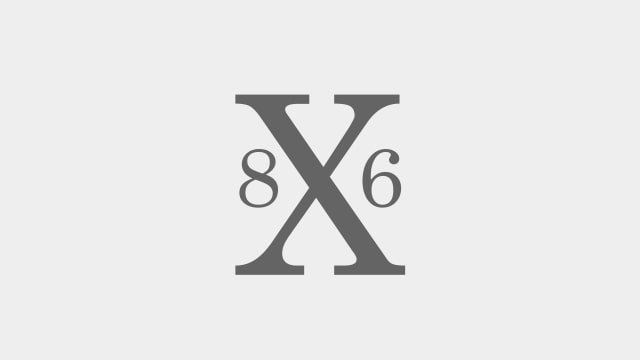

These instructions may not work for you; however, I am publishing this method since the solution may save someone hours of frustration. This fix was confirmed working for someone who had successfully installed leo4all v3 and upon reboot received the above error. In this case the cause of the error is due to incompatible or incorrect kexts for your ATA controller.
Step One
Boot up using the LeoV3 DVD as if you are going to install Mac OS X again.
Step Two
Select Terminal from the Installer's Utility Menu.
Step Three
Now we are going to copy all the the ATA kexts from the install DVD to your hard drive. To do this enter a command like this:
cp -pr /Volumes/Leo4allv3/System/Library/Extensions/*ATA* /Volumes/MacHD/System/Library/Extensions/.
NOTE*: Replace Leo4allv3 with the name of your install dvd and replace MacHD with the name of your hard drive volume.
Step Four
Now we need to set the permissions for those kexts we copied
chown -R root:wheel /Volumes/MacHD/System/Library/Extensions/*ATA*
chmod -R 755 /Volumes/MacHD/System/Library/Extensions/*ATA*
NOTE*: Replace MacHD with the name of your hard drive volume.
Step Five
To remove the kextcache execute the following:
rm -rf /Volumes/MacHD/System/Library/Extensions.*
Note* Replace MacHD with the name of your drive volume.
Step Six
You may now restart your computer. I would suggest pressing F8 while booting and then entering -f as a boot option to force reloading of the kexts.
-----
There are many causes of the "Still waiting for root device" error so please don't assume this will fix your problem. It is however a possible solution.