DFU means Device Firmware Update. If a restore using Recovery Mode doesn't work you will want to use DFU Mode as a last resort. When placing your iPhone into DFU Mode it does not load the OS before attempting the restore.
Watch the Video!
For your convenience this tutorial is available in video format also. Watch it below...
To put the iPhone into DFU mode so you can do an iTunes firmware restore follow these steps:
Step One
Open iTunes and connect the iPhone to your Mac.


Step Two
Press and hold the Home button and the Sleep/Wake button at the same time.
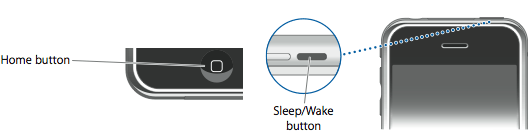
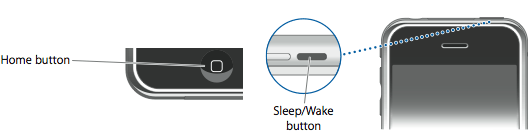
Step Three
After exactly 10 seconds release the Sleep/Wake button. Continue holding the home button until you iTunes pops up a message telling you that it has detected an iPhone in recovery mode.
The iPhone screen will remain black like this:
NOTE***: It may take a few attempts to get your iPhone into DFU mode. Generally, I hold down both buttons then release the Home button just before I think the Apple logo would appear. If you are still holding both buttons down and you see the Apple logo you are holding them down for too long!
Watch the Video!
For your convenience this tutorial is available in video format also. Watch it below...
To put the iPhone into DFU mode so you can do an iTunes firmware restore follow these steps:
Step One
Open iTunes and connect the iPhone to your Mac.


Step Two
Press and hold the Home button and the Sleep/Wake button at the same time.
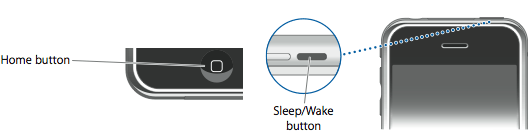
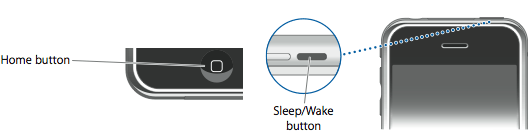
Step Three
After exactly 10 seconds release the Sleep/Wake button. Continue holding the home button until you iTunes pops up a message telling you that it has detected an iPhone in recovery mode.
The iPhone screen will remain black like this:
NOTE***: It may take a few attempts to get your iPhone into DFU mode. Generally, I hold down both buttons then release the Home button just before I think the Apple logo would appear. If you are still holding both buttons down and you see the Apple logo you are holding them down for too long!

