These are instructions on how to setup a .Mac Web Gallery as your AppleTV Screensaver. To follow this tutorial make sure you have a .Mac account and have already created a web gallery for this account.
Step One
From your AppleTV menu select Photos then .Mac.
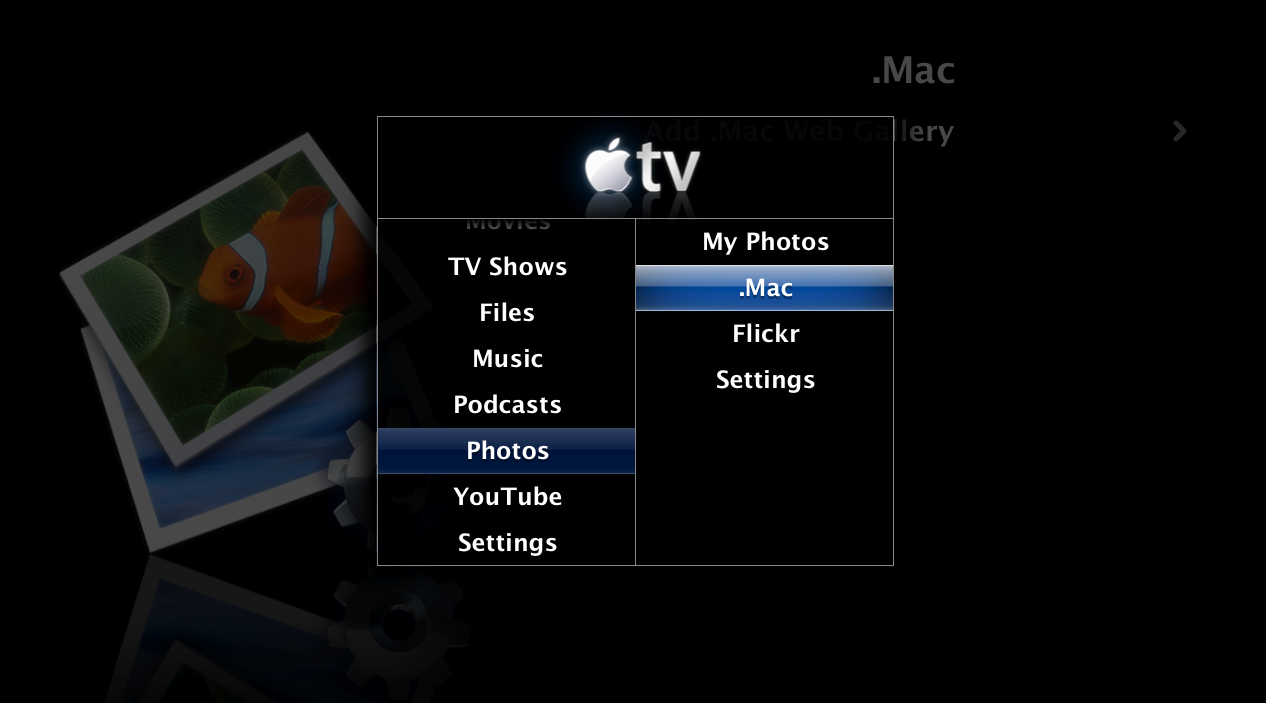
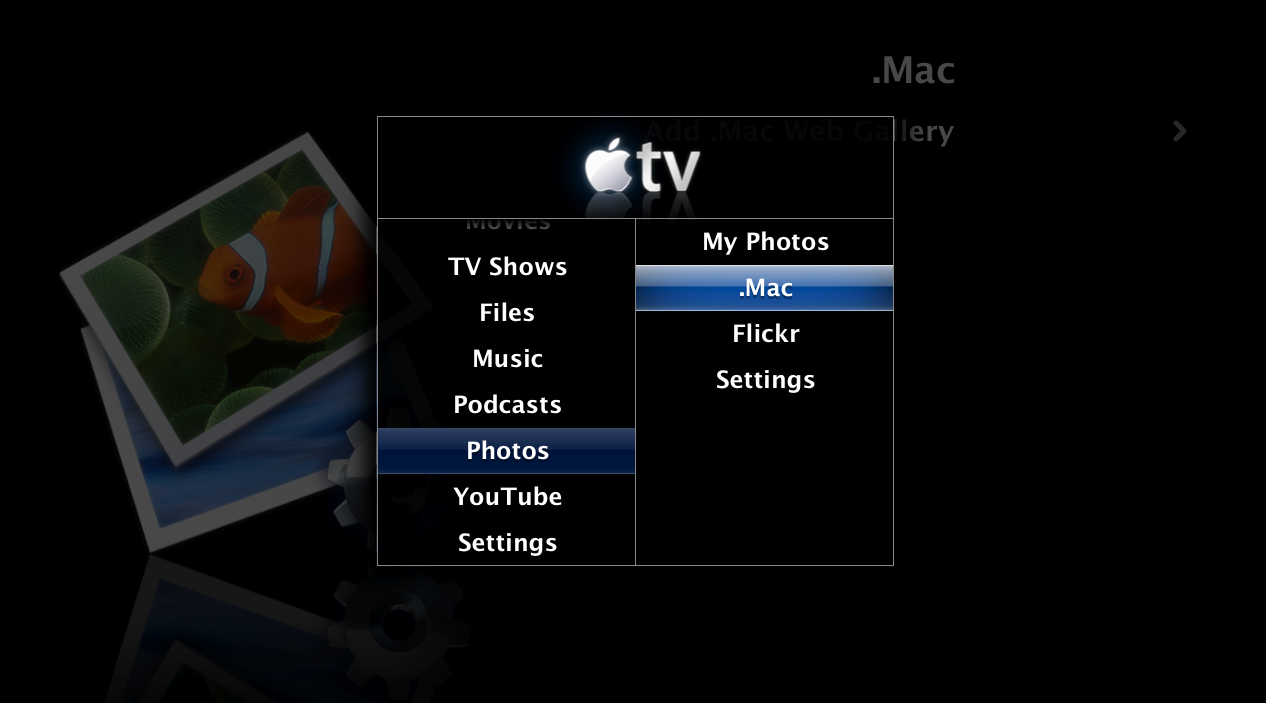
Step Two
From the .Mac menu select Add .Mac Web Gallery
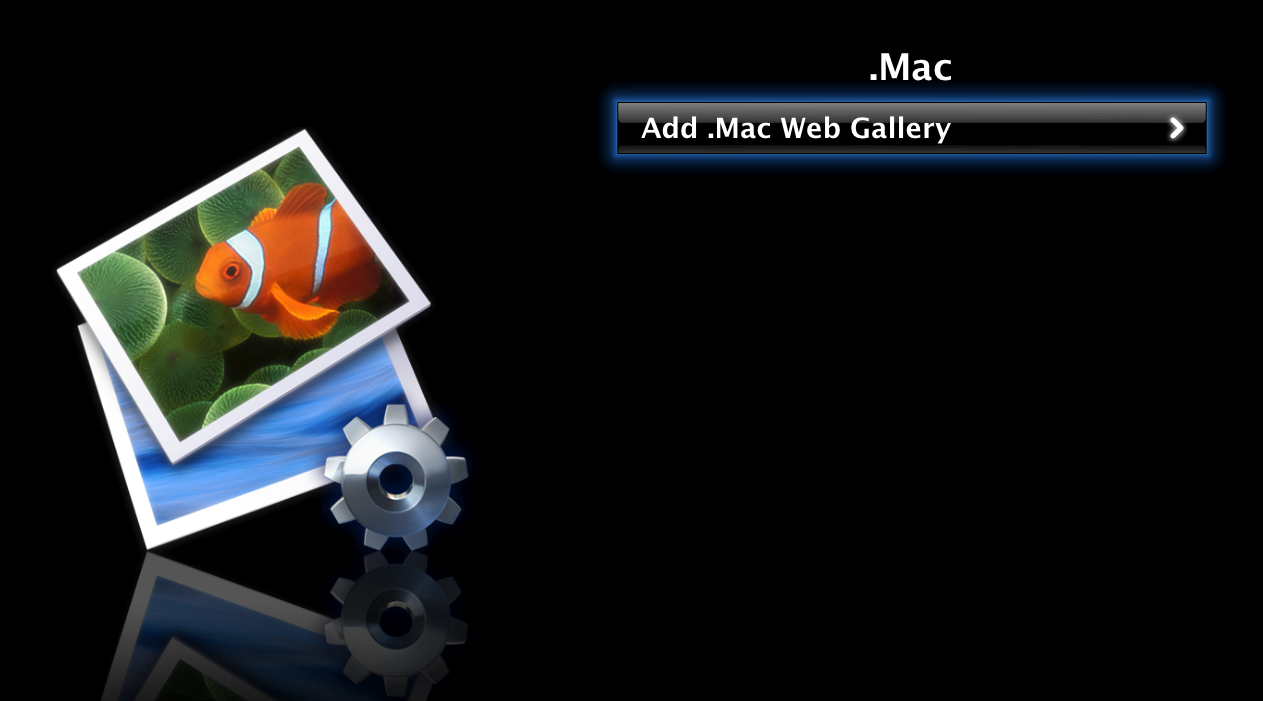
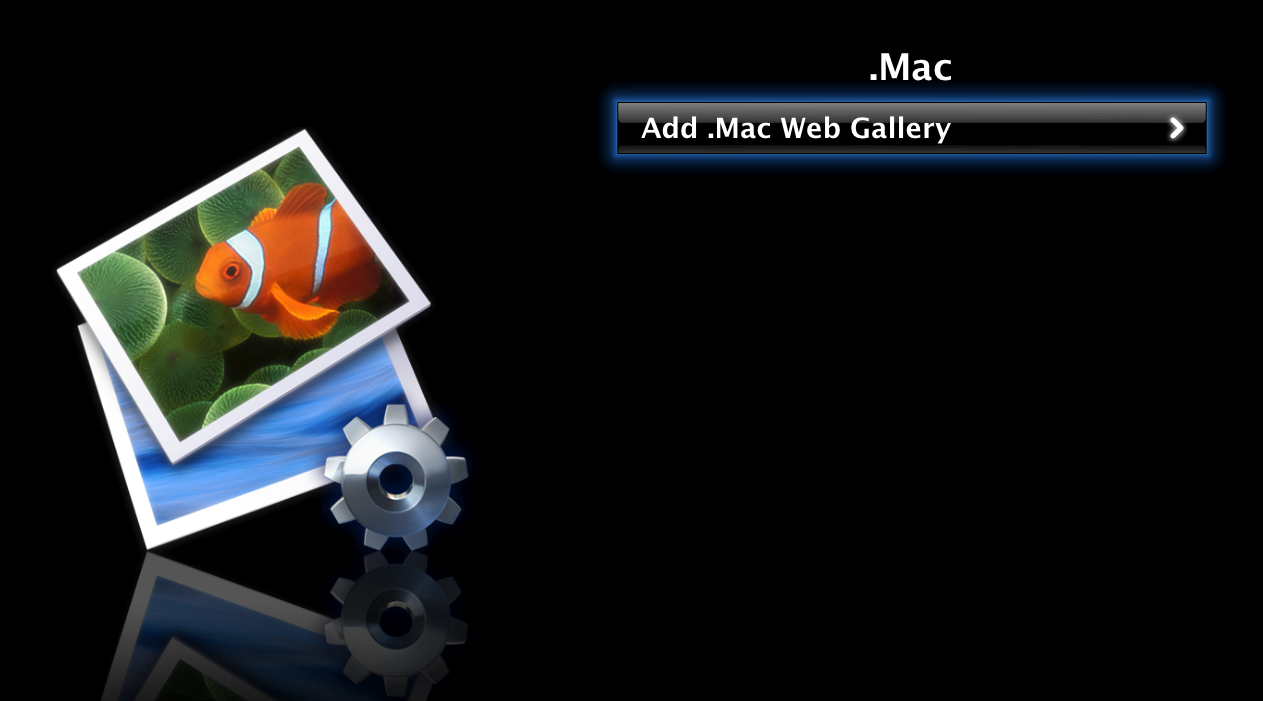
Step Three
Input your .Mac username and select the Done button.
Step Four
Now select your .Mac username name from the list of .Mac Web Galleries
Step Five
You will be displayed a list of the .Mac Web Gallery Albums for your username. Select a gallery.
Step Six
You will be displayed a slideshow of your select Web Gallery.
Step Seven
To set the settings for your Slideshow you can select Settings from the Photos Menu.
Step Eight
Here you can set Time Per Slide, Music, Repeat, Shuffle Photos, Shuffle Music, Ken Burns Effect, and Transitions.
Step Nine
To set this Gallery as your Screensaver select Screen Saver from the Settings Menu.
Step Ten
Select Photos from the Screen Saver Menu.
Step Eleven
From the Choose Photos Menu select .Mac.
Step Twelve
Select your .Mac Username.
Step Thirteen
Select the Gallery you would like to use as the Screensaver.
Step Fourteen
The Screen Saver menu will now indicate which album you selected.
Step Fifteen
Wait for a few minutes and you will notice your .Mac Web Gallery is the new Screen Saver!
Step One
From your AppleTV menu select Photos then .Mac.
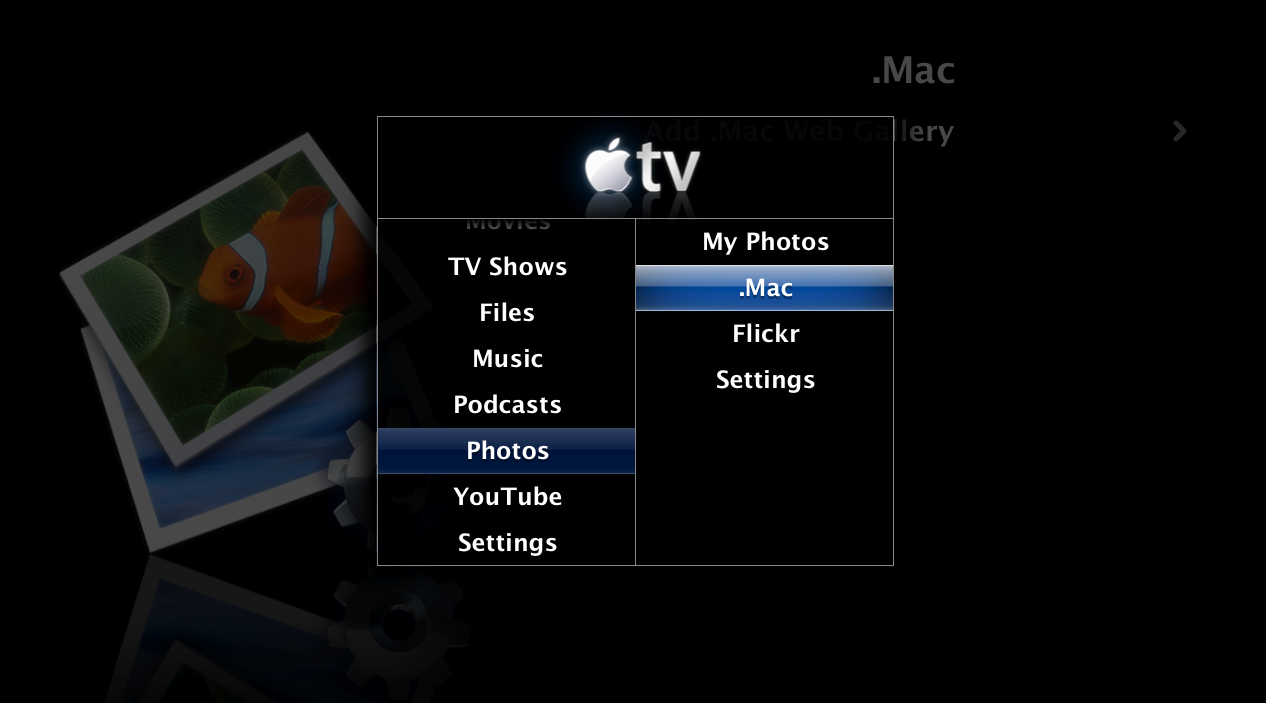
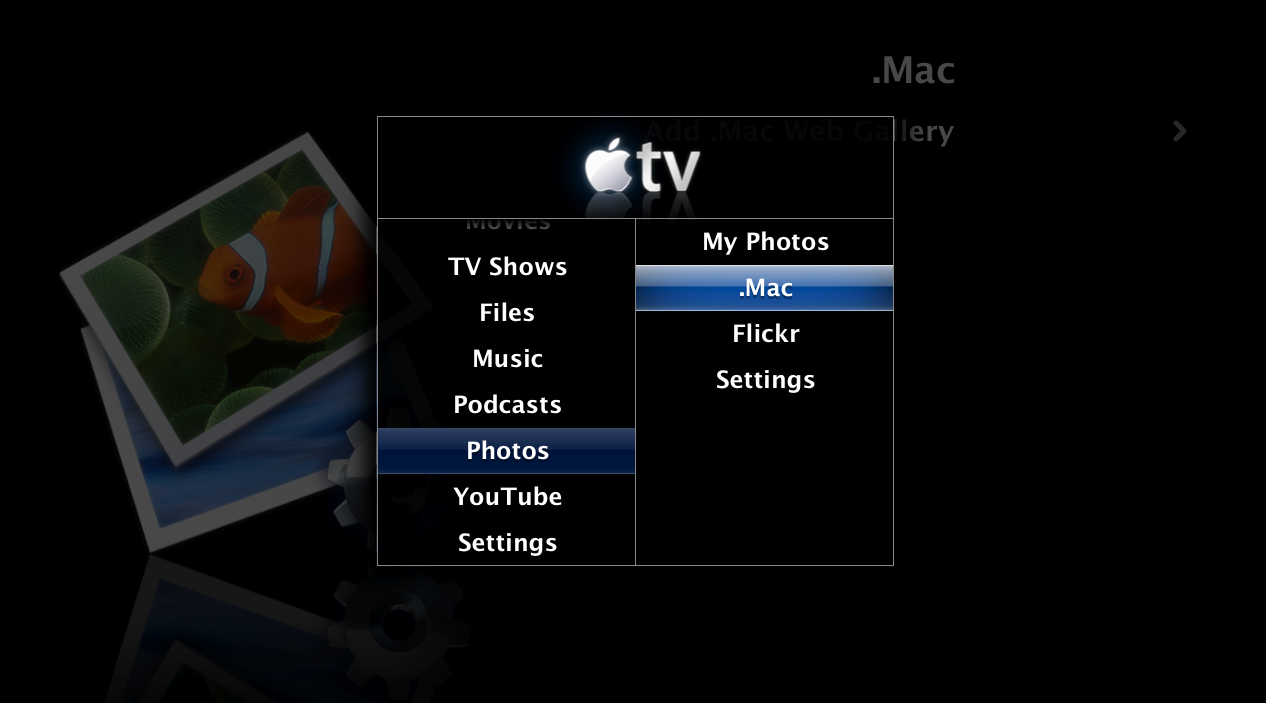
Step Two
From the .Mac menu select Add .Mac Web Gallery
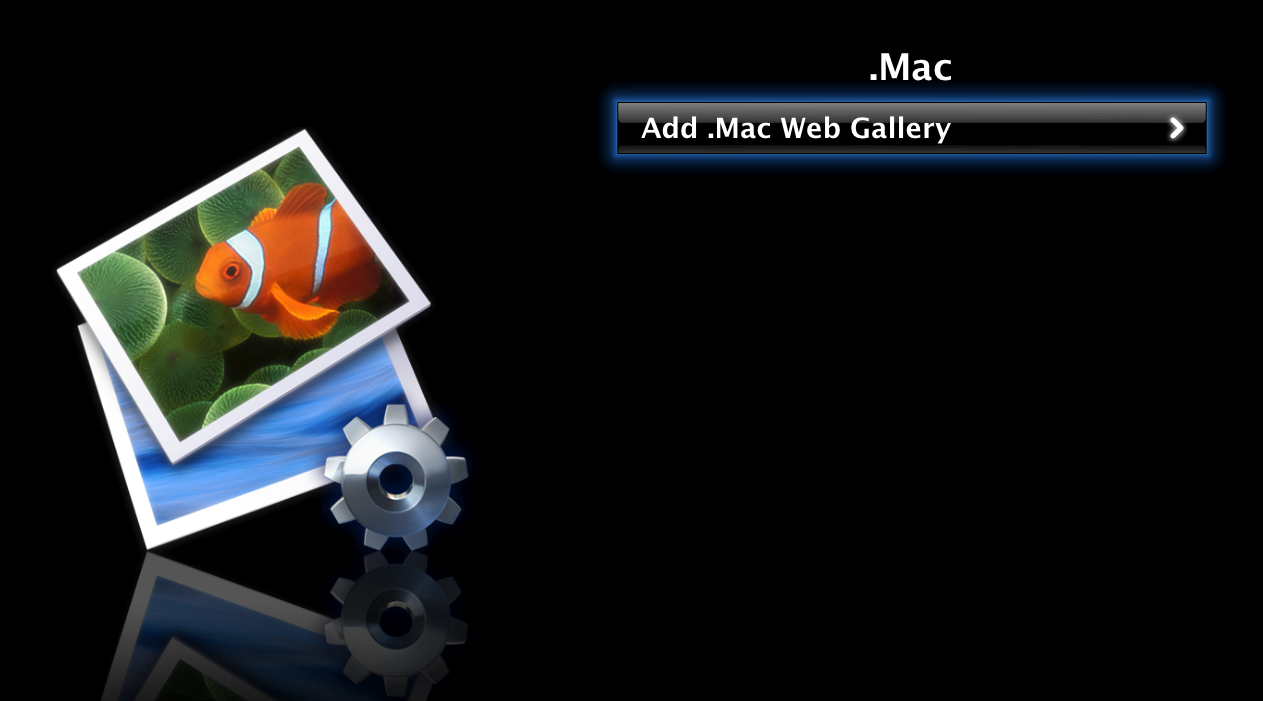
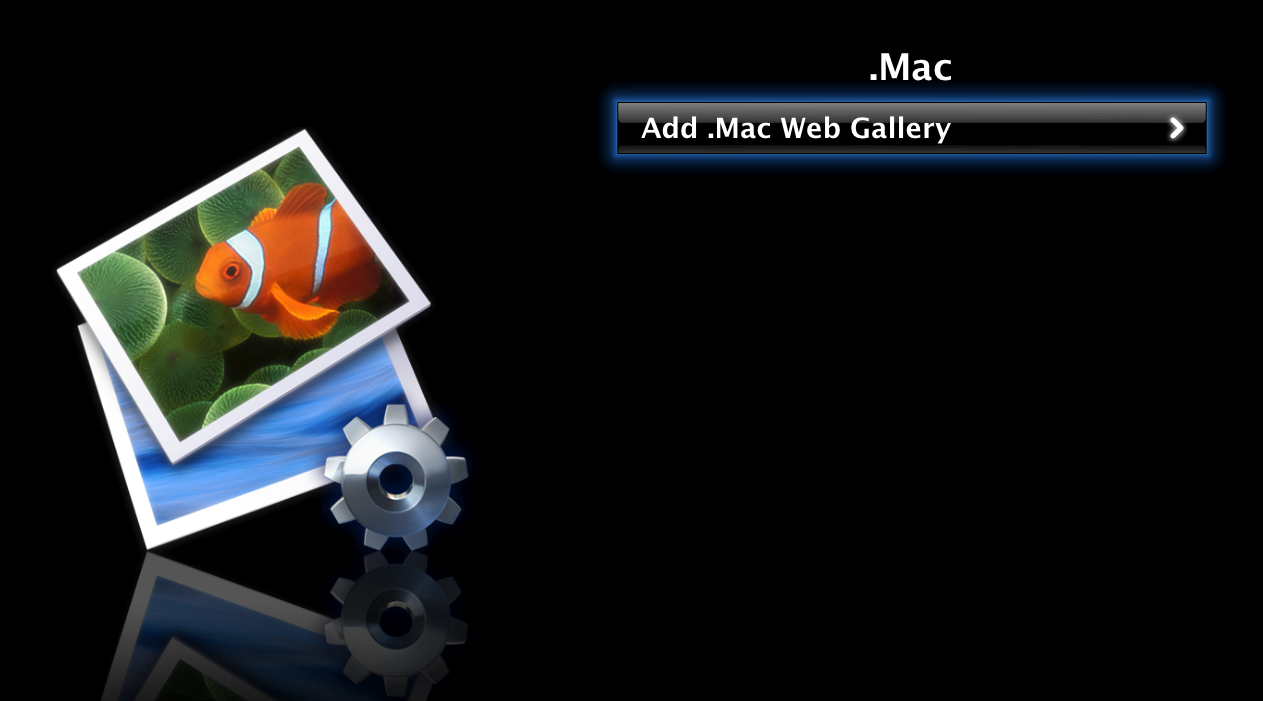
Step Three
Input your .Mac username and select the Done button.
Step Four
Now select your .Mac username name from the list of .Mac Web Galleries
Step Five
You will be displayed a list of the .Mac Web Gallery Albums for your username. Select a gallery.
Step Six
You will be displayed a slideshow of your select Web Gallery.
Step Seven
To set the settings for your Slideshow you can select Settings from the Photos Menu.
Step Eight
Here you can set Time Per Slide, Music, Repeat, Shuffle Photos, Shuffle Music, Ken Burns Effect, and Transitions.
Step Nine
To set this Gallery as your Screensaver select Screen Saver from the Settings Menu.
Step Ten
Select Photos from the Screen Saver Menu.
Step Eleven
From the Choose Photos Menu select .Mac.
Step Twelve
Select your .Mac Username.
Step Thirteen
Select the Gallery you would like to use as the Screensaver.
Step Fourteen
The Screen Saver menu will now indicate which album you selected.
Step Fifteen
Wait for a few minutes and you will notice your .Mac Web Gallery is the new Screen Saver!
