
Check for Software Updates Automatically
Posted October 3, 2007 at 10:35pm by iClarified
Apple is constantly releasing Software Updates to fix and upgrade its software. Here is how to check for these updates automatically.
Step One
Select Preferences from the Apple menu at the top left hand corner of the screen.
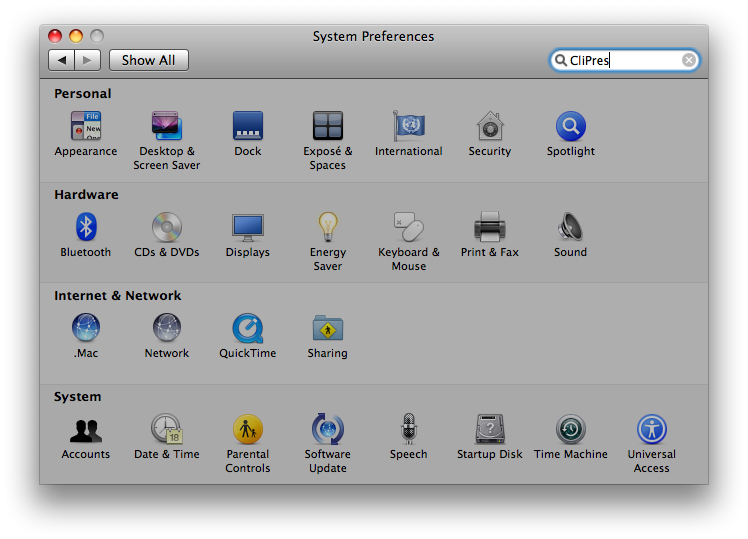
Step Two
Click on the Software Update icon.

Step Three
Click on the Scheduled Check Tab.
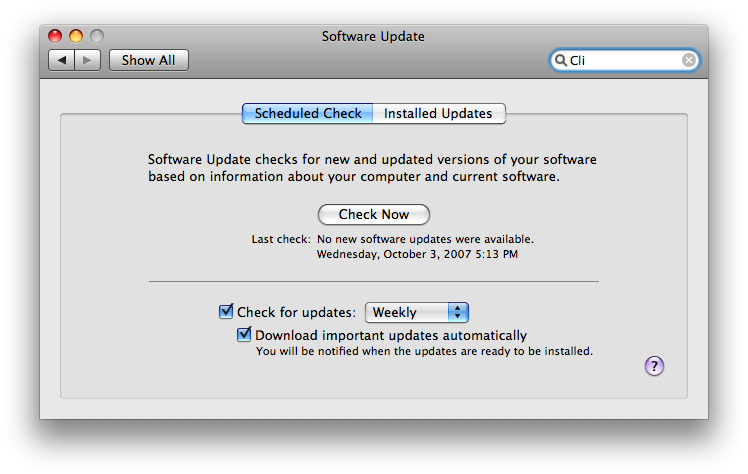
Step Four
Check the box next to Check for updates
Step Five
Select the time interval you would like from the dropdown.
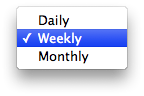
Step Six
Check the box next to Download important updates automatically if you want important updates downloaded automatically.
Step Seven
Press Command-q to close System Preferences.
Step One
Select Preferences from the Apple menu at the top left hand corner of the screen.
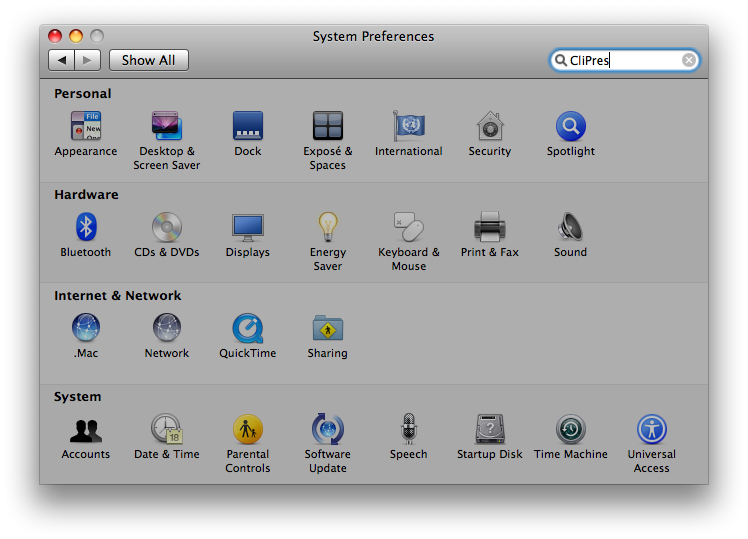
Step Two
Click on the Software Update icon.

Step Three
Click on the Scheduled Check Tab.
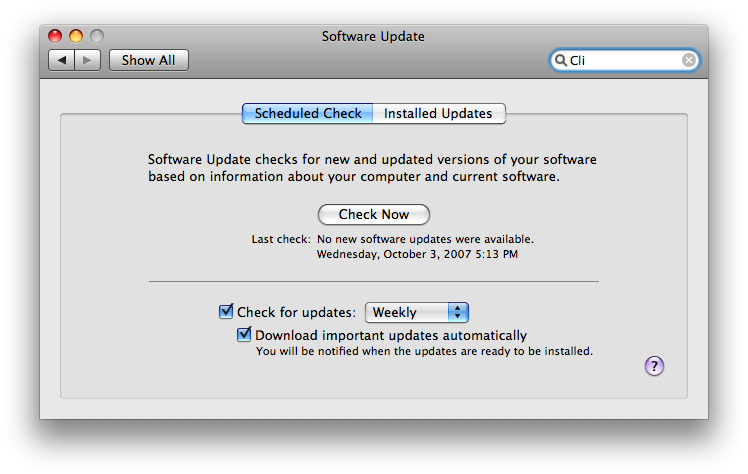
Step Four
Check the box next to Check for updates
Step Five
Select the time interval you would like from the dropdown.
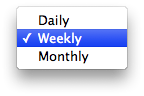
Step Six
Check the box next to Download important updates automatically if you want important updates downloaded automatically.
Step Seven
Press Command-q to close System Preferences.

![OpenAI Releases GPT-4.5 [Video] OpenAI Releases GPT-4.5 [Video]](/images/news/96580/96580/96580-160.jpg)


![Powerbeats Pro 2 Heart Rate Tracking Fails in Fitness Tests [Video] Powerbeats Pro 2 Heart Rate Tracking Fails in Fitness Tests [Video]](/images/news/96573/96573/96573-160.jpg)
![Apple May Already Be Developing Next-Gen iPhone 17e [Rumor] Apple May Already Be Developing Next-Gen iPhone 17e [Rumor]](/images/news/96571/96571/96571-160.jpg)





![Apple M4 Max 16-inch MacBook Pro (48GB RAM, 1TB SSD) On Sale for $435 Off [Deal] Apple M4 Max 16-inch MacBook Pro (48GB RAM, 1TB SSD) On Sale for $435 Off [Deal]](/images/news/96576/96576/96576-160.jpg)
![New Apple M4 Mac Mini On Sale for $549 [Deal] New Apple M4 Mac Mini On Sale for $549 [Deal]](/images/news/96553/96553/96553-160.jpg)
![Anker Announces New Sale: Up to 52% Off Smart Scales, Speakers, and More! [Deal] Anker Announces New Sale: Up to 52% Off Smart Scales, Speakers, and More! [Deal]](/images/news/96542/96542/96542-160.jpg)
![Apple AirTag Four-Pack Hits New All-Time Low Price of $67.99 [Deal] Apple AirTag Four-Pack Hits New All-Time Low Price of $67.99 [Deal]](/images/news/96537/96537/96537-160.jpg)
![Apple 13-inch M2 MacBook Air (16GB RAM) On Sale for $799 [Deal] Apple 13-inch M2 MacBook Air (16GB RAM) On Sale for $799 [Deal]](/images/news/96295/96295/96295-160.jpg)